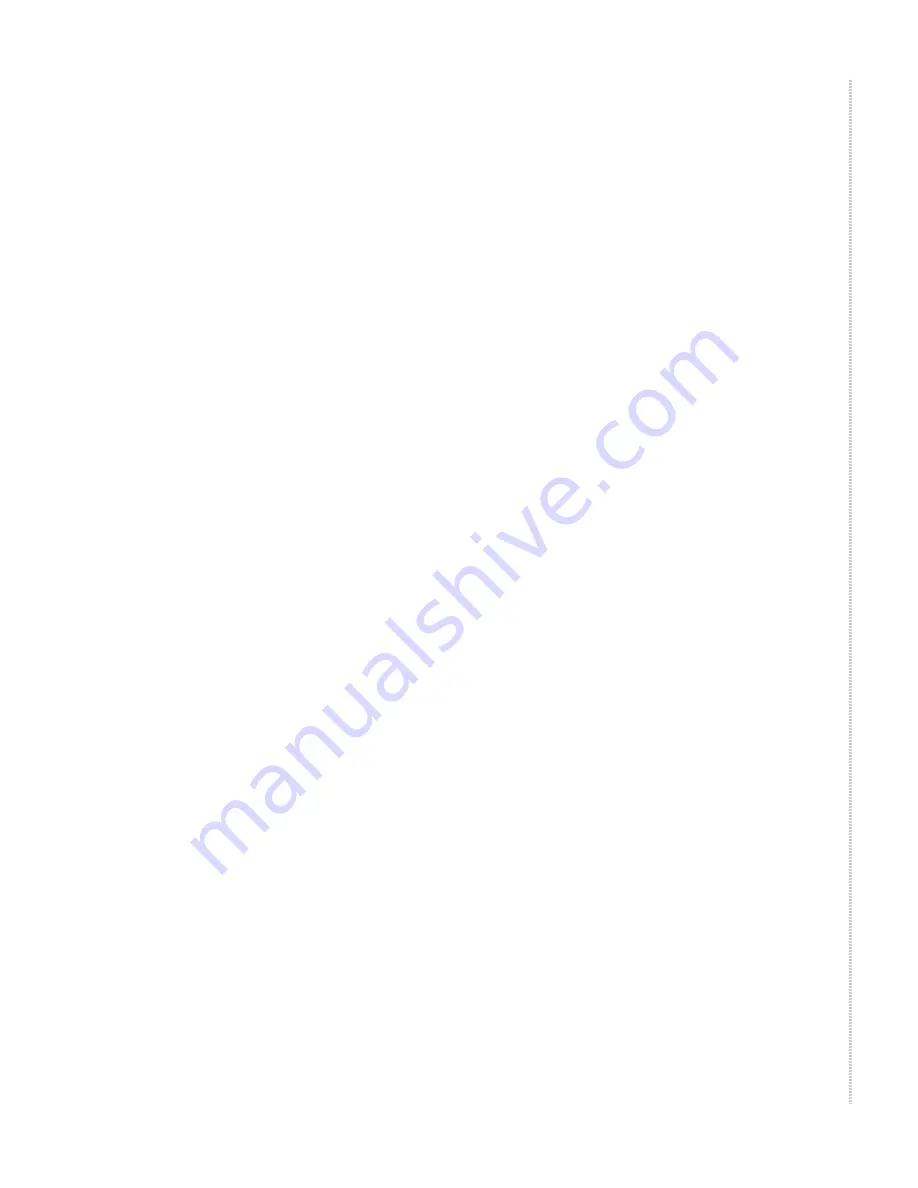
8900-A2-ZZ40-50
8965, 8968, 8975, and 8985 Access Cards
19
Contacting Global Service and Support
Contact Global Service and Support (GSS) if you have any questions about
this or other Zhone products. Before contacting GSS, make sure you have the
following information:
z
Zhone product you are using
z
System configuration
z
Software version running on the system
z
Description of the issue
Technical Support
If you require assistance with the installation or operation of your product, or
if you want to return a product for repair under warranty, contact GSS. The
contact information is as follows:
If you purchased the product from an authorized dealer, distributor, Value
Added Reseller (VAR), or third party, contact that supplier for technical
assistance and warranty support.
Service Requirements
If the product malfunctions, all repairs must be performed by the
manufacturer or a Zhone-authorized agent. It is the responsibility of users
requiring service to report the need for service to GSS.
Trademarks
Hotwire and ReachDSL are registered trademarks of Zhone Technologies,
Inc. All other products and services mentioned herein are the trademarks,
service marks, registered trademarks, or registered service marks of their
respective owners.
Telephone (North America)
877-ZHONE20
Telephone (International)
510-777-7133
Internet
www.zhone.com/support
Copyright 2005 Zhone Technologies


































