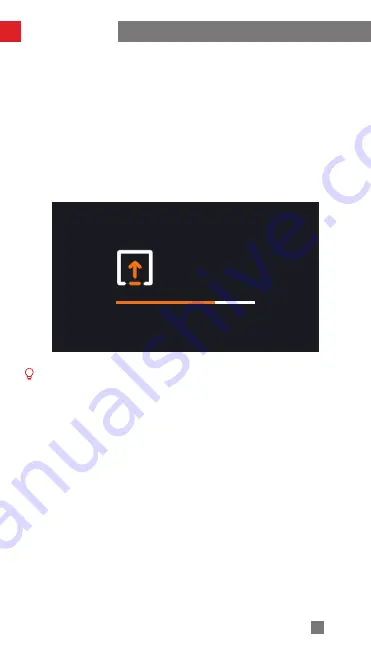
13
Firmware Upgrade
1. Visit the official website of ZHIYUN www.zhiyun-tech.com, enter the “ZHIYUN
MasterEye Visual Controller VC100” page and click “Download” to download the
firmware package into the computer.
2. When the download is finished, unzip the firmware package and copy the
document with the extension of “.bin” to the Micro SD card.
3. Insert the Micro SD card into the Micro SD card slot of the Visual Controller.
4. When the Visual Controller is powered off, press and hold the power button for
7 seconds to upgrade, then the monitor will display “System Upgrade” and the
progress bar below will show the progress of the upgrade. When the upgrade is
finished, the device will be automatically powered off.
① Before the firmware upgrade, please make sure the battery level of the Visual
Controller stays at more than 50%. Don’t insert/remove the Micro SD card
during the upgrade.
② When the firmware upgrade is finished, the Visual Controller VC100 will
disconnect from the image transmission transmitter. Please perform the Wi-Fi
pairing procedure again.
③ If the remote controller needs to firmware upgrade, it will enter the upgrade
status automatically when the Visual Controller is powered on and the
monitor will display “System Upgrade”. Please wait for the remote controller
to finish the upgrade before using it.
SYSTEM
UPGRADE























