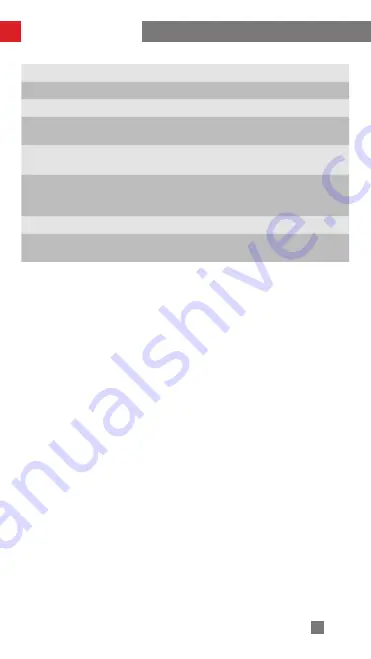
31
Lab Data 1: The above data is collected at a specified temperature of 25℃ .
The CRANE-M3 is fully charged with 1150mAh battery and mounted with
Nikon Z50+DX 16-50mm. The CRANE-M3 is properly balanced and put on a flat
surface. The maximum runtime is 8h in static status.
Lab Data 2: This test is conducted with a 12W PD Fast Charge at a specified
temperature of 25℃ . The charging time is 2h. The actual charging time varies
with environmental factors. In addition, the lower the temperature, the longer
the charging time.
All the data in this guide is collected from internal experiments of ZHIYUN
laboratories. Under different scenarios, the above data is subject to a margin of
error. Please refer to actual use of this product.
Product Specifications
Min.
Standard
Max.
Remark
Bluetooth
-
Bluetooth 5.0
-
EIRP
-
<10dBm
-
Operation
Frequency
-
2.4GHz
-
Camera Charging
-
Able to charge for
5V / 1A cameras
-
1/4" Rosette Mount
Screw Thread Carry
Weight
-
Carry weight ≤
1000g,Arm ≤
100mm
-
Touch Screen Size
-
1.22inch
-
Touch Screen
Brightness
-
420cd/m2
-
Содержание CRANE-M3
Страница 2: ...CRANE M3 User Guide Z H I Y U N E N v 1 0 0 ...
Страница 33: ...29 Firmware Upgrade and Calibration STEP 1 STEP 2 STEP 3 STEP 4 STEP 5 STEP 6 ...
Страница 44: ......










































