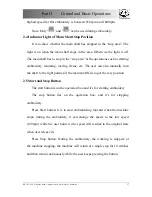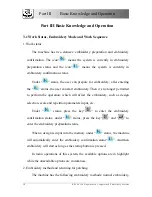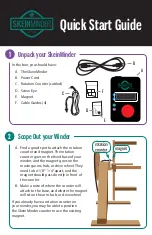Part I Features
BECS-129S Singular-head Computerized Embroidery Machine
4
former embroidery. If the frame protection has already been set as effective,
the user can restore the frame position to continue embroidery via the
operation
“Frame restore”.
18.
Adjusting the stop position (parameter “Set brake Para”)
It is to adjust the stop position of the main shaft to suit different machines.
The parameter is available to be changed by setting the parameter of flat
embroidery machine in Setting. The bigger its value is, the larger additional
degrees the main shaft will stop with.
19.
Returning and patching
When the thread breaks, the user can choose automatic return of a certain
stitches or press the stop button for manual return. When the machine arrives
at the start point for patching, press start button to patch.
The stitches of automatic return can be set.
20.
Cyclic embroidery
With this function the machine will automatically return to the origin
point to start again after embroidering one design.
21.
Offset point
It’s to set an offset point anywhere away from the start point. This will
facilitate the operations such as fabric-changing and trimming.
22.
Change UI Language
Choose the desired language to suit different customers. You can choose
several kinds of language as follows : Chinese , English , Turkish , Spanish
Содержание BECS-129S
Страница 4: ......