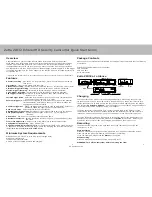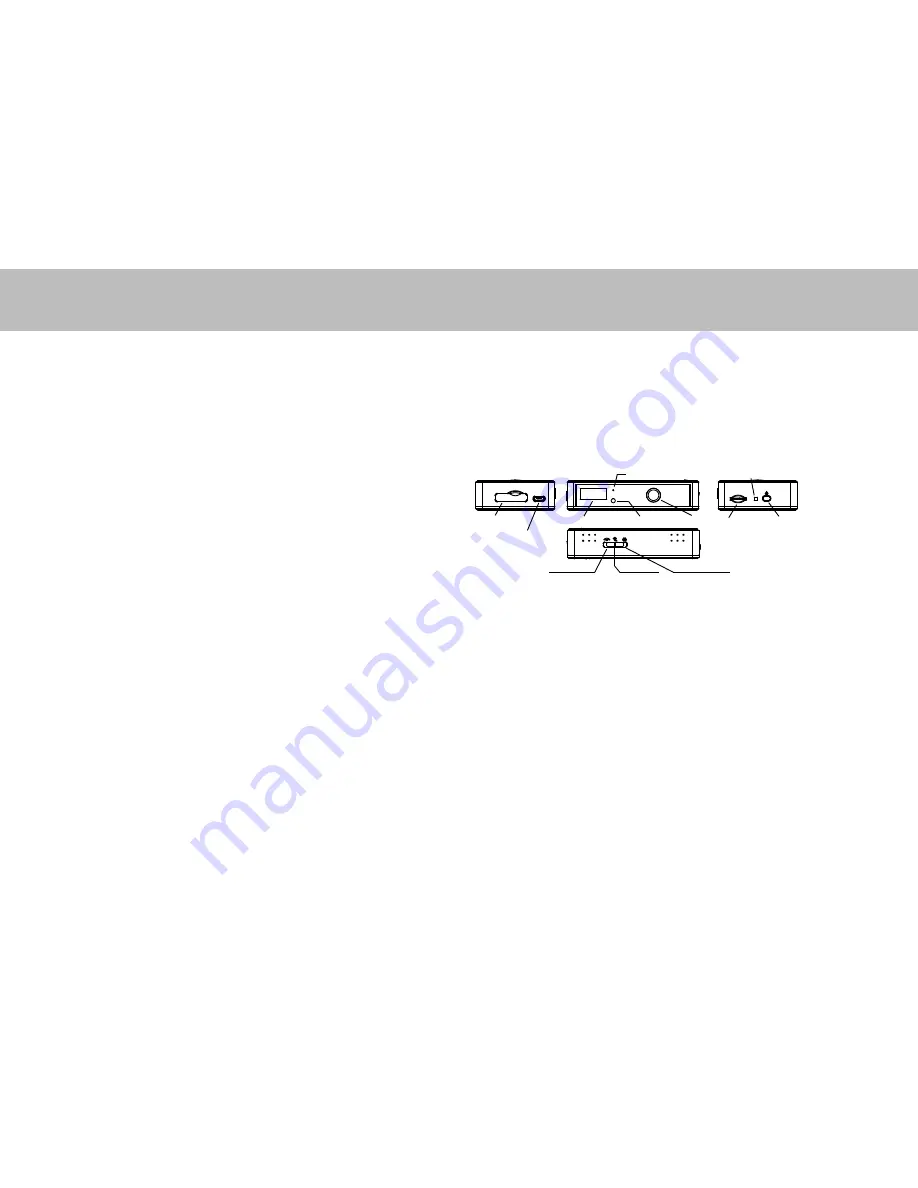
Zetta ZIR32 Infrared HD Security Camcorder Quick Start Guide
www.zetta.com.hk
Overview
Congratulations on your purchase of Zetta ZIR32 Infrared HD Security camcorder!
Zetta ZIR32 is an Infrared HD Security Camcorder with PIR and other triggering functions,
infrared night vision and multi auto on/off modes. The camcorder comes with a built-in
rechargeable battery which can record up to 24 hours continuous video during typical use
and standby for more than 6 months when vibration trigger, external trigger-in or PIR trigger
is enabled. By plugging in the 5V DC adapter, it can achieve 64 hours of looped recording for
surveillance use.*
* Actual life and performance may vary depending upon usage and settings; battery not replaceable.
Features
Circular recording
– Also known as “loop recording”. Overwrite recordings once memory
card is full.
Time stamp
– Insert a time stamp onto the video.
Scheduled recording
- Set the time to automatically turn on / off recording, 7-day circular.
Vibration-trigger recording
– Select this to record only when vibration is detected.
Motion-trigger recording
– Select this to record only when motion is detected.
Voice-trigger recording
– Select this to record only when voice/talk is detected.
PIR trigger recording
- Select this to record only when body heat is detected. The
distance is 3 - 5 meter.
Infrared night vision
- Select the Infrared night vision can see even in completely dark
environment. The distance is 3 - 5 meter.
External trigger-in
- ZIR32 can be triggered by external device such as smoke detector,
vibration detector, door/window sensor, etc. Optionally, ZIR32 can
supply power to external device.
Auxiliary trigger-out
- ZIR32 can trigger external device such as GSM alarm, buzzer, etc.
Optionally, ZIR32 can supply power to external device.
Auto on/off mode
– Select different auto on/off scenarios.
Selectable day/night mode
– Select day mode or night mode to suit your environment.
Auto gapless split file
– Splits files without gaps at every 10 / 15 / 20 minutes of
recording.
Orientation
– Use when the camcorder is turned upside-down.
Selectable resolution
– Select a resolution of 1280x720(720p) or 640x360(360p) video
and sound.
Frame rate adjustment
– Adjust or lower the frame rate to save memory space.
Configurable video quality
– high / medium / low
Support max 64GB microSD(TF) card
– For better performance, use a card with class 4
or above and format the card before usage. Check the following link for more information:
(
http://zetta.com.hk/files/software/HPUSBDisk.exe
)
Minimum System Requirements
Windows 2000, XP, Vista, 7, 8, Mac OS X (mass storage class)
Windows Media Player 9
Intel Pentium class computer
USB 2.0 port for hi-speed transfers and charging
Charging
The camcorder comes with an internal rechargeable battery. When using the camcorder
for the first time, or if you are using it after a long period of non-usage, remember to fully
charge the battery for at least 8 hours and sync the time to DVR again by using the widget
(see section
“PC Software Widget”
). You can charge your camcorder by using the USB port
of your computer, the DC adapter, or using a car adapter.
To charge the battery through USB port, connect the USB cable to the USB port of the
computer and the camcorder. For details, please see the status below. The camcorder will
function as a mass storage device, you will not be able to record video at this moment.
To charge the battery through a DC adapter or car adapter, connect the DC adapter or car
adapter to the camcorder. For details, please see the
Status
section below. Moreover, you
will also be able to record video while charging, depending on the mode you set.
Recording
The power button is located at the right hand side of the camcorder. It can turn the
camcorder on or off.
Start Recording
Press and hold the Power button until the green LED is on, and then release the button.
When you see the green LED flashing, the camcorder is recording.
If you see otherwise, please read the
Status
section below.
Stop Recording
Press and hold the Power button until the orange LED is off.
WARNING: Turn off the camcorder before removing the card!
Zetta ZIR32 at a Glance
Package Contents
Please unpack your Zetta ZIR32 Infrared HD Security Camcorder and check that the following
are included:
Zetta ZIR32 Infrared HD Security Camcorder
5V DC Adapter
USB 2.0 Cable
Quick Start Guide
on/off
card slot
LED indicator
camera
microphone
PIR sensor
Micro USB port
Trigger in/out
continuous
triggering
custom mode
light sensor
1
2