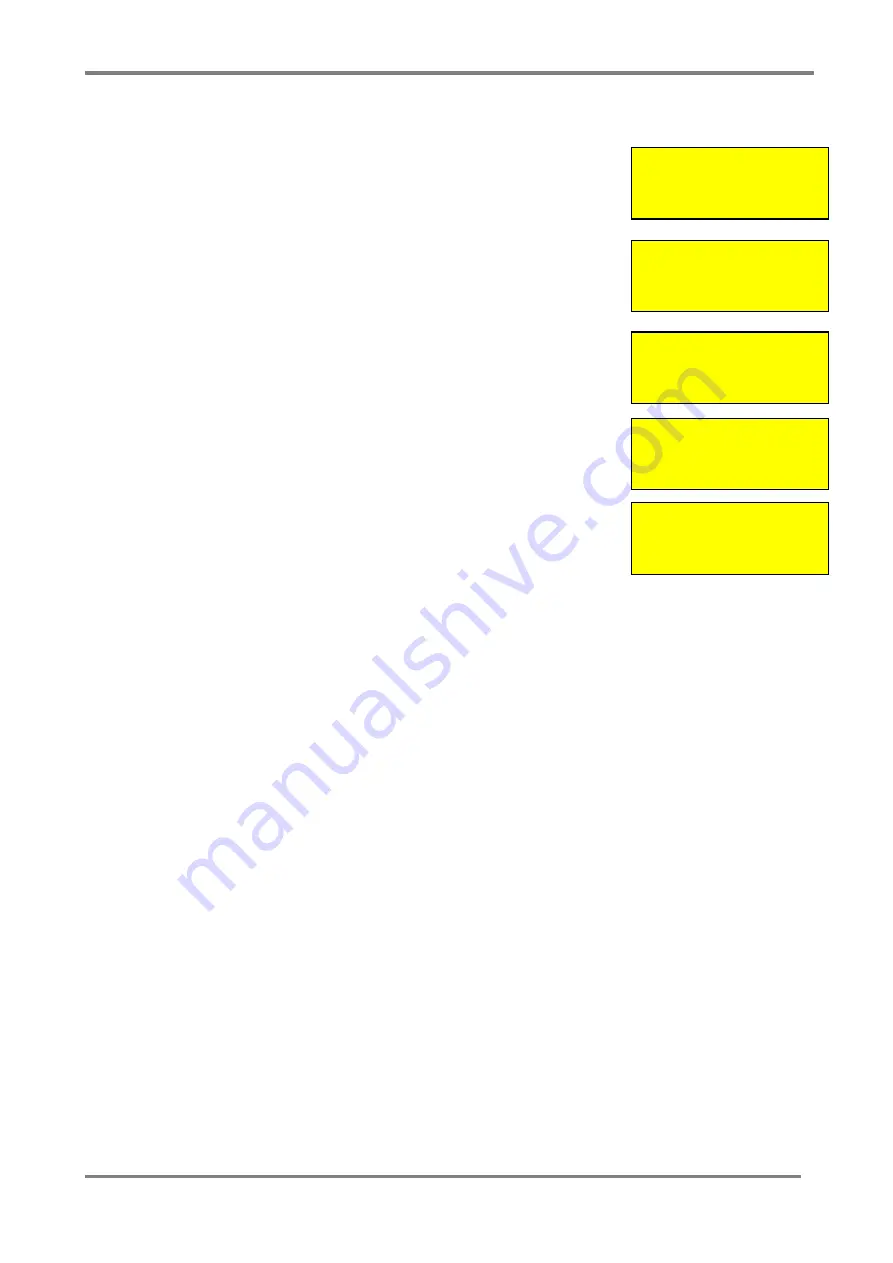
SIMPLICITY PLUS / SIMPLICITY MICRO – ADDITIONAL FEATURES.
Software Version :PANEL-R6180 (Plus) R5780 (Micro)
Approved Document No: GLT.MAN-139
PAGE 4
Issue 1.00 Authorised: GH Date: 02/06/2010
4 CHANGING A ZONE BOUNDARY
The Simplicity`s default zone allocation may not be suitable for every installation. The Zone boundaries can now
be altered as follows:-
1. Enter Configuration Menu 2 & select System Menu (option 6)
2. Select Option 2 (Zones). The screen will show the Zone boundaries selection screen.
The screen shows the currently selected zone, and the range of addresses within that
zone. EG Zone 1 consists of addresses 1 to 16
3. Use Previous & Next buttons to select the zone to change, then press ENTER.
4. The Screen now prompts for the new last address of that zone to be entered. (On a 2
Loop simplicity, the panel will prompt for the loop number to be entered first)
5. Type in the address & press ENTER to save, or press CANCEL to keep the existing
Address.
6. The Zone will now change to the selected boundary, with the first device of the next
zone changing accordingly. Eg just changing zone 1 last device to 10 would result in
zone 1 being addresses 1 to 10, Zone 2 being 11 to 32, zone 3 being the default 33 to
48 etc. NOTE: If the building plans have not been finalised, it would be wise to leave a few
spare addresses at the end of each zone, just in case extra devices need to be added.
The Simplicity COULD use all addresses in a single zone, but it is good practice to
limit a zone to 32 or less detectors (to avoid an unacceptably large zone search area).
The minimum number of addresses per zone is 2.
All 8 zones do not need to be used. EG the 126 device version could be configured as
6 zones of 21 devices, leaving zones 7 & 8 void.
System Menu
1: Clock 4: Timing
2: Zones 5: Misc
3: Alarms 6: Reset
Zone Boundaries
Zone 1
001 - 016
ENTER to Change
Enter Last Device
Zone 1
010
Press ENTER to Save
Zone Boundaries
Zone 1
001 - 010
ENTER to Change
Zone Boundaries
Zone 2
011 - 032
ENTER to Change










