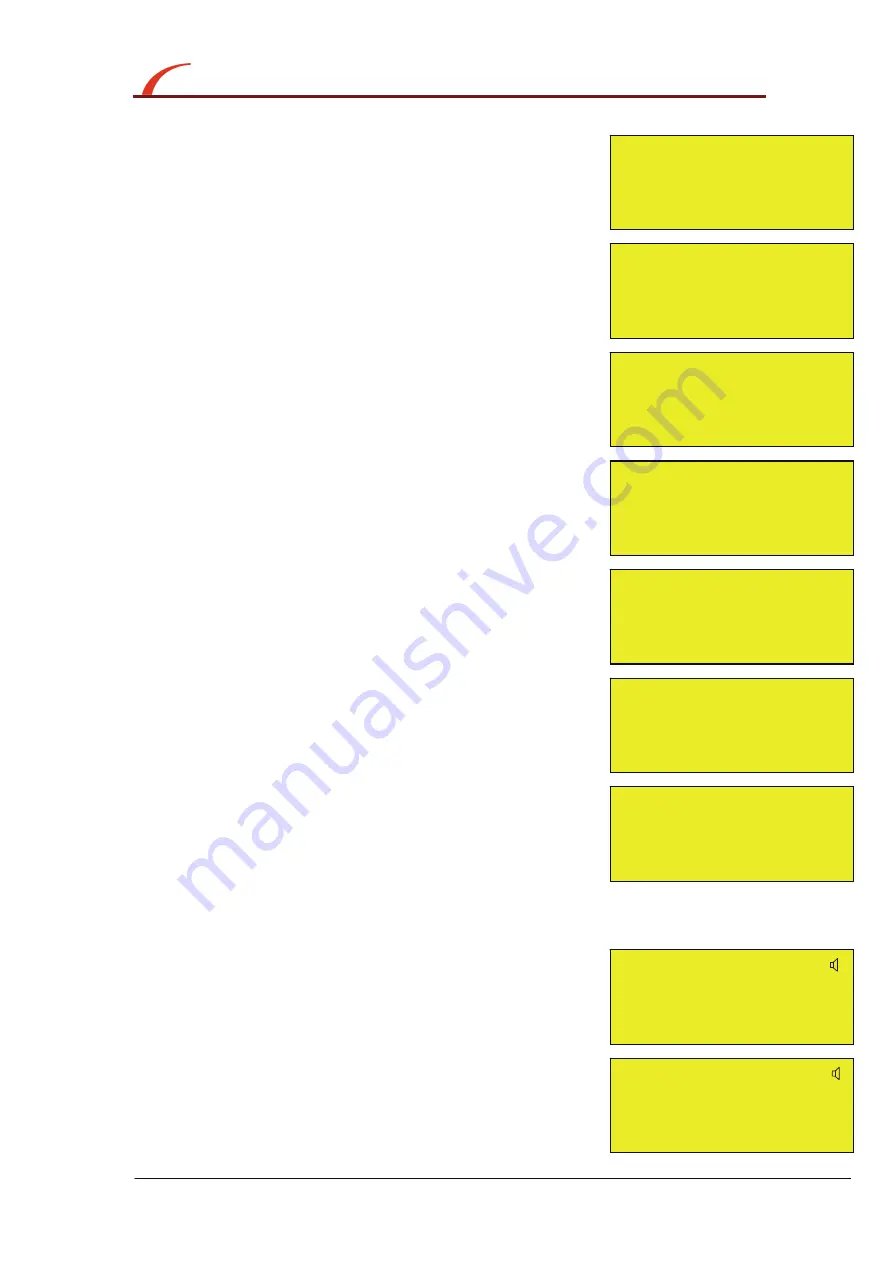
ADDRESSABLE
FIRE ALARM PANEL
ci
i
m
p
l
i
S
y
t
Micro
INSTRUCTION MANUAL: 32 Device,4 Zone Addressable Fire Alarm Panel
Approved Document No: GLT.MAN-129
PAGE 10
Issue : 1.0 Author: NRPJ Date: 11/04/2008
CONFIGURING THE SIMPLICITY PANEL
CONFIGURING THE LOOPS
1 After the system has been installed, and the cabling
checked and the addresses of each device set, connect
the loop to the fire alarm panel and power up the system
(mains & batteries). It should say “system normal, and only
the green Power LED will be lit. After a few seconds, the panel
will find all the new devices & report them as faults (ie unconfigured)
2. Press Enter. The panel will prompt for an access code. Enter 123
The controls Active LED will light.
3. From a device fault screen, press Enter button, followed by
Cancel button. This will bring up Configuration
Menu 1 (the user menu). In this Menu there are options to
view loop contents, view the status of each device, or
view the event log. The arrow in the bottom left hand
corner shows that pressing NEXT will bring up a new
screen
4. Press NEXT button. This will prompt for the access
code to enter Configuration Menu 2 (the engineer menu).
The access code for the Simplicity Micro is 369
5. The panel now shows Configuration Menu 2. In this
menu there are options to Configure the loops, to edit
each device, and to configure the system options. The
arrow in the bottom left hand corner shows that pressing
PREVIOUS button will return to Configuration Menu 1
6. Press button 4 to configure the loop. The panel
displays configuration in progress, Please wait. It will
return to Configuration Menu 2 when completed.
7. Press PREVIOUS button, followed by button 1 to view
the loop contents. It lists the number of each type of
device, the number of Double Addresses (DAD) on the
system, the loop number (Loop 1 only), and the total
number of devices on that loop.Check that the number
of devices seen compares to the number expected. If it
is different, refer to the fault finding guide.
8. The panel is now configured, and will function as a basic system, (press Cancel until screen shows system
normal to run the panel), but it is more useful to enter device labels, to give a more precise location of an alarm
device. We recommend that the device labels be entered to allow the panel to be more user friendly during normal
operation.
9. To add a label, go to configuration menu 2 as
described above. Select option 5 to Edit Device. Use
Next / Previous to select the first device to edit. Press
Enter, and a cursor will appear at the start of the 3
rd
line.
Type in the 20 character label for this device, using the
“telephone” number keypad.
10. Press enter when the label has been typed in then press
NEXT to move to the next device..
Simplicity Micro
Fire Alarm Panel
System Normal
18-04-2008 12:59
Configuration Menu 1
1:Loop Contents
2:Device Status
3:Event logs >
Enter Access Code
***
Configuration Menu 2
4:Configure Loops
5:Edit Device
6:Config System <
Configuration in
Progress
Please Wait
Optical
Analog: 25 Normal
█
Zone:01 Ad:016
CO 00
⏐
SCC 00
⏐
DAD 00
I/O 00
⏐
ION 00
⏐
ZMU 00
⏐
OPT 05
⏐
Loop 1
HET 01
⏐
BGU 02
⏐
Tot 08
Optical
Analog: 25 Normal
Fl 3 Bedroom 303
Zone:01 Ad:016
*** DEVICE FAULT ***
1 of 8
Zone:01 Ad:001

























