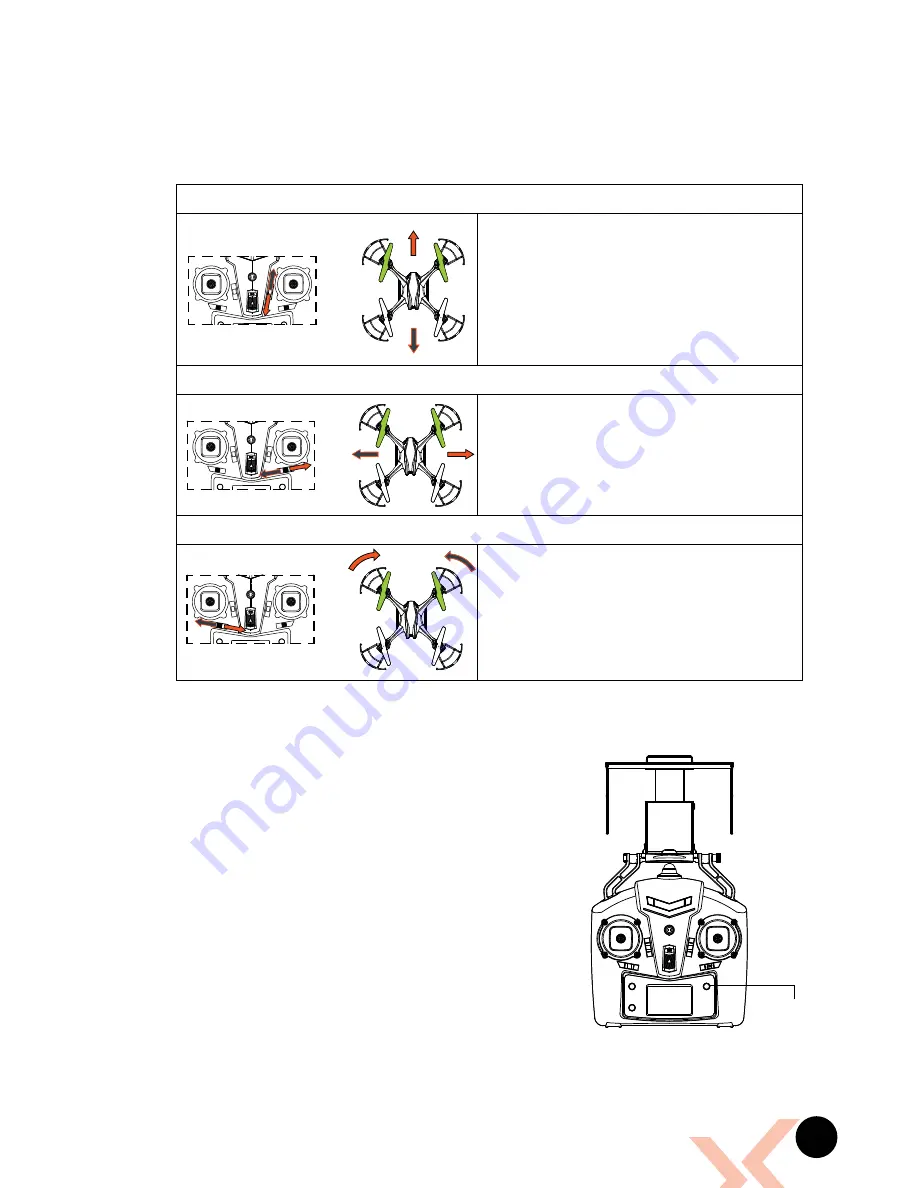
15
4.7 TRIMMING
Trimming is used to balance the Nova when the flight is off centred. Please
check before attempting to use trimming that the Nova’s flight is not being
affected by outside forces such as wind.
Trimming Pitch
Trimming Roll
Trimming Yaw
4.8 FLIPPING AND STUNT MODE
The Nova is capable of performing 360° flips.
This is possible by using the Flip button.
To Perform a forward flip push the Flip Button
(Refer to Fig 4.8.1)
to the right of the LCD screen
on the Remote Control. This will launch the
Nova forward into a forward flip.
Please ensure that you have a 2 metre clearance
below and in all directions around the drone
before attempting to flip as this manoeuvre
requires a lot of space.
Flips will be deactivated when the Nova has low
power, and will be reactivated once the battery
is charged.
To trim the Novas’ pitch, use the Pitch
Trim Controller which is the small switch
on the Remote Control to the left of
the Right Thumbstick. This will balance
the forward and back movement of the
Nova.
To trim the Novas’ roll, use the Roll Trim
Controller which is the small switch on
the Remote Control below the Right
Thumbstick. This will balance the left and
right movement of the Nova.
To trim the Novas’ yaw, use the Yaw
Trim Controller which is the small switch
on the Remote Control below the Left
Thumbstick. This will balance the left and
right spin of the Nova.
*Fig 4.7.1
*Fig 4.8.1
Flip Button





































