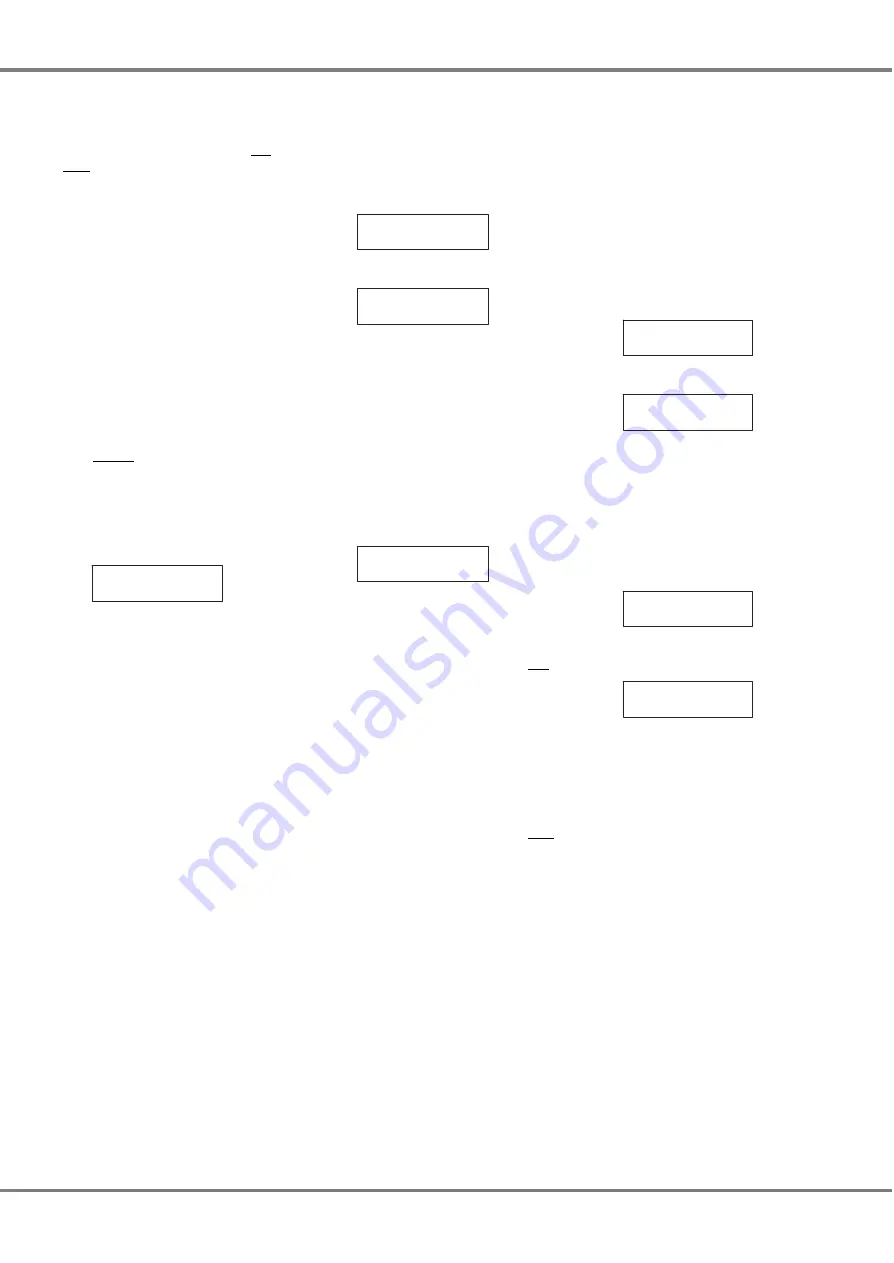
Sequences
The Chilli Master Controller can be
programmed with 3 sequences per
area (ie a total of 30 sequences).
Each sequence contains up to a
maximum of 12 steps. Each step in a
sequence is a reference to one of the
programmed memories in the area.
When playing a sequence from the
Master Controller, it sends out play
memory/area messages to the
networked dimmers, which then
respond accordingly.
The Master Controller can play up to
10 different sequences simultaneously,
provided that each sequence is in a
different area.
A memory and sequence in the same
area cannot be output simultaneously
Sequences - Menu Options
Select the
Sequences
option from the
top level options menu:
< Sequences >
Press the ENT key to enter the
Sequences sub-menu. The folllowing
options are available:
•
Program Sequence
•
Playback Sequence
•
Sequence Options
•
Clear Sequence
Use the cursor keys to scroll between
the options.
Press the ENT key to enter the menu
for the selected option.
Press the ESC key to return to the
Sequences
screen.
Program Sequence
This option allows the user to program
a sequence in the Master Controller.
Select the
Program Sequence
option.
The LCD shows the following:
< Program >
Sequence
Press the ENT key, the LCD shows:
Sequence: 1
Area: 1
The cursor appears in the
Sequence
field which defaults to sequence 1.
Use the numeric or cursor keys to
select the required sequence number
(1 - 3) then press the ENT key.
The cursor moves to the
Area
field
which defaults to area 1.
Use the numeric or cursor keys to
select the required area (1 - 10) then
press the ENT key. The LCD shows:
Seq 1 Step: 1
Memory: xx
The cursor appears in the
Step
field.
The
Memory
field shows the contents
of the step or “xx” if not programmed.
Use the cursor keys to select the first
step in the sequence, then press the
ENT key. The cursor moves to the
Memory
field.
Use the numeric or cursor keys to
select a memory number. Press the
ENT key to assign the memory to the
sequence step. The cursor returns to
the
Step
field.
Use the cursor keys to select the next
step in the sequence, then press the
ENT key. The cursor moves to the
Memory
field.
Use the numeric or cursor keys to
select a memory number. Press the
ENT key to assign the memory to the
selected step. The cursor returns to the
Step
field.
Repeat the above process until all the
required steps in the sequence have
been programmed (max. 12 steps).
Playback Sequence
This option allows the user to playback
(output) any of the sequences
programmed in the Master Controller.
This option is used to start and stop
sequences running.
Only one sequence per area can be
running at a time.
Select the
Playback Sequence
option.
The LCD shows:
< Playback >
Sequence
Press the ENT key. The LCD shows:
Play Sequence
Area No: xx
The cursor is displayed in the
Area No
field and defaults to area 1.
Use the numeric or cursor keys to
select the required area number (1-10),
then press the ENT key.
If there is no sequence running in the
selected area, the LCD shows:
Sequence:1 (Axx)
ENT to start
If there is a sequence currently running
in the selected area, the LCD shows:
Sequence:X (Axx)
ENT to stop
The cursor appears in the
Sequence
field. Use the cursor keys to select the
required sequence. The second line of
the LCD changes accordingly.
Starting a Sequence
Select the required sequence using the
cursor keys, then press the ENT key.
The sequence will start running and
replace any memory or sequence was
previously output in that area.
Stopping a Sequence
Select the sequence that is currently
running in the area using the cursor
keys, then press the ENT key.
The sequence will stop running.
Chilli Master Controller 73-861-00 Issue 3
3 - 19
User Interface
Содержание Chilli Master
Страница 1: ...CHILLI MASTER CONTROLLER OPERATING MANUAL...
Страница 2: ......
Страница 8: ...2 2 Chilli Master Controller 73 861 00 Issue 3 Installation Figure 2 4 Figure 2 5 Figure 2 6...
Страница 32: ...4 2 Chilli Master Controller 73 861 00 Issue 3 Technical Specification...
Страница 33: ......






















