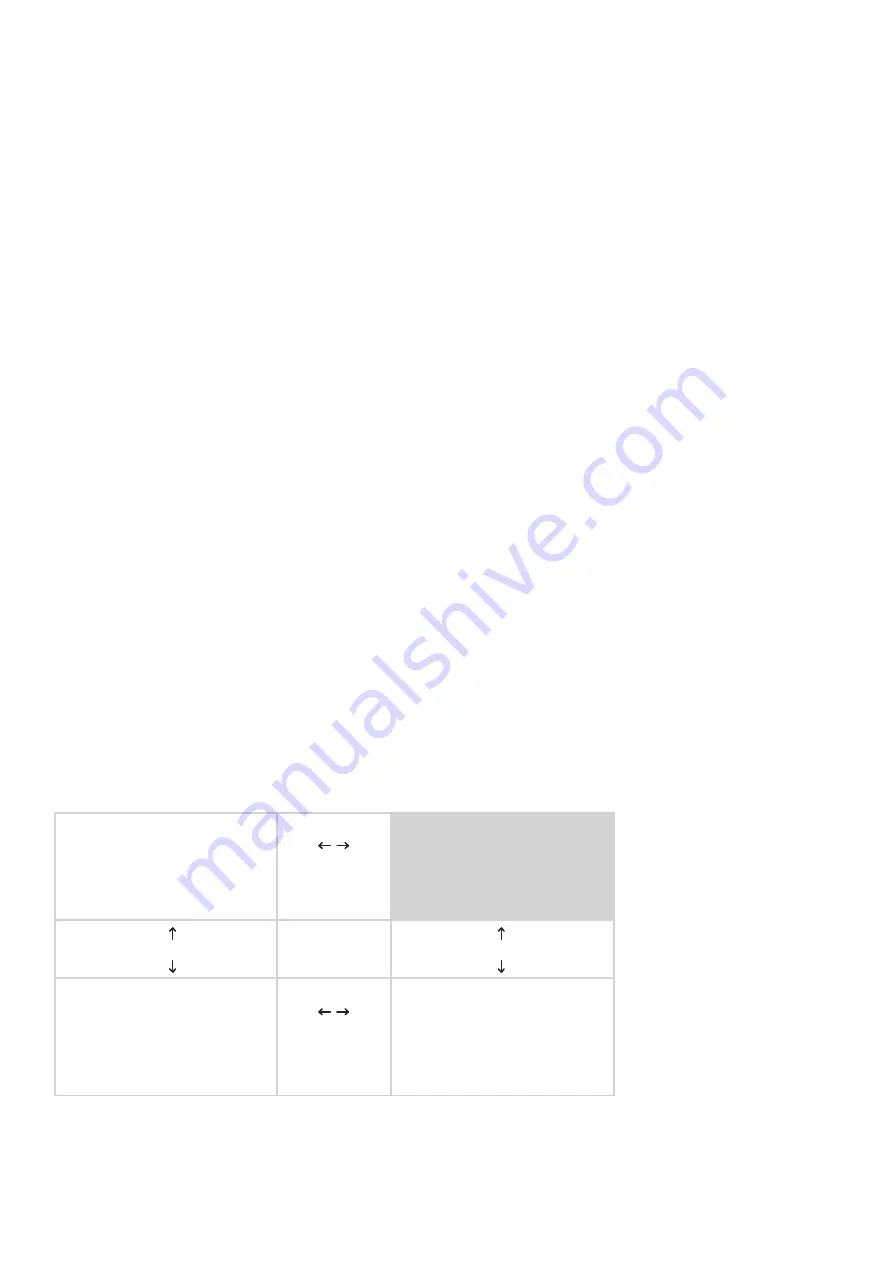
More information and FAQ on:
www.zepcam.com
T3 Live_IM-EN-2.0.X
7
LIVE mode allows the user livestreaming, i.e. to livestream the same video that is being
recorded, in real time to the server via 4G/LTE mobile networks. The settings of the
streamed video can be set in ZEPCAM Manager. Please consult the ZEPCAM Manager
Manual for the specifi c steps.
The status of the Live mode is shown on the LCD display.
If LIVE mode is on and the user starts recording, the video is recorded on the device and
also livestreamed via 4G/LTE simultaneously to the server.
If LIVE mode is off, the video is not being streamed to the server and is only recording on
the device.
When the T3 Live Bodycam is switched on, the LIVE mode is activated by default.
Note
: The LIVE mode button (9) works independently from the Start/Stop button (8)
The picture below shows all possible user combinations. The default mode (when the T3
Live Bodycam is switched on) is highlighted in grey.
LIVE mode
•
Shortly press the LIVE Mode button
•
User is notifi ed by:
- a single short beep
- a short vibrations
- the LCD screen shows the LIVE icon
•
Press and hold the LIVE Mode button for
two (2) seconds
•
User is notifi ed by:
- a single short beep
- a long vibration
- the LCD screen stops showing the
LIVE icon
To activate LIVE Mode
To deactivate LIVE Mode
STANDBY, ready for RECORDING
ON-DEVICE RECORDING=off
LIVE mode=off
LED:
green
LIVE-icon: not visible
Press Mode button
STANDBY, ready for RECORDING and ready for
STREAMING (DEFAULT)
ON-DEVICE RECORDING=off
LIVE mode=on
LED:
green
LIVE-icon: visible
Press Start / Stop button
Press Start / Stop button
RECORDING
ON-DEVICE RECORDING=on
LIVE mode=off
LED:
red
LIVE-icon: not visible
LCD screen shows a red blinking dot and the
recording time
Press Mode button
RECORDING and STREAMING
ON-DEVICE RECORDING=on
LIVE mode=on
LED:
red
LIVE-icon: visible
LCD screen shows a red blinking dot and the
recording time






























