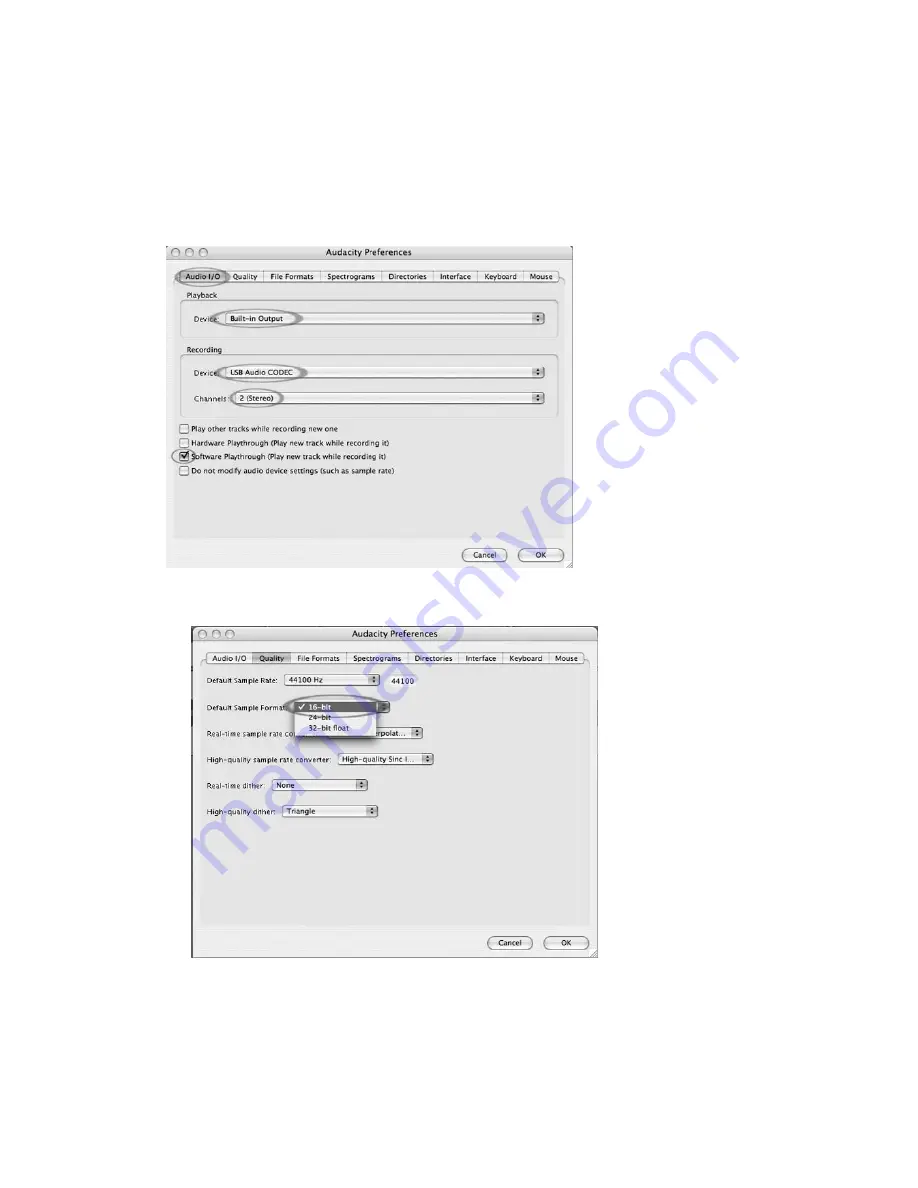
8
CONFIGURING AUDACITY FOR MAC OS 10.4 AND ABOVE
1
With the Audacity program open, click on the
Audacity
menu at the top of the screen.
2
Select
Preferences
from the Audacity menu.
3
Under the
Audio I/O
tab, set your
Playback Device
to Built- In Audio.
4
Under the
Audio I/O
tab, set your
Recording Device
to
USB Audio Codec
.
5
Under the
Audio I/O
tab, set your Channels to 2 (Stereo).
6
Check the box labeled
Software Play through
.
7
Under the
Quality
Tab, set the
Default Sample Format
to 16-bit
8
Select
OK
to save your settings and close the Preferences window.
9
At the top of the main Audacity window, to the right of the play control buttons, you will
see the input and output level meters (labeled L and R). Under the output level meter, is
an icon that looks like a microphone. Next to the microphone is a black arrow that
points down. Click this arrow and select
Monitor Input
. (If you don't see the input and
output level meters, open your Preferences again as described above, select the
Interface tab and make sure that
Enable Mixer Toolbar
is checked.)






















