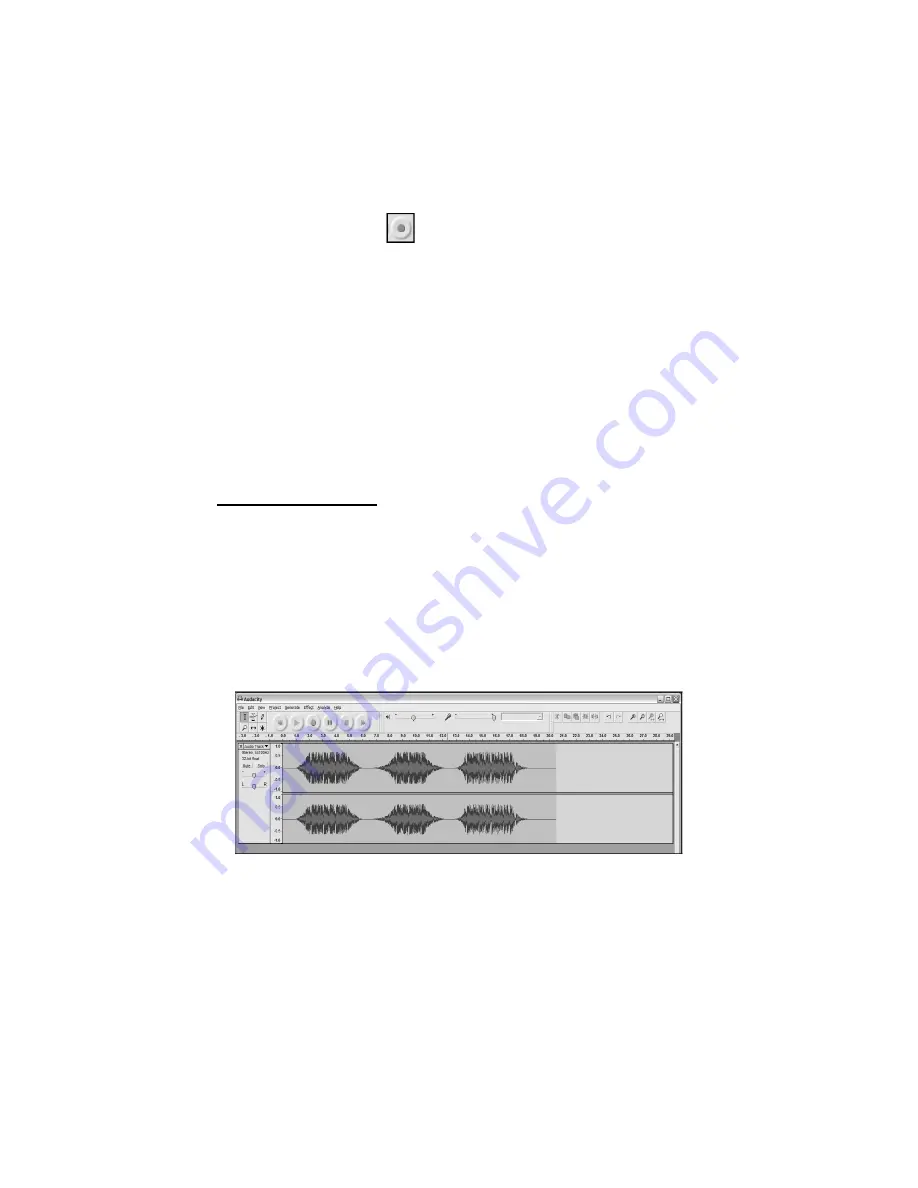
11
RECORDING ONTO THE COMPUTER
Note: We recommend that the first time you use the software you test with a small (1min
or less) section of audio while recording. Once you feel comfortable with recording,
then record a full song or LP.
1
Press the
Record
Button
2
Start playback on the USB Turntable. You will see the waveform of the audio on the
screen as it is recording. You will hear the audio coming from the output of your
computer’s soundcard.
No Audio? - go back to the preference menu (Figure 2) and make sure you have “Software
Play through” selected and the speaker volume up on your computer. See
troubleshooting at the end of this manual for more help.
3. Play through the entire track/album you desire to record.
4. Press
Stop
5.
SAVE YOUR FILE NOW
by clicking on
File
->
Save Project
. Select the destination
and file name for the project and click
Save
.
6. You have completed the recording process. The file you just saved to your computer
is an Audacity Project file. This file can only be opened by Audacity. The following
sections will guide you through some optional editing that may be performed, as well as
how to divide this Audacity Project into separate Wav files which may be burned to CD
or played in music programs such as iTunes and Windows Media Player.
Figure 3: Recording Sample






















