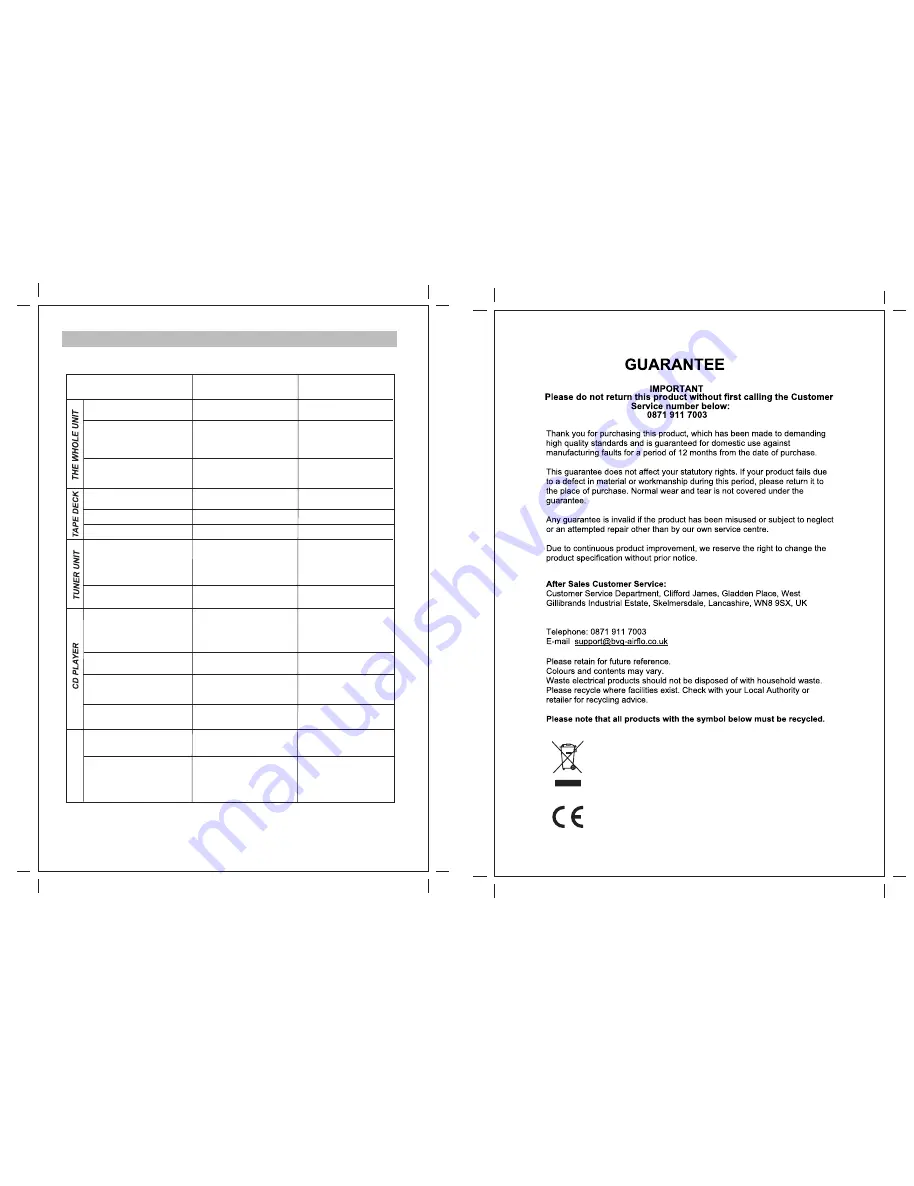
42
Troubleshooting Guide
In case of trouble with the unit, please look through this chart and see if you can solve the
problem by yourself before calling your dealer.
Problem
Cause
Solution
Power does not come on when
the power switch is pressed.
Unit is unplugged.
Connect the unit to the AC
power supply.
No sound comes out of the
speakers.
The volume is turned down
(to MIN).
The input selector does not
match the playback source.
Adjust the volume.
Re-select the desired
input source.
The sound is noisy.
The unit is too close to a TV
set or another similar
appliance.
Turn off the TV or other
appliance, and relocate
the unit.
The tape does not move.
The cassette tape is not
inserted properly.
Insert the cassette tape
correctly.
No sound from tape.
The tape heads are dirty.
Clean the tape heads.
The tape heads are dirty.
Clean the tape heads.
The sound is distorted or faint.
Cannot listen to any station, or
signal appears weak.
The station is not tuned-in
properly.
A TV set is being used
nearby and is interfering with
the radio reception.
Properly tune-in the
desired station.
Turn-off the interfering TV
set.
The sound is distorted.
The antenna is not oriented
properly.
Re-orient the antenna
until reception improves.
CD stops immediately after
starting, or unit pauses or
stops during play.
The CD is inserted upside
down.
The CD is dusty or dirty or
there is condensation on the
CD.
Insert the CD with the
printed side right-side up.
Carefully clean and dry
the CD.
No sound.
The CD player is paused.
Specific CD is noisy, or
playback stops or skips.
The CD is scratched,
damaged or warped.
The disc is very dirty.
The CD should be
changed.
Carefully clean the CD.
Press the PLAY/PAUSE
button.
Can't record or show "NO
DISC" on the display.
The CD-RW has recorded.
Erase the contents of
the CD-RW.
P
H
O
N
O
P
L
A
Y
E
R
The sound is noise when
playing the record.
The stylus is not placed in
the middle center.
Place the stylus in the
middle center.
The sound is noise when
use for a period of time.
The stylus is damage.
Please change a new stylus.
All manuals and user guides at all-guides.com
Содержание D3939
Страница 8: ...that will All manuals and user guides at all guides com...
Страница 11: ...All manuals and user guides at all guides com a l l g u i d e s c o m...
Страница 12: ...All manuals and user guides at all guides com...
Страница 14: ...To download music to your computer All manuals and user guides at all guides com...
Страница 17: ...All manuals and user guides at all guides com...
Страница 20: ...All manuals and user guides at all guides com...

































