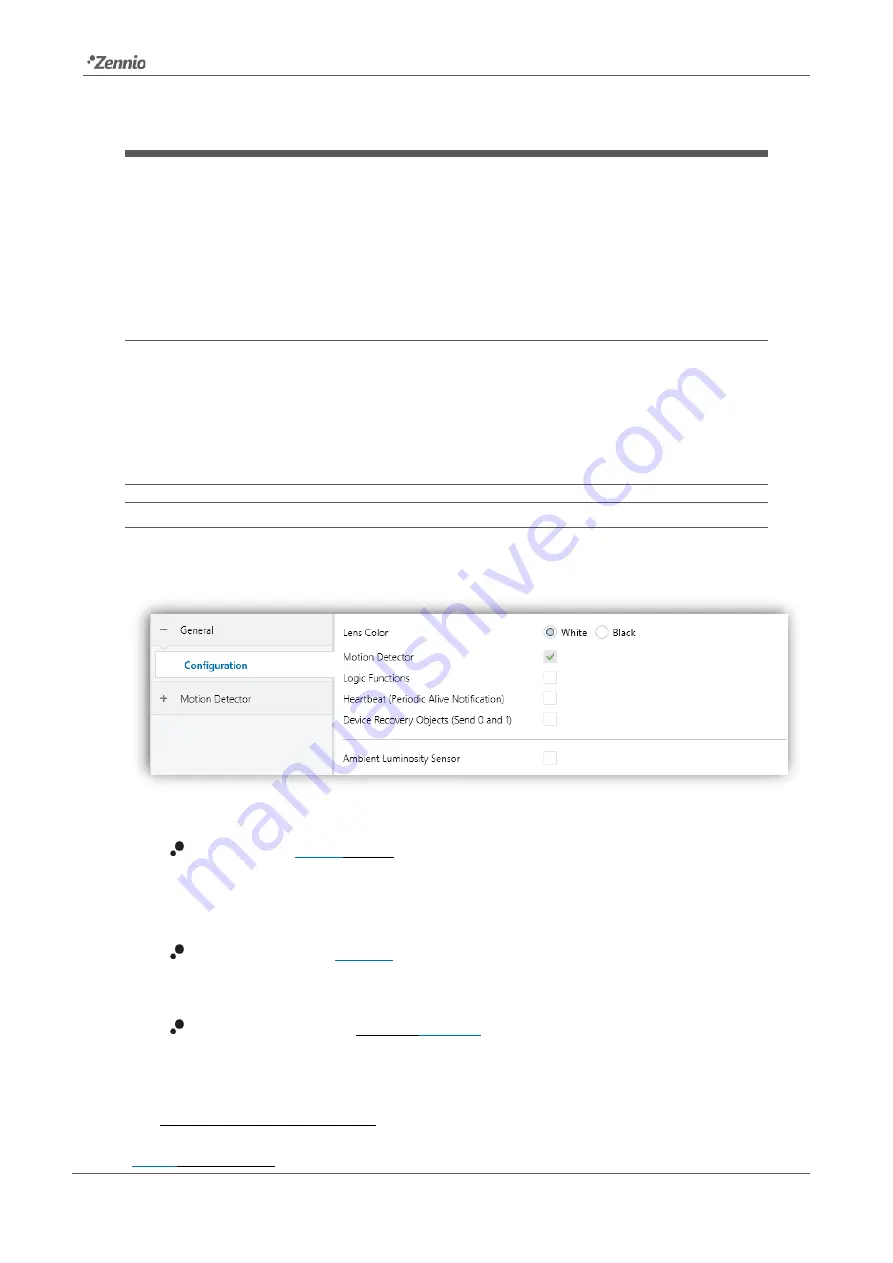
Presentia W0
Technical Support:
8
2
CONFIGURATION
After importing the corresponding database in ETS and adding the device into the
topology of the desired project, the configuration process begins by entering the
parameters window of the device
2.1
GENERAL
This window is subdivided into several other sections, which contain different general
parameters.
2.1.1
CONFIGURATION
ETS PARAMETERISATION
From
“General” tab all the required functionality can be activated/deactivated.
Figure 2.
General
Lens Color
[
White
/ Black
]
1
: selects the lens colour depending on Presentia
W0 type (white or black), allowing a correct measurement of luminosity and
detections through the sensors.
Motion Detector
[
enabled
]:
enables the “Motion Detector” tab in the tree on
the left. For more information, see section 2.2.
Logic Functions
[
enabled/
disabled
]
enables or disables the “Logic
Functions
” tab in the tree on the left. For more information, see section 2.3.
1
The default values of each parameter will be highlighted in blue in this document, as follows:
[
default
/rest of options
].































