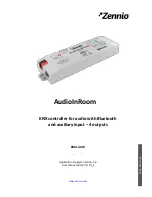AudioInRoom
http://www.zennio.com
Technical Support:
http://support.zennio.com
12
➢
Device Volume Control
: audio player volume control of the user device.
➢
AudioInRoom Volume Control
: volume control of amplifiers of
AudioInRoom, by means of a communication object.
➢
[Device + AudioInRoom]
: bidirectional behaviour that makes that
the
signal volume of both amplifiers will be modified directly from the user
device. Thus, when a volume command is sent through the communitacion
object to the AudioInRoom, the user device audio player volume will be
modified in the same way.
Regardless of the devices connected via Bluetooth, AudioInRoom allows
configuring the following controls:
➢
Initial Volume:
volume that will be set on each channel and/or subchannel
after programming or a power loss. It is also the initial volume when the
sound is played from the auxiliary input.
➢
Volume Limitation:
maximum value for the output volume of each
amplifier. The real output volume will be the result of adjusting the volume
established by the user [0-100%] to the configured limit value, as follows:
[Limit Value] = 50%, [Control Volume Value] = 50%
[Output Volume Value] = 25%
[Limit Value] = 60%, [Control Volume Value] = 60%
[Output Volume Value] = 36%
[Limit Value] = 60%, [Control Volume Value] = 50%
[Output Volume Value] = 30%
However, this limitation is transparent to the user. In other words, the value
of the volume control object is shown on the bus in any case.
Mute:
it is possible to mute the output volume in each channel and/or
subchannel by communication object.
Auxiliary Input:
allows music playback from a wired audio source, without
Bluetooth connection. In this case, the playback control can only be carried
out from the own user device audio player.
The auxiliary input takes priority over the Bluetooth streaming.