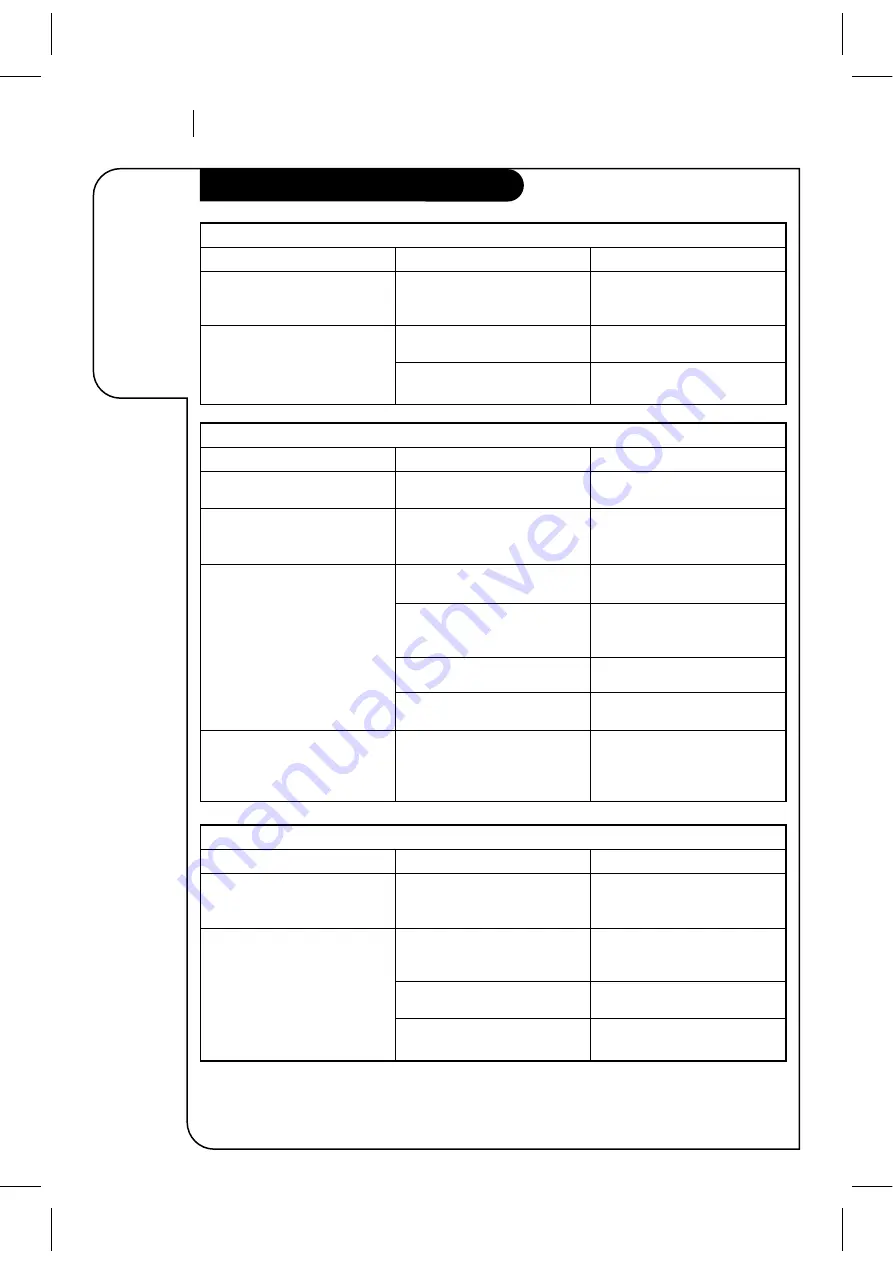
T R O U B L E S H O OT I N G
P A G E 3 6
Some quick
and easy tips
to fixing
problems
yourself.
Troubleshooting
Recording Problems
Observed Condition
Camcorder image is not shown.
Camcorder image via A/V input
to VCR is not shown on TV
screen.
Timer recording is not possible.
TIMER SET appears after VCR is
turned off.
Possible Cause
Camcorder is off.
VCR SOURCE is not set to AUX.
Clock in VCR is not set to
correct time.
VCR is on which disables timer.
Timer has been programmed
incorrectly.
TIMER SET does not appear after
programming timer.
VCR is in Timer Recording mode.
Probable Solution
Turn camcorder on and operate
properly.
Use Channel Up/Down to select
AUX A/V input channel.
Set clock to correct time. See
CLOCK menu.
Turn VCR off to enable timer.
TIMER SET appears in the VCR
front panel.
Reprogram Timer. See TIMER
menu.
Reprogram Timer and turn VCR
off to enable timer.
This is normal indication that
the VCR is in TIMER mode. If
needed, disable TIMER by
turning VCR on.
VCR Plus+ Recording Problems
Observed Condition
VCR records program on different
channel than channel specified.
Recorded wrong channel or no
channel with cable box.
Possible Cause
Channel Mapping was not
performed or is incorrect.
Cable box is not tuned to
channel you wanted to record.
Cable box is not turned on.
VCR is not tuned to cable box
output channel 3 or 4.
Probable Solution
Channel map the VCR for your
area. See “Setup for VCR Plus+
Recording” section.
Tune cable box to channel you
want to record. Keep cable box
turned on.
Turn on cable box and keep it
on.
Tune VCR to cable box output
channel.
Channel Tuning Problems
Observed Condition
Some channels are skipped over
when using Channel Up/Down.
Picture and sound are weak or
missing.
Possible Cause
Those channels were deleted
with the CH. ADD/DEL option.
Antenna or cables are loose.
Wrong SOURCE option is being
used.
Probable Solution
Use CH. ADD/DEL to restore
channels. See SETUP Menu for
details.
Tighten connections or replace
cable.
Try all SOURCE options. See
SETUP menu for details.

















