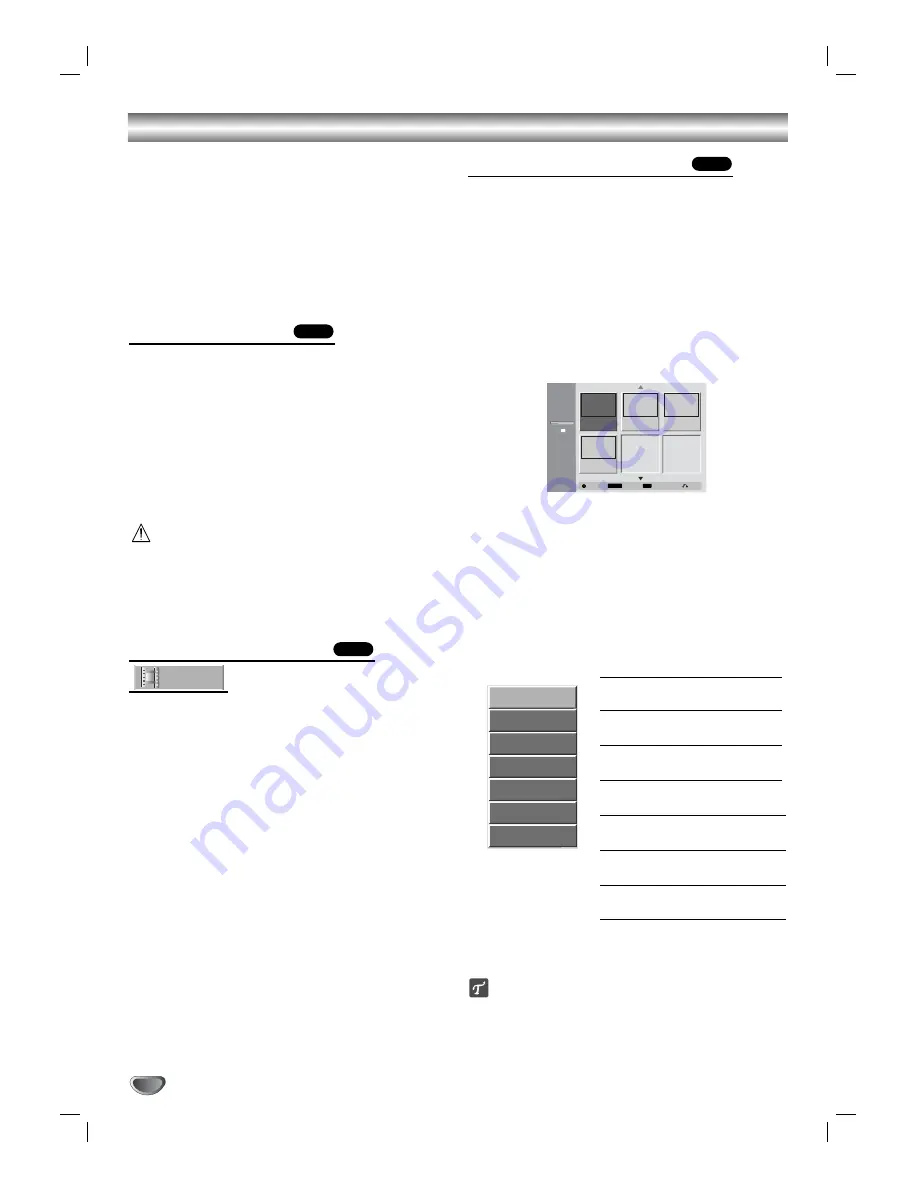
VR Mode: Original and Playlist Editing
44
Edits you make to the Original content changes the
actual content of the disc. For example, if you erase a
title or chapter from the Original content, that title or
chapter is erased from the disc, freeing up extra record-
ing time.
When you edit the Playlist, on the other hand, you are
not changing the content of the disc. For example,
when you erase a title from the Playlist (Program), you
are just telling the recorder not to play that title; nothing
is actually erased from the disc.
Titles and Chapters
Titles in the disc’s original content contain one or more
chapters.
When you insert a Original title into the Playlist
(Program), all the chapters within that title also appear.
In other words, chapters in the Playlist behave exactly
as chapters on a
DVD disc
.
Adding a title or chapter to the Playlist creates a new
title made up of chapters of an Original title. Erasing a
chapter removes chapter of a title from the Original or
Playlist (Program).
Caution
• When editing using the Erase, Add and Move func-
tions, the start and end frames may not be exactly as
set in the start and end point display.
• During Playlist playback, you may notice a momen-
tary pause between edits. This is not a malfunction.
Adding Chapter Markers
You can put a chapter marker anywhere in a Playlist or
Original title during recording or playback.
Once the chapter is marked, you can use the Chapter
Search feature, as well as Erase, combine and move
chapters in the Original (Chapter) or Playlist (Chapter)
menu.
You can insert up to 999 chapter markers in both the
Original and Playlist contents.
11
Play the title (Original or Playlist).
22
At the point you want to start a new chapter,
press CHP.MARK.
A chapter marker icon appears on the TV screen.
• You can also put chapter markers in during recording.
Using Original (Title) menu
The Original (Title) menu is where you build and edit
your Playlist, and where you can erase titles and make
other changes to the Original content of the disc. You
can also play individual titles directly from the Original
(Title) menu.
11
Press LIST repeatedly to display the Original
(Title) menu.
• Use the
v
/
V
buttons to display the
previous/next page if there are more than
6 titles/chapters.
• To exit the menu, press RETURN.
22
To switch between the Original (Title) and
Playlist (Title) menu, press LIST repeatedly.
The Original and Playlist at the top of the screen
indicate which you are in.
33
To view Original (Title) options, select the title
you want then press ENTER.
Title List options appears on the left side of the Title
List display.
44
Use
v
/
V
to select an option then press ENTER
to confirm.
Play:
Start playback the select-
ed title.
View Chapter:
Moves Original
(Chapter) menu. (page 44)
Rename:
Edits the title name.
(page 45)
Delete:
Deletes the title from the
Original (Title) menu. (page 47)
Playlist Add:
Adds the title to
the Playlist. (page 46)
Delete Part:
Deletes a part of
the Title. (page 48)
Copy to VCR:
Copys the title to
a VHS tape.
55
Press RETURN repeatedly to exit Original (Title)
menu.
ip
Press DISPLAY to display more detailed title information
for selected title.
VR
Chapter
VR
VR
Original
-Title
DVD-VR
1hour 57min
Playlist
LIST
Free
SP
Close
Info.
DISPLAY
Select
TITLE 1
10/12 0:25:20
TITLE 2
10/14 0:5:12
TITLE 3
10/16 0:2:34
1/4
TITLE 4
10/17 0:6:06
Play
View Chapter
Rename
Delete
Playlist Add
Delete Part
Copy to VCR



























