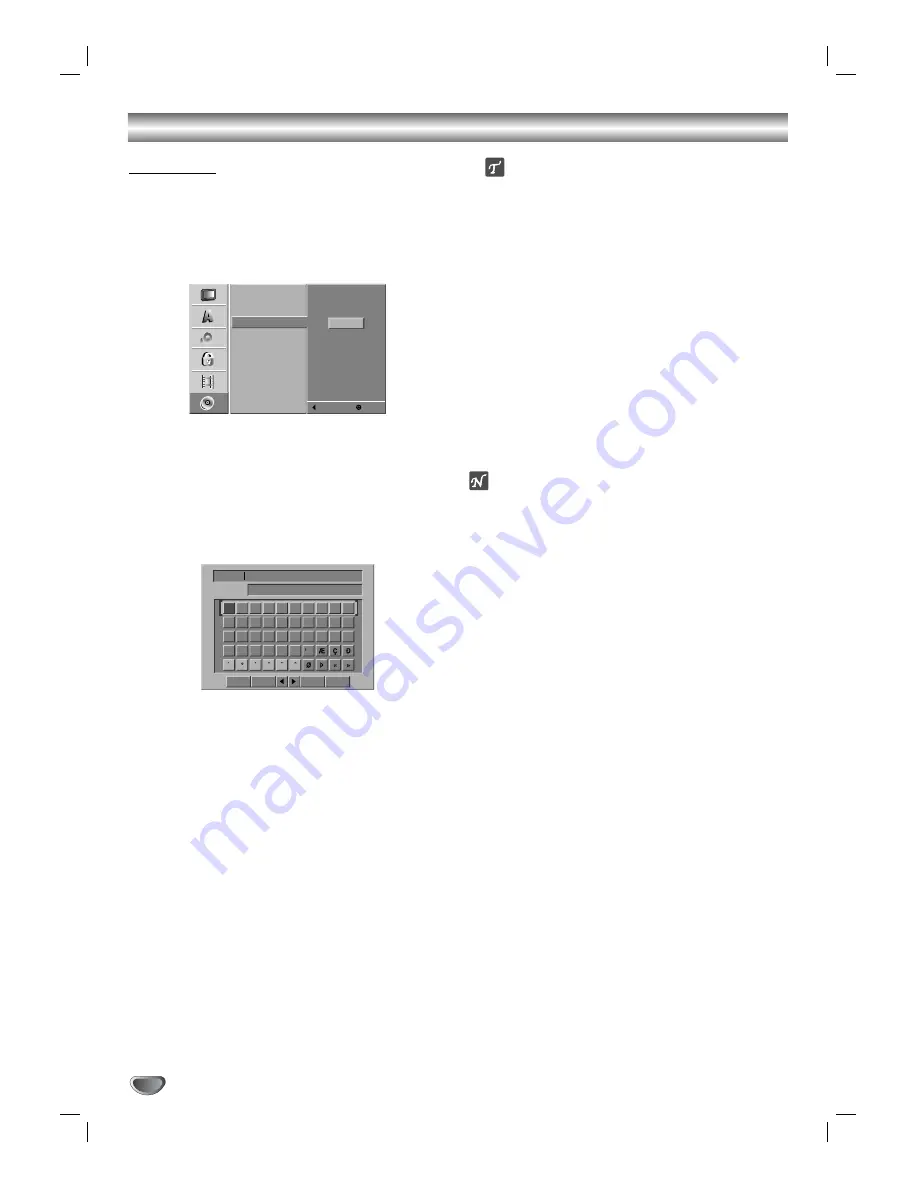
Before Operation (Continued)
Disc Name
Use this to enter a name for the disc. This name
appears when you load the disc and when you display
disc information on-screen.
• The disc name can be up to 32 characters long.
• For discs formatted on a different DVD Recorder, you
will see only a limited character set.
11
Follow steps 1-3 as shown DISC Initialize on
page 24.
22
Use
v
/
V
to select the Disc Name option.
33
Press
B
to move to the third level.
Edit icon is highlighted.
44
Press ENTER.
Keyboard menu appears.
55
Enter a name for the disc. Use
v V b B
to select
a character then press ENTER to confirm your
selection.
• English/Latin Capital:
Switch the keyboard to
upper case characters.
• English/Latin Small:
Switch the keyboard to
lower case characters.
• Symbols:
Switch the keyboard to symbol words.
• OK:
Select to finish.
• Cancel:
Deletes all the characters inputted.
• Space:
Inserts a space at the cursor position.
• Delete:
Deletes the character at the cursor’s pre-
vious position.
•
b
/
B
:
Moves cursor to left or right.
Remote control buttons for entering a name
N
(PLAY):
Inserts a space at the cursor position.
X
(PAUSE/STEP):
Deletes the after character at the
cursor position.
x
(STOP), CLEAR:
Deletes the previous character
at the cursor position.
.
/
>
:
Moves cursor to left or right.
Numbers (0~9):
Enters the character of correspon-
ding location on the selected column.
MENU/LIST, DISPLAY:
Switches the keyboard type
(Alphabet Capital, Alphabet Small, Symbols)
66
Choose OK then press ENTER to fix the name
and return to the Disc menu.
77
Press SETUP to exit the menu.
ote
You can also use the CLEAR button to delete charac-
ters directly.
26
DISC Initialize
DISC Finalize
DISC Name
DISC Protect
PBC
Prev.
Select
Edit
0
1
2
3
4
5
6
7
8
9
A
B
C
D
E
F
G
H
I
J
K
L
M
N
O
P
Q
R
S
T
U
V
W
X
Y
Z
DVD-VR
English/Latin Capital
Language
OK
Cancel
Space
Delete






























