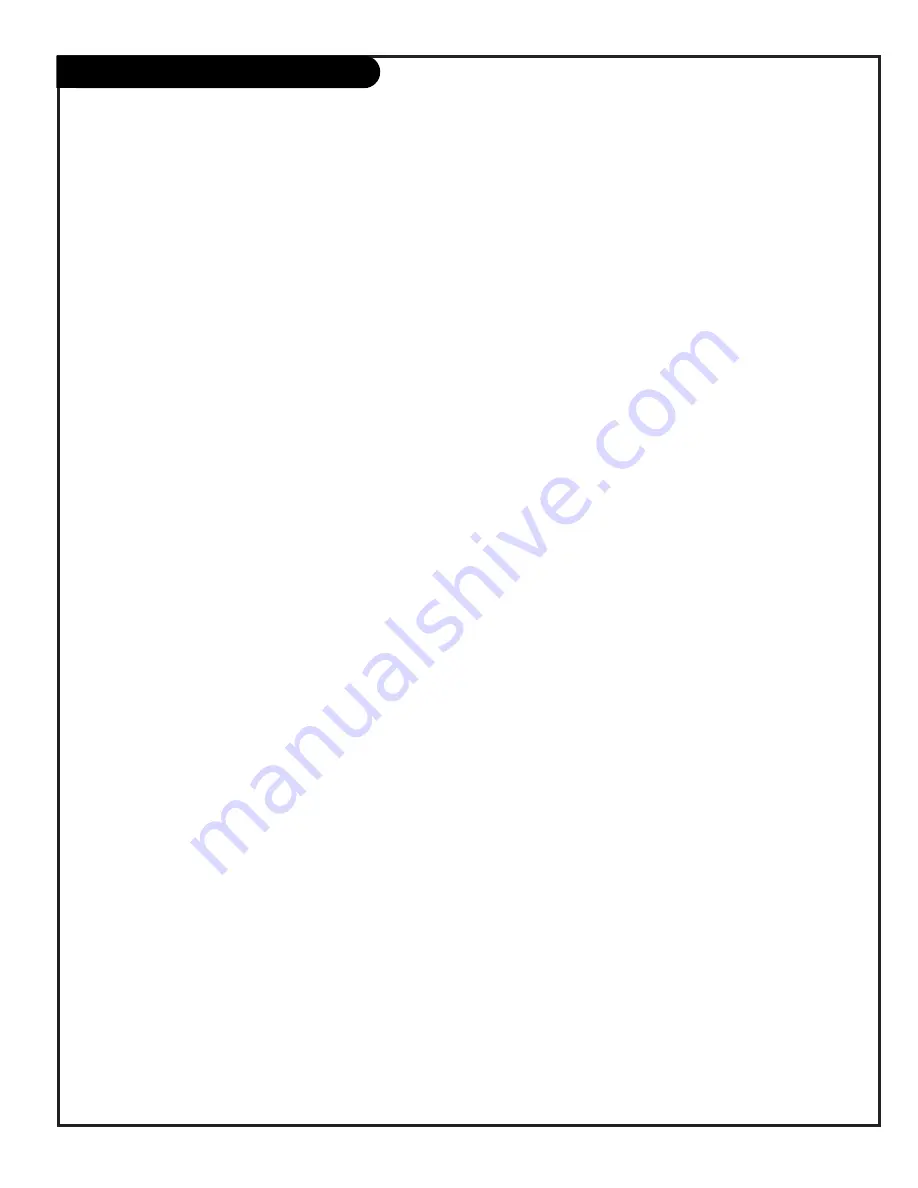
206-3602
P A G E 9
PC: Windows Environment
Setting your computer for optimum picture output in the Windows operating system environment
The following is a step-by-step procedure for setting your
computer’s picture output to optimum display quality.
1. Plug in your computer to the Presentation TV. Turn on
the TV and then the COMPUTER.
2. Open your CONTROL PANEL and click on DISPLAY PROP-
ERTIES.
3. Click on APPEARANCE. This is where you will make
changes for Presentation display.
At this time you will now CREATE a NEW SCHEME or dis-
play for Presentation Display. Once you have created this
“new scheme” you’ll be able to quickly switch between
Normal and a Presentation display Scheme. Once you
have made the changes to your computer Scheme, then
SAVE AS a Classroom Display. Use the following steps to
change each ITEM, FONT and COLOR for optimum comput-
er image viewing on the TV screen.
1. Select under the ITEM and start with ACTIVE TITLE
BAR.
* Select SIZE to 28
* Select COLOR to GREY
* Select FONT
* Select TIMES NEW ROMAN
* Select SIZE 18
* Select COLOR of BLACK
2. Select under the ITEM category CAPTION BUTTONS
* Select SIZE of 25
3. Select under the ITEM category ICON
* Select SIZE of 40
* Select FONT SIZE of 20
* Select FONT of TIMES NEW ROMAN (BOLD)
Technical Update: Optimum Display November 1998
4. Select under the ITEM category ICON SPACING
(Horizontal)
* Select SIZE of 100
5. Select under the ITEM category ICON SPACING
(Vertical)
* Select SIZE of 100
6. Select under the ITEM category INACTIVE TITLE BAR
* Select SIZE of 30
* Select FONT SIZE of 18
* Select FONT of TIMES NEW ROMAN
7. Select under the ITEM category MENU
* Select SIZE of 30
* Select FONT SIZE 18
* Select FONT of TIMES NEW ROMAN
8. Select under the ITEM category MESSAGE BOX
* Select FONT SIZE of 14
* Select FONT of TIMES NEW ROMAN
9. Select under the ITEM category PALETTE TITLE
* Select SIZE of 30
* Select FONT SIZE of 18
* Select FONT of TIMES NEW ROMAN
10. Select under the ITEM category SELECTED ITEMS
* Select SIZE of 30
* Select COLOR of BLUE
* Select FONT SIZE of 18
* Select FONT of TIMES NEW ROMAN
11. Rename the scheme and SAVE AS, PRESENTATION DIS-
PLAY.
12. CHANGING THE APPLICATION ICON SIZE
* Select Excel (Spreadsheet/workbooks)
* From the TASK BAR select TOOLS
* Select CUSTOMIZE
* Select OPTIONS
* Click on LARGE ICONS
Your Icons within your WORD and EXCEL will now match
your new Scheme display.
Now you have set your Windows computer for optimum
Presentation Display.
WINDOWS Environment
Содержание Presentation H25E46DT
Страница 59: ...P A G E 5 9 206 3775 Notes...










































