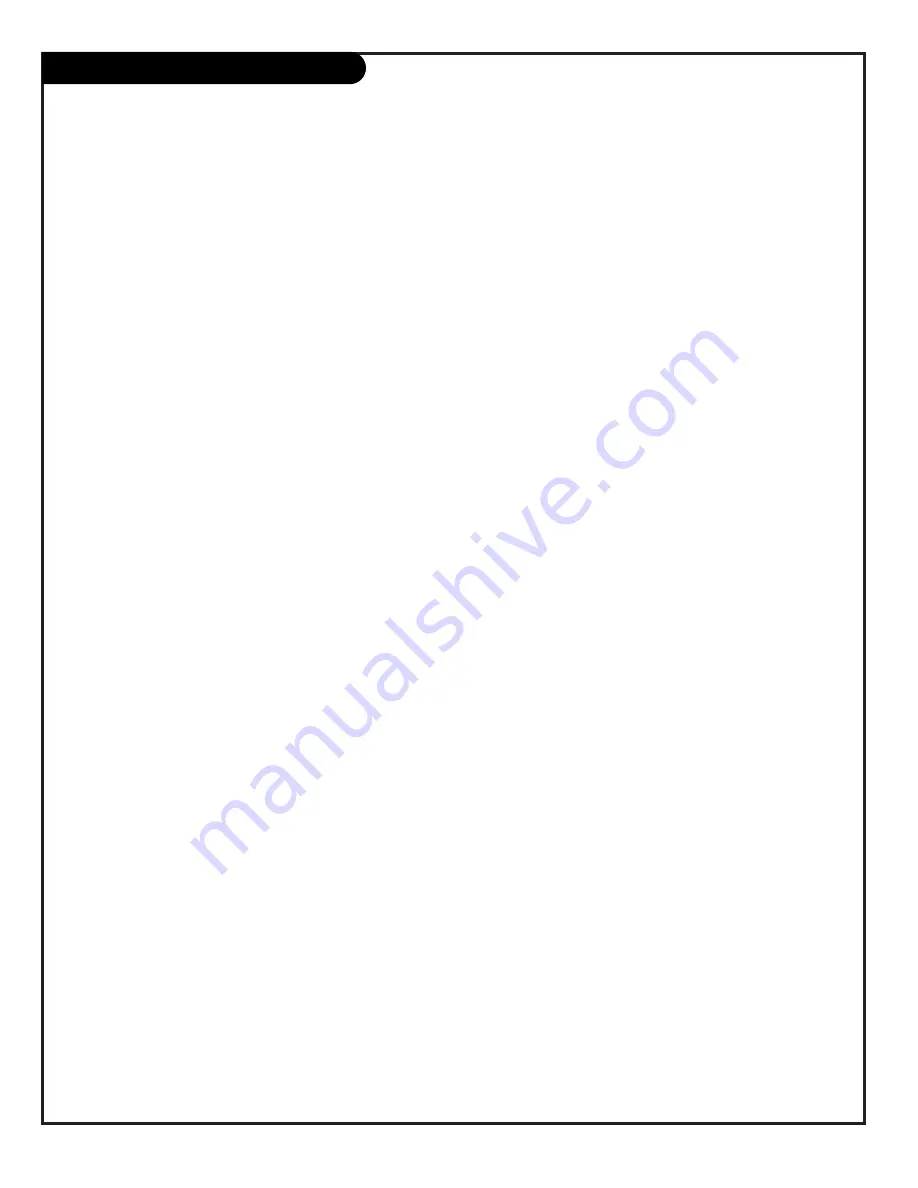
P A G E 5 8
206-3775
A list of definitions for words found in this guide
75 OHM RF CABLE
The wire that comes from an off-air antenna or cable service provider. The end looks like a hex-shaped nut with a
wire sticking through the middle. It screws onto the threaded jack on the back of the TV.
300 TO 75 OHM
A small device that connects a two-wire
300 ohm
antenna to a 75 ohm RF jack.
ADAPTER
They are usually about an inch long with two screws on one end and a round opening with a wire sticking out on
the other end.
A/V CABLES
Audio/Video cables. Three cables bunched together—right audio (red), left audio (white), and video (yellow).
A/V cables are used for stereo playback of videocassettes and for higher quality picture and sound from other
A/V devices.
A/V DEVICE
Any device that produces video or sound (VCR, DVD, cable box, or television).
ADDED
Lets you add new channels to list that you'll scroll through when using your remote.
AMPLIFIER
An electronic device that amplifies sound from a television, CD player, VCR, DVD or other A/V device.
ANTENNA
The physical receiver of television signals sent over the air. A large metal piece of equipment does not always have
to be visible for your home to be using an antenna.
AUTO PROGRAM
Auto Program has the Presentation TV automatically find all the channels available in your area.
AUTO SENSE
If a device is connected to an Auto Sense input, it is automatically selected as the source and appears
on the TV screen.
BLANK
Channels that are Blanked will not have Video (shows a blank screen); only audio, if present on channel.
DELETED
Lets you remove channels from the list that you’ll scroll through using the remote.
GHOST CHANNEL
Displays a red slowly scrolling channel number on the screen.
INPUT
Refers to the jack that receives a signal from a TV, VCR or other A/V device.
JACK
A connection on the back of a TV, VCR, or any other A/V device.
MONO SOUND
Mono (monaural) sound is one channel of sound. On more than one speaker, all the speakers play the same audio.
OUTPUT
Refers to the jack that sends a signal out of a VCR, DVD, or other A/V device.
2ND AUDIO
Second Audio Program (SAP) is another, separate, audio channel Available with some programming.
PROGRAM/SAP
Choosing SAP often refers to listening to audio in another language, such as Spanish or French.
SIGNAL
Picture and sound traveling through a cable, or over-the-air, to your television screen.
STEREO SOUND
Stereo (Stereophonic) sound refers to audio that’s divided into right and left sides.
TUNER
Device that picks up the signal and turns it into picture and sound.
Glossary
Содержание Presentation H25E46DT
Страница 59: ...P A G E 5 9 206 3775 Notes...



































