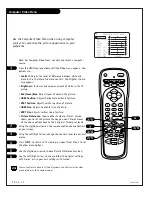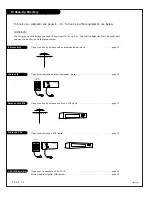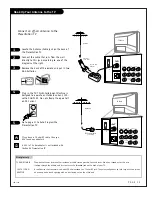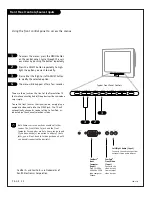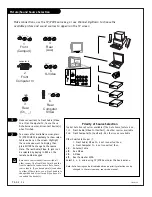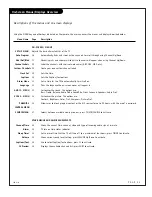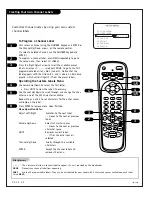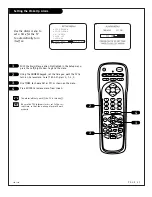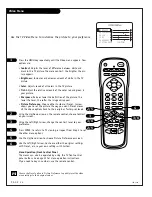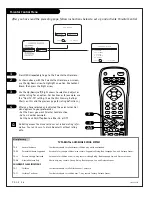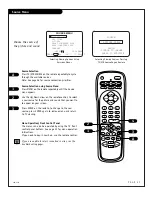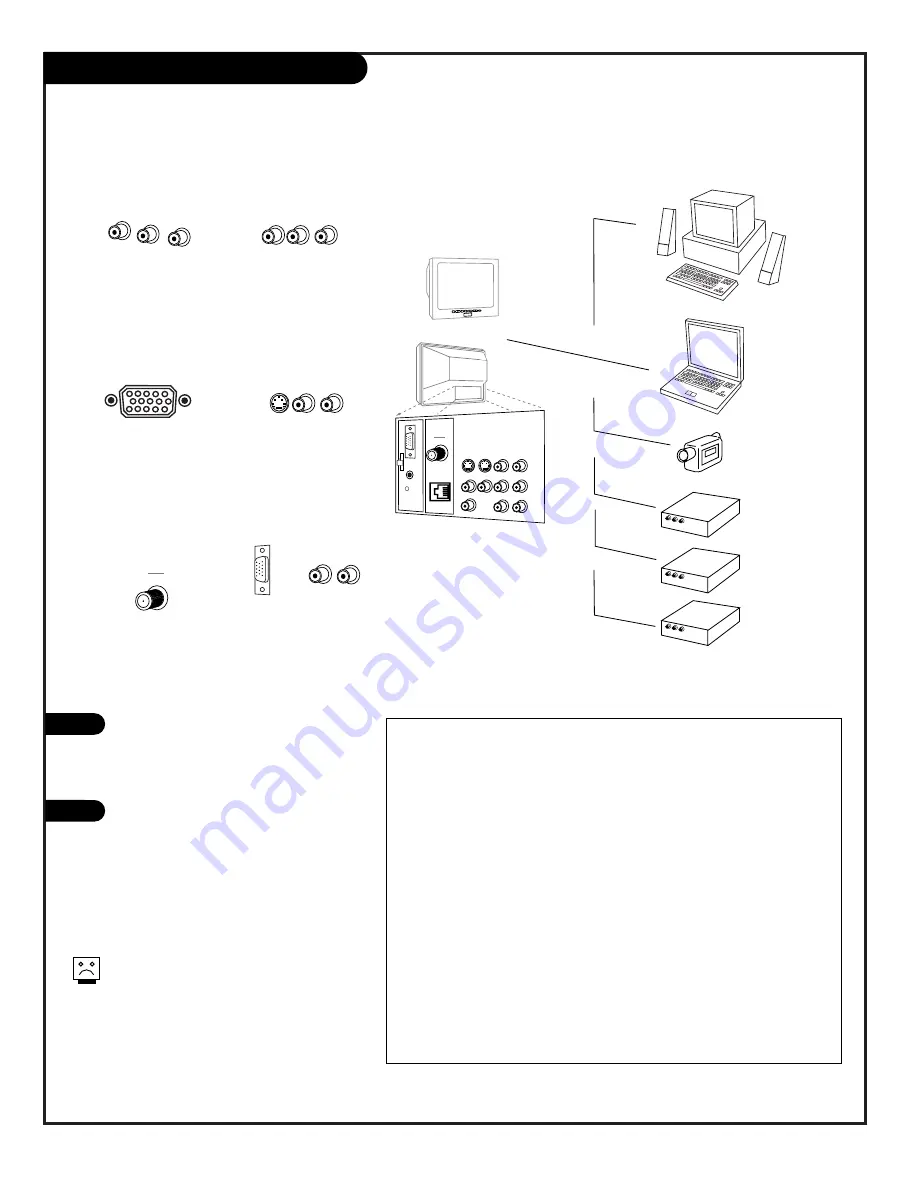
P A G E 2 4
206-4543
Picture/Sound Source Selection
1
Front
(Camport)
2
Front
Computer In
3
Rear
(Ch_ _)
4
Rear
(Aux)
Video In
L- Audio - R
VIDEO
ANTENNA
CABLE
R- AUDIO- L
S-VIDEO IN
COMPUTER
AUDIO
R
L
AUX IN
M.P.I.
TV back
R- AUDIO- L
R- AUDIO- L
S-VIDEO OUT
AUDIO OUT
Video Out
C
O
M
P
U
T
E
R
I
N
computer in
AUDIO/VIDEO OUT
VIDEO
R -AUDIO-L
AUDIO/VIDEO OUT
VIDEO
R -AUDIO-L
AUDIO/VIDEO OUT
VIDEO
R -AUDIO-L
5
S-Video
6
Rear
Computer
SVGA
VIDEO
ANTENNA
CABLE
R- AUDIO- L
S-VIDEO IN
COMPUTER
AUDIO
AUX IN R- AUDIO- L
R- AUDIO- L
C
O
M
P
U
T
E
R
I
N
Make connections to Front Audio/Video
In or Front Computer In, to use these
Auto Sense sources, disconnect device(s)
when finished.
To access other available sources, press
TV/VCR SOURCE repeatedly to show selec-
table sources on the screen. Highlight
the source you want to display, then
press ENTER to change to the source.
Note: The rear Audio/Video In jacks can
be selected by keying in 999 on the
remote number keypad
Make connections, use the TV/VCR Source key, or use Channel Up/Down to choose the
available picture and sound sources to appear on the TV screen
Auto Sense source connections override all
other sources. The front Video In jack and the
front Computer In connector are Auto Sense
source inputs. If you have device(s) connected
to either of these jacks, you will not be able to
change channels or sources until you have dis-
connected the device(s).
Priority of Source Selection
Typical Auto Sense Sources available if the Auto Sense feature is on.
1st.
Front Audio/Video In (CamPort) -
No other sources available
2nd. Front Computer In (ComPort) -
No other sources available
Other Selectable Sources if:
1. Front Audio/Video In,
is not connected, then.
2. Front Computer In,
is not connected, then.
3rd
.
Antenna/Cable
4th. Aux
Video
5th. S-Video
6th.
Rear Computer SVGA
Select 3, 4, 5, and 6 using TV/VCR Source, or the Source menu.
Note: Auto Sensing can be disabled and source priority selection can be
changed in the service menu, see service manual.
1
2