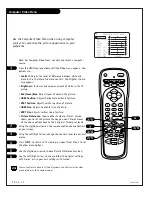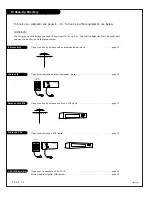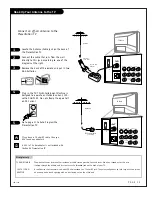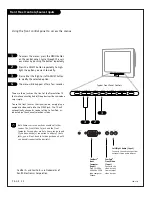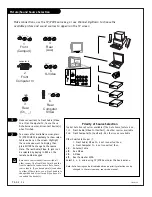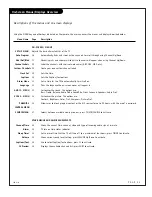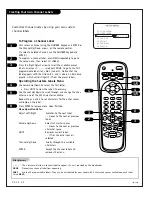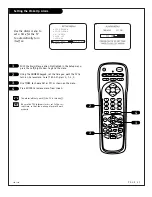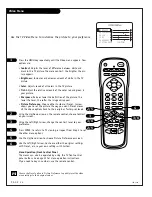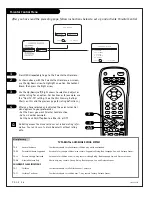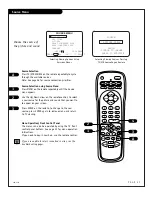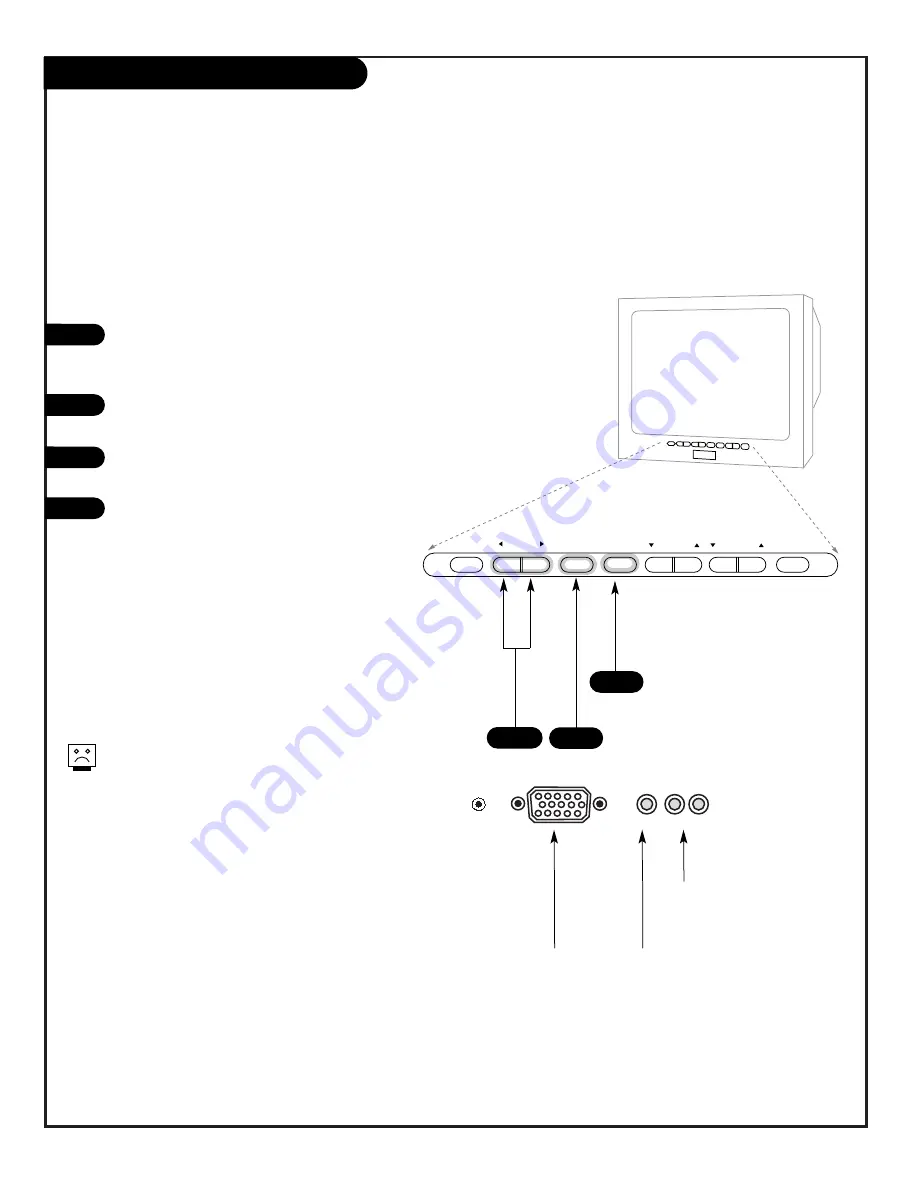
P A G E 2 2
206-4543
Front Panel Controls/Source Inputs
adjust
select
menu
L audio R
video in
reset
captions
volume
channel
power
1
3
To access the menus, press the MENU button
on the control panel. Cycle through the vari-
ous menus by pushing the button repeatedly.
Press the SELECT button repeatedly to high-
light the option you want to modify.
Press either the Right or left ADJUST button
to modify the selected option.
The menu will disappear after a few seconds.
Using the front control panel to access the menus
1
2
3
4
2
There are three jacks on the front of the Presentation TV
that make connecting Audio/Video devices like camcorders
very simple.
To use the front jacks as the signal source, simply plug a
composite video cable into the VIDEO jack. The TV will
automatically change its source setting to CamPort, as
indicated on the channel selection screen.
Typical Front Panel Controls
Auto Sense source connections override all other
sources. The front Video In jack and the front
Computer In connector are Auto Sense source inputs.
If you have device(s) connected to either of these
jacks, you will not be able to change channels until
you have disconnected the device(s).
Left/Right Audio (Input)
Connects the audio output from
external stereo audio devices.
CamPort
TM
Front Video
(Input)
Connects the
video output
from external
video devices.
ComPort
TM
Front
Computer
(Input)
Used for 800 x
600 60Hz SVGA
type computer
hookup.
ComPort
TM
and CamPort
TM
are trademarks of
Zenith Electronics Corporation