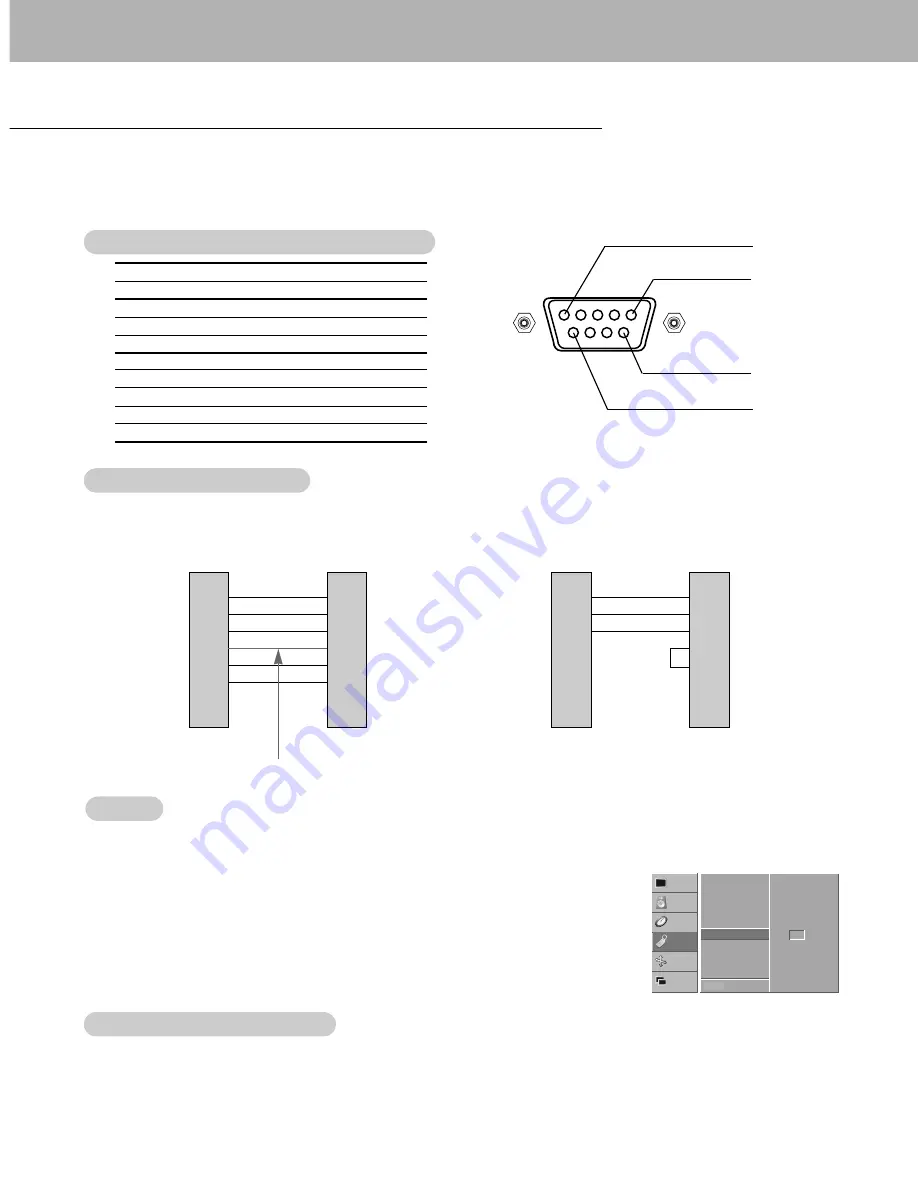
22
Set ID
Set ID
- Use this function to specify a monitor ID number.
- Refer to ‘Real Data Mapping 1’. See page 24.
1. Press the MENU button and then use
D
/
E
button to select the SPECIAL menu.
2. Press the
G
button and then use
D
/
E
button to select
SET ID
.
3. Press the
G
button and then use
F
/
G
button to adjust
SET ID
to choose the desired
monitor ID number.
• The adjustment range of
SET ID
is 1 ~ 99.
1
VIDEO
AUDIO
TIME
SCREEN
TWIN
SPECIAL
LANGUAGE
KEY LOCK
ORBITER
WHITE WASH
SET ID
G
MENU PREV.
No. Pin
name
1 No
connection
2
RXD (Receive data)
3
TXD (Transmit data)
4
DTR (DTE side ready)
5
GND
6
DSR (DCE side ready)
7
RTS (Ready to send)
8
CTS (Clear to send)
9
No Connection
1
5
6
9
2
3
5
4
6
7
8
RXD
TXD
GND
DTR
DSR
RTS
CTS
TXD
RXD
GND
DSR
DTR
CTS
RTS
PC
7-wire configuration
(Standard RS-232C cable)
D-Sub 9
Control line
3
2
5
6
4
8
7
PDP
D-Sub 9
2
3
5
4
6
7
8
RXD
TXD
GND
DTR
DSR
RTS
CTS
TXD
RXD
GND
DTR
DSR
RTS
CTS
PC
3-wire configuration
(Not standard)
D-Sub 9
3
2
5
4
6
7
8
PDP
D-Sub 9
External Control Device Setup
- Connect the RS-232C input jack to an external control device (such as a computer or an A/V control system)
and control the Monitor’s functions externally.
- Connect the serial port of the control device to the RS-232C jack on the Monitor back panel.
- RS-232C connection cables are not supplied with the Monitor.
T
T
ype of connector; D-Sub 9-pin male
ype of connector; D-Sub 9-pin male
RS-232C configurations
RS-232C configurations
• Baud rate : 115200 bps (UART)
• Data length : 8 bits
• Parity : None
• Stop bit : 1 bit
• Communication code : ASCII code
Communication Parameters
Communication Parameters
Содержание P50W26
Страница 32: ...P N 3828VA0352E RF02CA 206 3786 a...

























