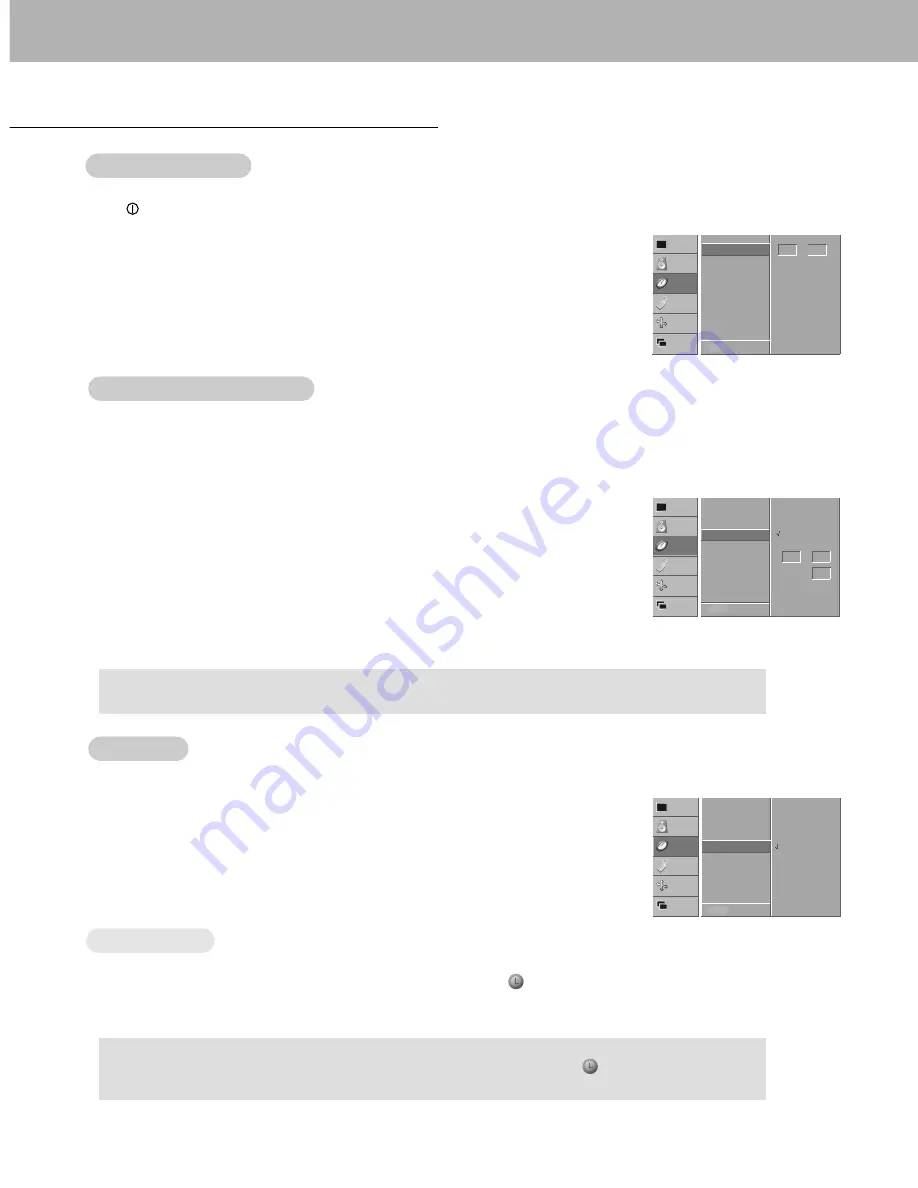
16
Time Menu Options
- Timer function operates only if current time has been already set.
- Off-Timer function overrides On-Timer function if they are set to the same time.
- The monitor must be in standby mode for the On Timer to work.
- To cancel
ON
/
OFF TIMER
function
Press the
D
/
E
button to select
OFF
in step 3.
a.
To check the remaining sleep time, press the SLEEP or OK button once.
b.
To cancel the sleep time, repeatedly press the SLEEP button until the display
--- MIN
appears.
c.
If you turn the monitor off after setting the sleep timer, the setting will be erased.
Setting the On/Of
Setting the On/Of
f
f
T
T
imer
imer
Sleep
Sleep
T
T
imer
imer
1. Press the MENU button and then use
D
/
E
button to select the TIME menu.
2. Press the
G
button and then use
D
/
E
button to select
OFF TIMER
/
ON TIMER
.
3. Press the
G
button and then use
D
/
E
button to select
ON
.
4. Press the
G
button and then use
D
/
E
button to set the hour.
5. Press the
G
button and then use
D
/
E
button to set the minutes.
6. For only
ON TIMER
function; Press the
G
button and then use
D
/
E
button to set
volume level.
7. Press the MENU button.
- Sleep timer turns the Monitor off at the preset time.
- Press the SLEEP button to select the number of minutes. The display
--- MIN
will appear on the screen, fol-
lowed by
10
,
20
,
30
,
60
,
90
,
120
,
180
and
240
. The timer begins to count down from the number of minutes selected.
- When the sleep time you want is displayed on the screen, press the OK button.
Auto Of
Auto Of
f
f
- If there is no input signal, the Monitor turns off automatically after 10 minutes.
1. Press the MENU button and then use
D
/
E
button to select the TIME menu.
2. Press the
G
button and then use
D
/
E
button to select
AUTO OFF
.
3. Press the
G
button and then use
D
/
E
button to select
ON
or
OFF
.
4. Press the MENU button.
12
00
30
:
VIDEO
AUDIO
TIME
SCREEN
TWIN
SPECIAL
CLOCK
OFF TIMER
ON TIMER
G
AUTO OFF
OFF
ON
VOL
MENU PREV.
zz
zz
VIDEO
AUDIO
TIME
SCREEN
TWIN
SPECIAL
CLOCK
OFF TIMER
ON TIMER
AUTO OFF
G
OFF
ON
MENU PREV.
Setting the Clock
Setting the Clock
- If current time setting is erased by a power failure, if TV is unplugged or if the monitor is turned off with
the ON/OFF button on the monitor, reset the clock.
1. Press the MENU button and then use
D
/
E
button to select the TIME menu.
2. Press the
G
button and then use
D
/
E
button to select
CLOCK
.
3. Press the
G
button and then use
D
/
E
button to set the hour.
4. Press the
G
button and then use
D
/
E
button to set the minutes.
5. Press the MENU button.
--
--
:
VIDEO
AUDIO
TIME
SCREEN
TWIN
SPECIAL
CLOCK
G
OFF TIMER
ON TIMER
AUTO OFF
MENU PREV.
Содержание P50W26
Страница 32: ...P N 3828VA0352E RF02CA 206 3786 a...






























