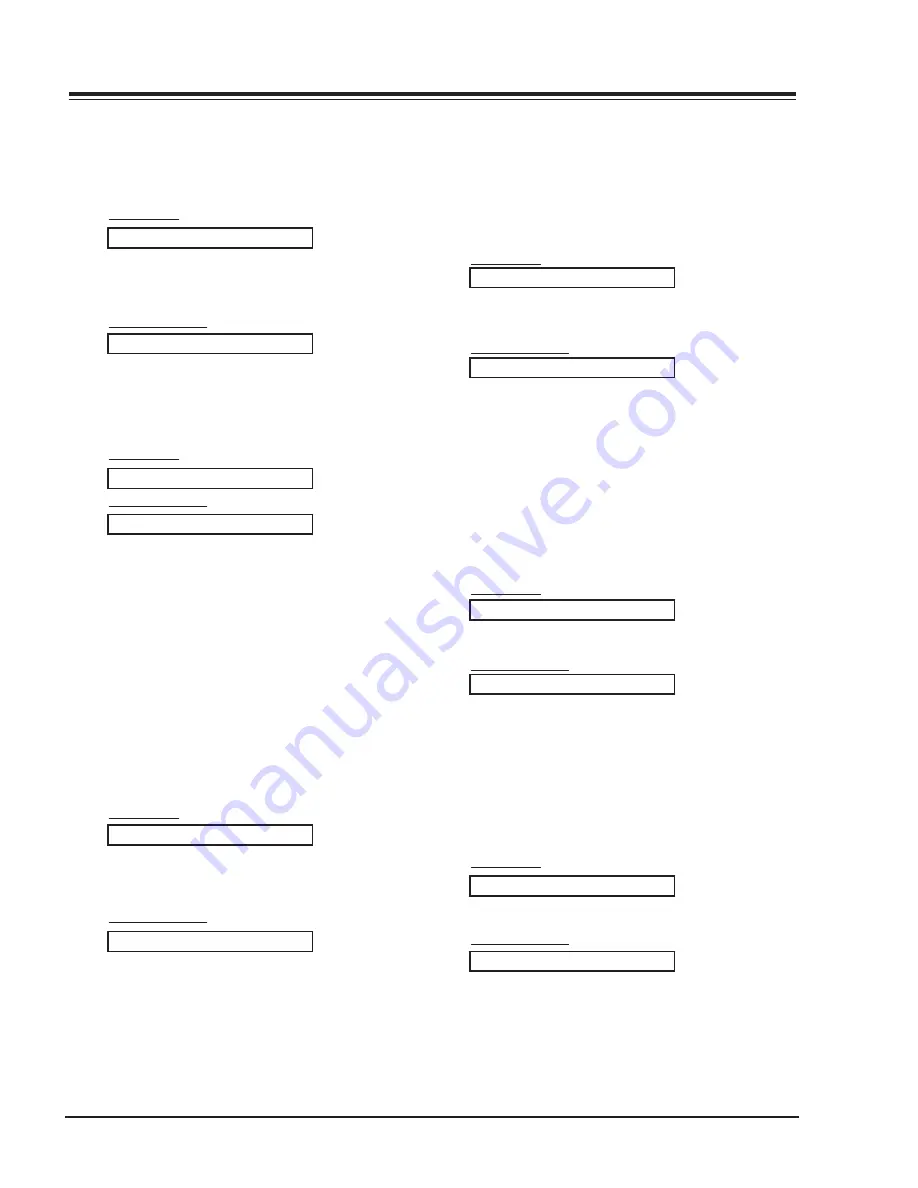
PV154 - 923-03499
14
P50W26 - SERVICING
SERVICING
01. Power (Command:p)
To control Power On/Off of the Monitor.
Transmission
Data 0 : Power Off
1 : Power On
* Example : Power on for set ID No.3.
Type : P 3 1 0x0D
[p][ ][Set ID][ ][Data][Cr]
Acknowledgement
Data 0 : Power Off
1 : Power On
* In example : Monitor Acknowledges power on for set ID
No.3.
[Set ID][:][OK][x][Data][x]
02. Input select (Command:i)
To select input source for the Monitor.
You can also select an input source using the
video/pc button on the Monitor’s remote control.
Transmission
Data 0 : RGB
1 : AV (Video)
2 : Component
3 : S-AV (S-Video)
[i][ ][Set ID][ ][Data][Cr]
Acknowledgement
Data 0 : RGB
1 : AV (Video)
2 : Component
3 : S-AV (S-Video)
[Set ID][:][OK][x][Data][x]
To show Power On/Off.
Transmission
[p][ ][Set ID][ ][FF][Cr]
Acknowledgement
Data 0 : Power Off
1 : Power On (RGB)
2 : Power On (Video)
3 : Power On (Component)
4 : Power On (S-Video)
* In like manner, if other functions transmit FF data
based on this format, Acknowledgement data feed
back presents status about each function.
[Set ID][:][OK][x][Data][x]
03. Aspect Ratio (Command:r)
To adjust the screen format.
You can also adjust the screen format using the ratio
(Aspect Ratio Control) button on remote control or in
the Special menu.
Transmission
Data 0 : Wide screen (16:9)
1 : Normal screen (4:3)
2 : Full screen (Zoom)
[r][ ][Set ID][ ][Data][Cr]
Acknowledgement
Data 0 : Wide screen (16:9)
1 : Normal screen (4:3)
2 : Full screen (Zoom)
* Using the PC input, you select either 16:9 or 4:3 screen
aspect ratio.
* Using the DTV 720p/1080i input, you can only select
16:9 screen aspect ratio.
[Set ID][:][OK][x][Data][x]
04. Screen mute (Command:m)
To select screen mute on/off.
Transmission
Data 0 : Screen mute on (Picture off)
1 : Screen mute off (Picture on)
[m][ ][Set ID][ ][Data][Cr]
Acknowledgement
Data 0 : Screen mute on (Picture off)
1 : Screen mute off (Picture on)
[Set ID][:][OK][x][Data][x]
05. Volume mute (Command:w)
To control volume mute on/off.
You can also adjust mute using the mute button on
remote control.
Transmission
Data 0 : Volume mute on (Volume off)
1 : Volume mute off (Volume on)
[w][ ][Set ID][ ][Data][Cr]
Acknowledgement
Data 0 : Volume mute on (Volume off)
1 : Volume mute off (Volume on)
[Set ID][:][OK][x][Data][x]
Содержание P50W26
Страница 4: ......
Страница 8: ......
Страница 21: ......
Страница 22: ......
Страница 25: ...29 P50W26 DIAGRAMS PV154 923 03499 P50W26 Block Diagram...
Страница 26: ...30 P50W26 DIAGRAMS PV154 923 03499 P50W26 Main PCB M A I N TOP...
Страница 28: ...32 P50W26 DIAGRAMS PV154 923 03499 P50W26 Other PCBs...















































