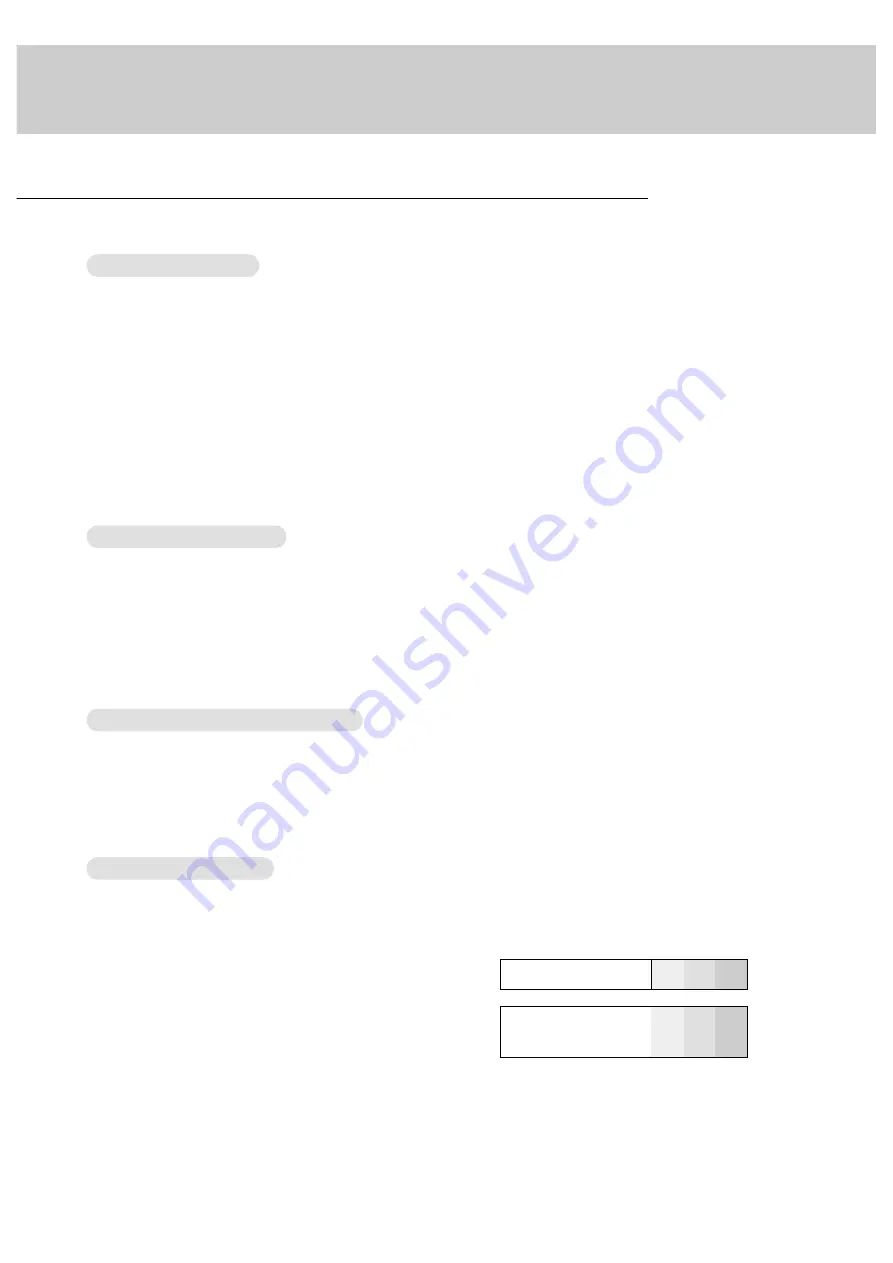
8
- When connecting the Plasma Monitor to external equipment, match the colors of connecting ports (Video - yellow,
Audio (L) - white, Audio (R) -red).
- Connect the VIDEO INPUT socket (yellow) with the BNC-RCA adapter to the AV INPUT on the Monitor.
- If you have a mono VCR, connect the audio cable from the VCR to the AUDIO (L/MONO) input on the Monitor.
- If you connect an S-VIDEO VCR to the S-VIDEO input, the picture quality is improved; compared to connecting a regu-
lar VCR to the Video input.
- Use the orbiter function to Avoid having a fixed image remain on the screen for a long period of time. Typically a frozen
still picture from a VCR.
If a 4:3 picture format is used; the fixed image may remain visible on the screen.
- To avoid picture noise (interference), leave an adequate distance between the VCR and Monitor
1. Use the INPUT SELECT button on the remote control to select
VIDEO
.
(If connected to S-Video, select the
S-VIDEO
external input source.)
2. Insert a video tape into the VCR and press the PLAY button on the VCR. (See VCR owner’s manual)
- When connecting the monitor to an external source, match the colors of A/V input jacks on the monitor with the output
jacks on the audio/video equipment: Video = yellow, Audio (Left) = white, Audio (Right) = red.
1. Use the INPUT SELECT button on the remote control to select
VIDEO
.
2. Operate the corresponding external equipment. See external equipment operating guide.
- After subscribing to a cable TV service from a local provider and installing a converter, you can watch cable TV pro-
gramming. This monitor cannot display TV programming unless a TV tuner device or cable TV converter box is connect-
ed to the Monitor.
- For further information regarding cable TV service, contact your local cable TV service provider(s).
1. Use the INPUT SELECT button on the remote control and select
VIDEO
.
2. Tune to cable service provided channels using the cable box.
• Component Input ports
You can get better picture quality if you con-
nect DVD player with component input ports
as below.
Component ports of the
Monitor
Y
P
B
P
R
Video output ports
of DVD player
Y
Y
Y
Y
Pb
B-Y
Cb
P
B
Pr
R-Y
Cr
P
R
How to connect
Connect DVD video inputs to Y, P
B
, P
R
of COMPONENT (DVD/DTV
INPUT) and audio inputs to Audio sockets of AUDIO INPUT.
How to use
1. Turn on the DVD player, and insert a DVD.
2. Use INPUT SELECT button on the remote control to select
COMPO-
NENT
. Refer to the DVD player's manual for operating instructions.
W
W
atching VCR Setup
atching VCR Setup
W
W
atching External
atching External
A/V Source Setup
A/V Source Setup
W
W
atching Cable
atching Cable
TV Setup
TV Setup
W
W
atching DVD Setup
atching DVD Setup
External Equipment Viewing Setups
Содержание MU-50PZ41V
Страница 32: ......























