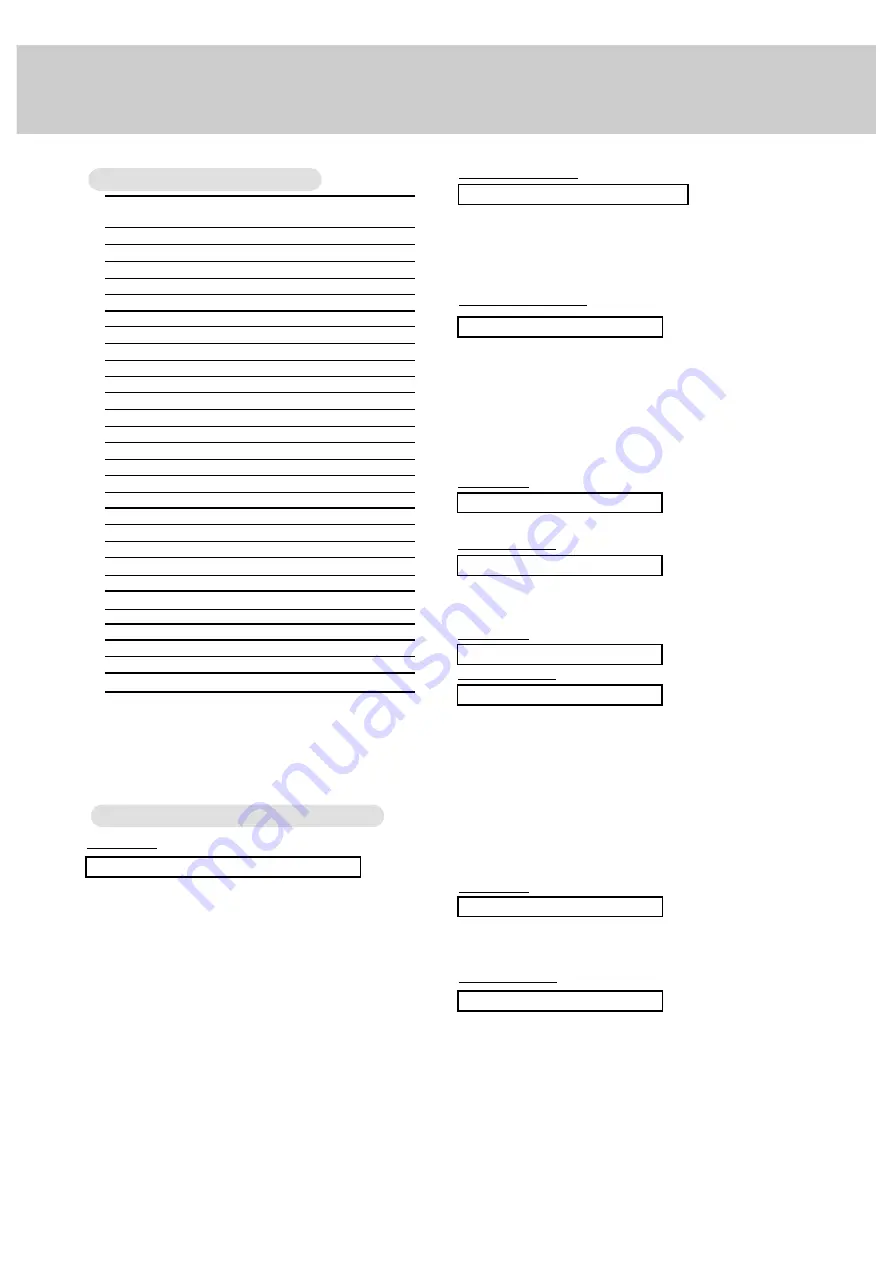
24
Transmission
* [Command 1]
: k
* [Command 2]
: To control PDP set.
* [Set ID]
: You can adjust the set ID to choose
desired monitor ID number in special
menu. See previous page.
Adjustment range is 1 ~ 99.
When selecting Set ID ‘0’, every
connected PDP set is controlled.
* [DATA]
: To transmit command data.
Transmit ‘FF’ data to read status of
command.
* [Cr] :
Carriage
Return
ASCII code ‘0x0D’
* [ ]
: ASCII code ‘space (0x20)’
[Command1][Command2][ ][Set ID][ ][Data][Cr]
OK Acknowledgement
01. Power
k
a
0 ~ 1
02. Input Select
k
b
0 ~ 4
03. Aspect Ratio
k
c
0 ~ 2
04. Screen mute
k
d
0 ~ 1
05. Volume mute
k
e
0 ~ 1
06. Volume control
k
f
0 ~ 64
07. Contrast
k
g
0 ~ 64
08. Brightness
k
h
0 ~ 64
09. Color
k
i
0 ~ 64
10. Tint
k
j
0 ~ 64
11. Sharpness
k
k
0 ~ 64
12. OSD select
k
l
0 ~ 1
13. Remote control lock mode
k
m
0 ~ 1
14. PIP/Twin
k
n
0 ~ 3
15. PIP size
k
o
0 ~ 1
16. PIP position
k
q
0 ~ 3
17. Treble
k
r
0 ~ 64
18. Bass
k
s
0 ~ 64
19. Balance
k
t
0 ~ 64
20. Color temperature
k
u
0 ~ 3
21. R adjustment
k
v
0 ~ 64
22. Green adjustment
k
w
0 ~ 64
23. Blue adjustment
k
$
0 ~ 64
24. PIP input source
k
y
0 ~ 4
25. Orbiter
j
p
0 ~ 1
26. White Wash
j
q
0 ~ 1
27. Orbiter Time Setting
j
r
1 ~ FE
28. Orbiter Pixel Setting
j
s
0 ~9
COMMAND 1 COMMAND 2
DATA
(Hexadecimal)
* The Monitor transmits ACK (acknowledgement) based on
this format when receiving normal data. At this time, if the
data is data read mode, it indicates present status data. If
the data is data write mode, it returns the data of the PC
computer.
[Command2][ ][Set ID][ ][OK][Data][x]
Error Acknowledgement
* The Monitor transmits ACK (acknowledgement) based on
this format when receiving abnormal data from
non-viable functions or communication errors.
* When setting the 25 ~ 28, a menu doesn’t display on
screen.
[Command2][ ][Set ID][ ][NG][x]
T
T
ransmission / Receiving Protocol
ransmission / Receiving Protocol
Command Reference List
Command Reference List
01. Power (Command:a)
G
To control Power On/Off of the Monitor.
Transmission
Data 0 : Power Off
1 : Power On
Data 0 : Power Off
1 : Power On
[k][a][ ][Set ID][ ][Data][Cr]
Acknowledgement
[a][ ][Set ID][ ][OK][Data][x]
G
To show Power On/Off.
Transmission
[k][a][ ][Set ID][ ][FF][Cr]
Acknowledgement
Data 0 : Power Off
1 : Power On
* In like manner, if other functions transmit ‘FF’ data based
on this format, Acknowledgement data feed back presents
status about each function.
[a][ ][Set ID][ ][OK][Data][x]
02. Input select (Command:b) (Main Picture Input)
G
To select input source for the Monitor.
You can also select an input source using the INPUT
SELECT button on the Monitor's remote control.
Transmission
Data 0 : RGB 1
1 : Component
2 : Video
3 : S-Video
4 : RGB 2
Data 0 : RGB 1
1 : Component
2 : Video
3 : S-Video
4 : RGB 2
[k][b][ ][Set ID][ ][Data][Cr]
Acknowledgement
[b][ ][Set ID][ ][OK][Data][x]
Содержание MU-50PZ41V
Страница 32: ......























