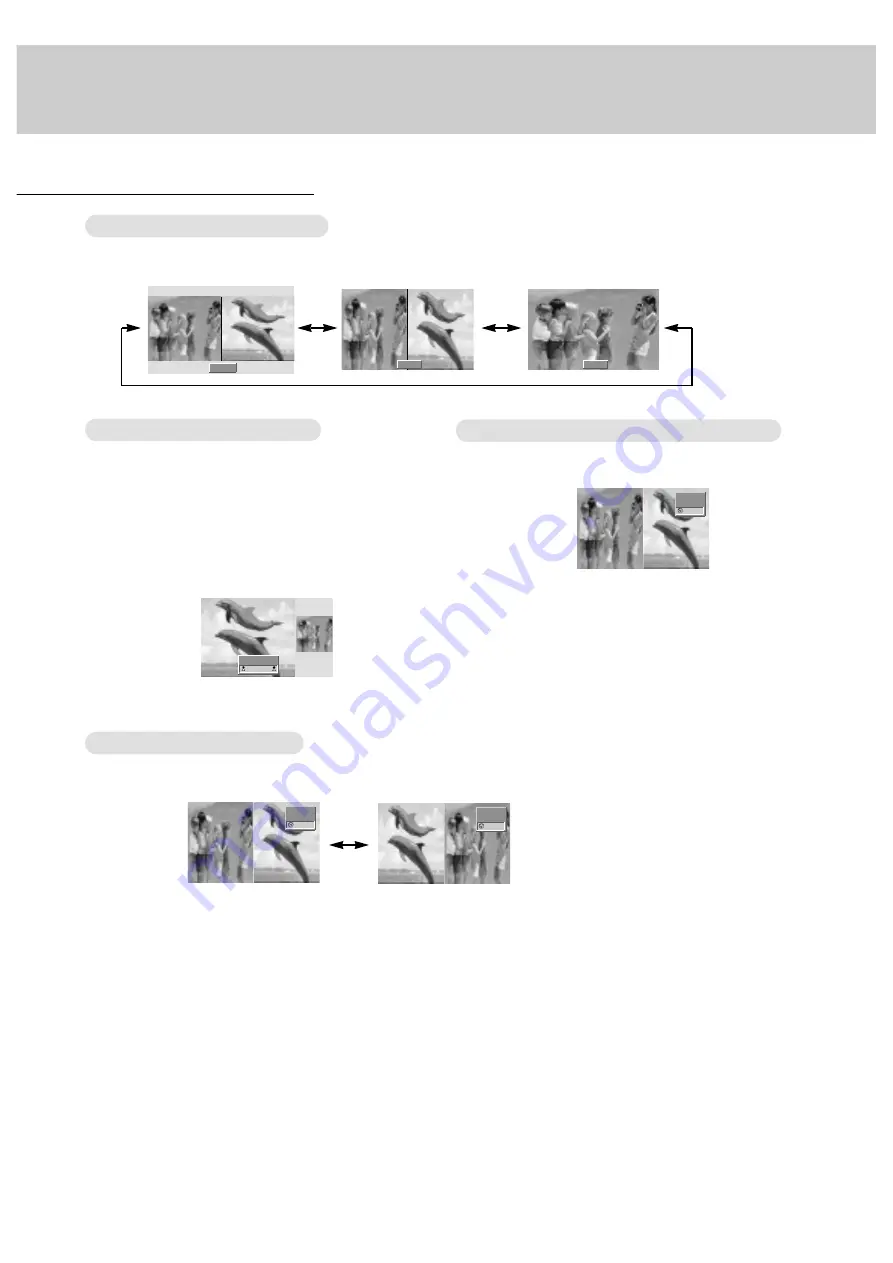
22
Selecting a Source for the
Selecting a Source for the
T
T
win Picture
win Picture
Twin Picture
Press the SUB INPUT button to select the input source
for the sub picture.
Main Picture Size
Main Picture Size
Adjustment
Adjustment
Press the TWIN PICTURE button.
• Each press of TWIN PICTURE button changes the screen display as shown below.
Sub Picture Size
Sub Picture Size
Adjustment
Adjustment
Press the WIN.SIZE button.
• Use the
F
/
G
button to adjust the sub picture size.
• With WIN.SIZE button in Twin Picture mode, main and
sub picture is adjusted simultaneously.
With WIN.SIZE button in PIP mode, sub picture is adjusted.
• WIN.POSITION doesn’t operate in twin picture mode.
Swapping the
Swapping the
T
T
win Picture
win Picture
Press the SWAP button to switch the main and sub pic-
tures in twin picture mode.
DW 1
DW 2
10 : 30
10 : 30
10 : 30
◀
▶
WIN.SIZE
• In RGB1 and RGB2 for main picture, you can select
COMPONENT 480i, VIDEO, or S-VIDEO for sub pic-
ture.
• In VIDEO and S-VIDEO for main picture, you can
select COMPONENT 480p/720p/1080i, RGB1, or
RGB2 for sub picture.
• In COMPONENT 480p/720p/1080i for main picture,
you can select VIDEO, or S-VIDEO for sub picture.
• In COMPONENT 480i for main picture, you can select
RGB1, or RGB2 for sub picture.
Содержание MU-50PZ41V
Страница 32: ......

























