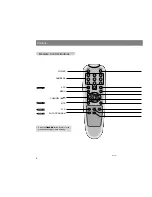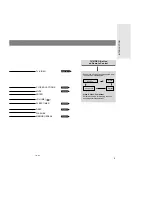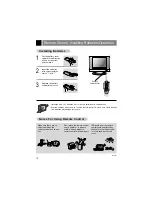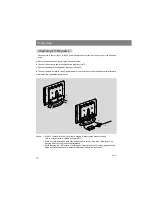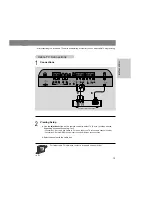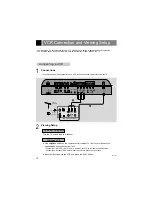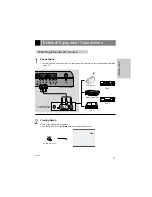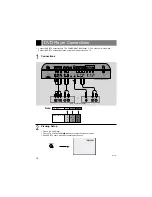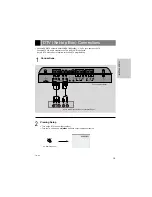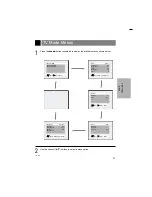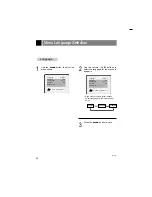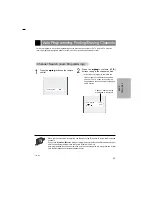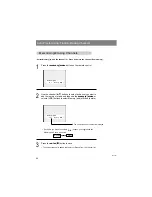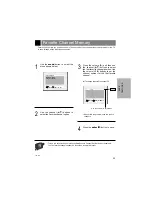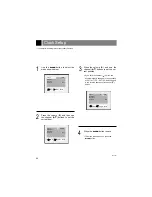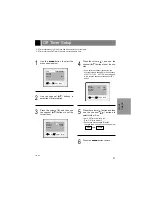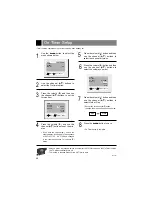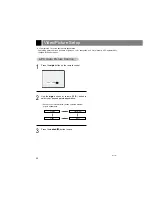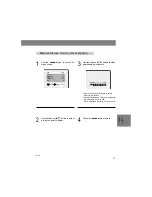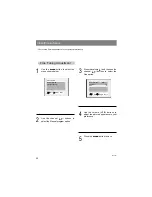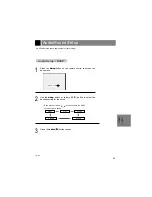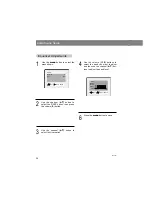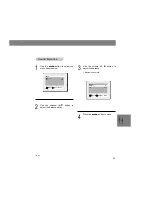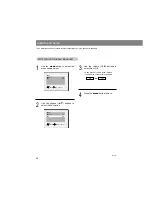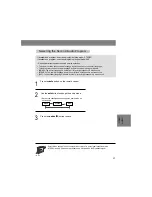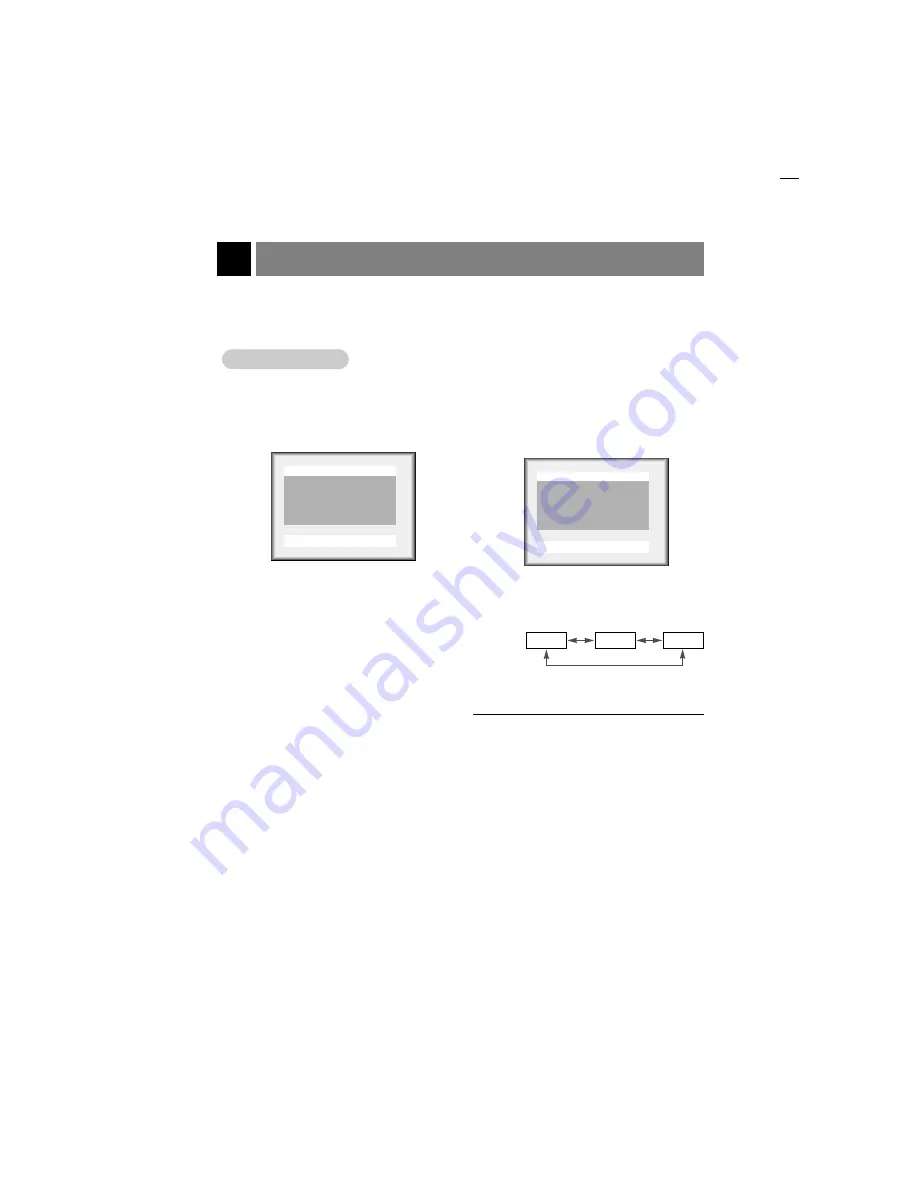
Menu Language Selection
22
206-3921
1
Use the
menu
button to select the
menu shown.
3
Press the
menu
button to save.
English
Español
Français
Language
Language
2
Use the volume (
F
,
G
) buttons to
select the language for the menus to
appear in.
DE
Move
F G
Adjust Menu
Captions
Off
Caption/Text
CC 1
Key lock
Off
Parental ctl
Language
English
DE
Move
F G
Adjust Menu
Captions
Off
Caption/Text
CC 1
Key lock
Off
Parental ctl
Language
English
●
Each press of volume (
F
,
G
) buttons
selects languages in the order shown
below.
Содержание L20V26C Series
Страница 50: ...Notes 50 206 3921 ...
Страница 51: ...Notes 51 206 3921 MISC ...