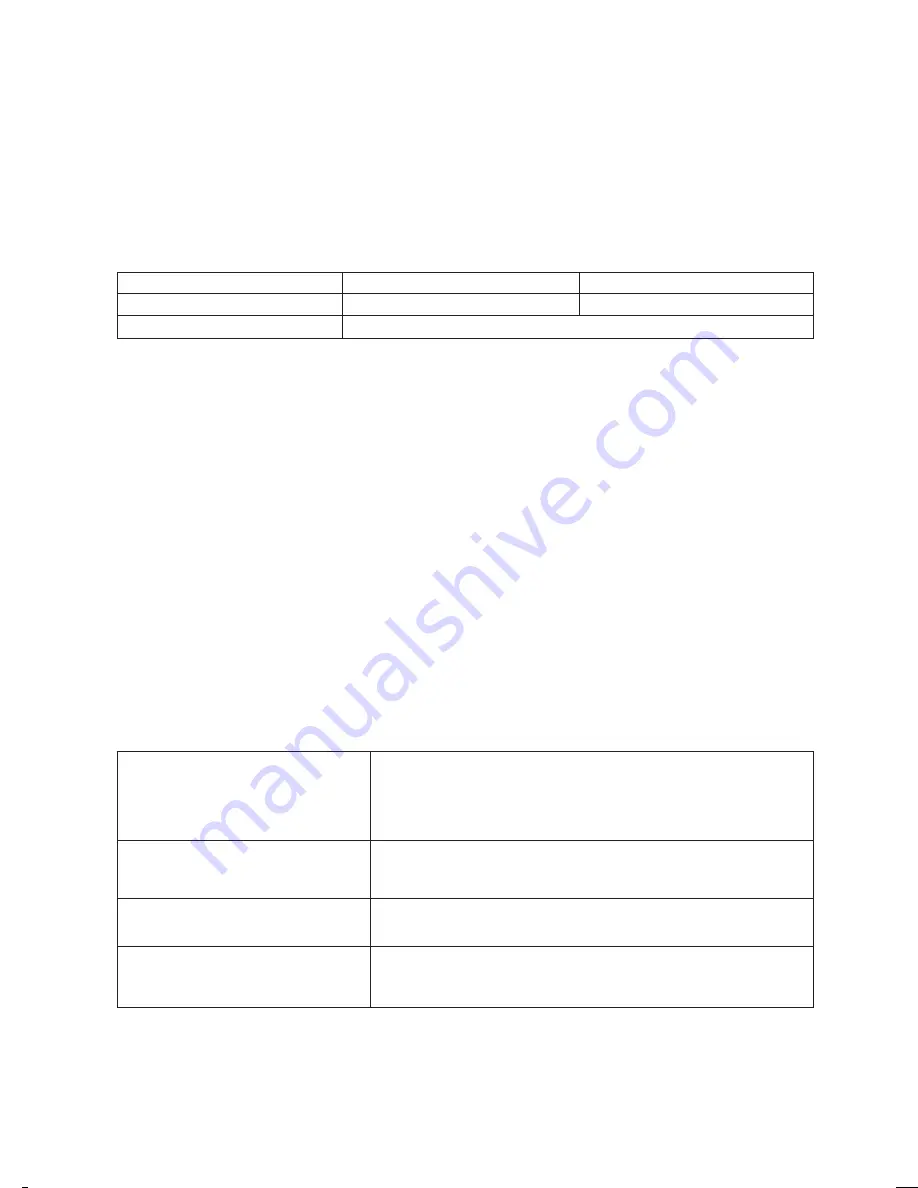
P/NO : 3828VA0308G (ML012A)
ZENITH ELECTRONICS CORPORATION
LIMITED WARRANTY
Zenith will, at its option, repair or replace your product if it proves to be defective in material or
workmanship under normal use during the warranty period listed below from the date of original
consumer purchase. The repaired or replacement product will be in warranty for the remainder
of the original warranty period. This warranty is good only to the original purchaser of the product
during the warranty period as long as it is in the United States, including US Territories.
THIS WARRANTY IS IN LIEU OF ANY OTHER WARRANTIES, EXPRESS OR IMPLIED,
INCLUDING WITHOUT LIMITATION, ANY WARRANTY OF MERCHANTABILITY OR FITNESS
FOR A PARTICULAR PURPOSE. TO THE EXTENT ANY IMPLIED WARRANTY IS REQUIRED
BY LAW, IT IS LIMITED IN DURATION TO THE EXPRESS WARRANTY PERIOD ABOVE,
AND ZENITH SHALL NOT BE LIABLE FOR ANY CONSEQUENTIAL, INDIRECT, OR INCIDENTAL
DAMAGES OF ANY KIND, INCLUDING LOST REVENUES OR PROFITS, IN CONNECTION
WITH THE PRODUCT. SOME STATES DO NOT ALLOW LIMITATION ON HOW LONG AN
IMPLIED WARRANTY LASTS OR THE EXCLUSION OF INCIDENTAL OR CONSEQUENTIAL
DAMAGES, SO THE ABOVE LIMITATIONS OR EXCLUSIONS MAY NOT APPLY TO YOU.
1. Damages or problems that result from shipping, installation, maintenance, or separate system
components; and
2. Damages or problems that result from misuse, abuse, operation outside environmental specifications
or contrary to the requirements or precautions in the Operating Guide, accident, lightning strikes or
other natural causes, unauthorized modification or alteration, incorrect electrical current or voltage,
other causes not arising out of defect in material or workmanship, or institutional or commercial use.
3. Therefore, the cost of repair or replacement of such defective product shall be borne by the customer.
THE ABOVE WARRANTY DOES NOT APPLY TO:
REPAIR OR REPLACEMENT OF DEFECTIVE PRODUCT:
Retain your Sales Receipt to prove Date of Purchase, and Original Packaging Material
for shipping defective product for repair when needed.
For RMA and Return of Defective
Product for Warranty Service
Call 1-800-984-9349
(Mon.~ Fri. 7 AM ~ 7 PM CT)
for Return Merchandise Authorization (RMA) and your returning
defective product for repair/replacement. The defective product
must be packaged in original box and a copy of original bill of
sale must be included.
Upon receipt by Zenith of the defective product under RMA,
Zenith will repair and ship, freight prepaid, repaired or replacement
product to you.
Warranty Repair or Replacement
For repair or replacement after Warranty has expired,
Call 1-800-984-9349
(Mon.~ Fri. 7 AM ~ 7 PM CT)
For Post Warranty Repair
Call 1-877-993-6484
(Mon.~ Fri. 7 AM ~ 8 PM CT)
(1-877-9ZENITH)
(Sat. 8 AM ~ 5 PM CT)
Or visit our website at
http://www.zenithservice.com
For Product Assistance, or
Customer Assistance
LCD TV
Model #: L15V26
Serial #:
Parts
Labor
One (1) year
One (1) year
Zenith will repair or replace defective product as set forth below
WARRANTY PERIOD
206-03777

































