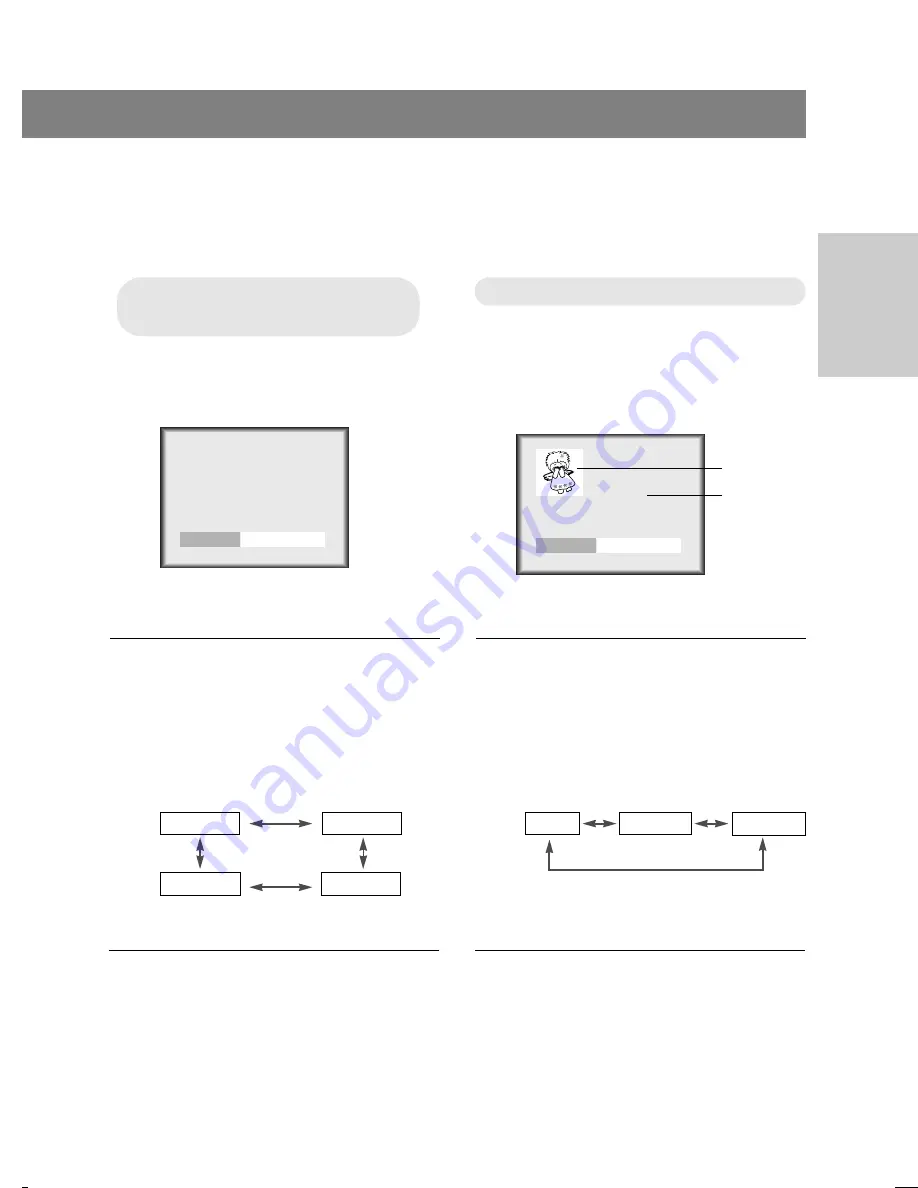
206-03777
23
CONNECTIONS
PIP
PIP
(Picture In Picture)
(Picture In Picture)
On/Of
On/Of
f and PIP
f and PIP
size
size
Selecting the PIP
Selecting the PIP
source
source
* Be sure to select the PC source before operation.
* PIP (Picture In Picture) lets you view 2 different inputs (sources) on your TV screen at the same time.
One source will be large, and the other source will show a smaller inset image.
1
Press the
pip
button to turn PIP on.
2
Use the
pip
button or volume (
F
,
G
)
buttons to select the PIP sub picture
size.
●
Each press of volume (
F
,
G
) buttons
changes the screen display as shown
below.
PIP
Off
F
F G
G
Off
PIP (S)
PIP (L)
PIP (M)
3
Press the
enter
(
A
) button.
1
Press the
pip input
button to select
PIP input menu.
2
Press the
pip input
button or
volume (
F
,
G
) buttons to select the
input source for the PIP picture.
●
Each press of volume (
F
,
G
) buttons
changes the screen display as shown
below.
PIP Input
TV
F
F G
G
TV
Video
S-Video
3
Press the
enter
(
A
) button.
Sub picture
Main picture






























