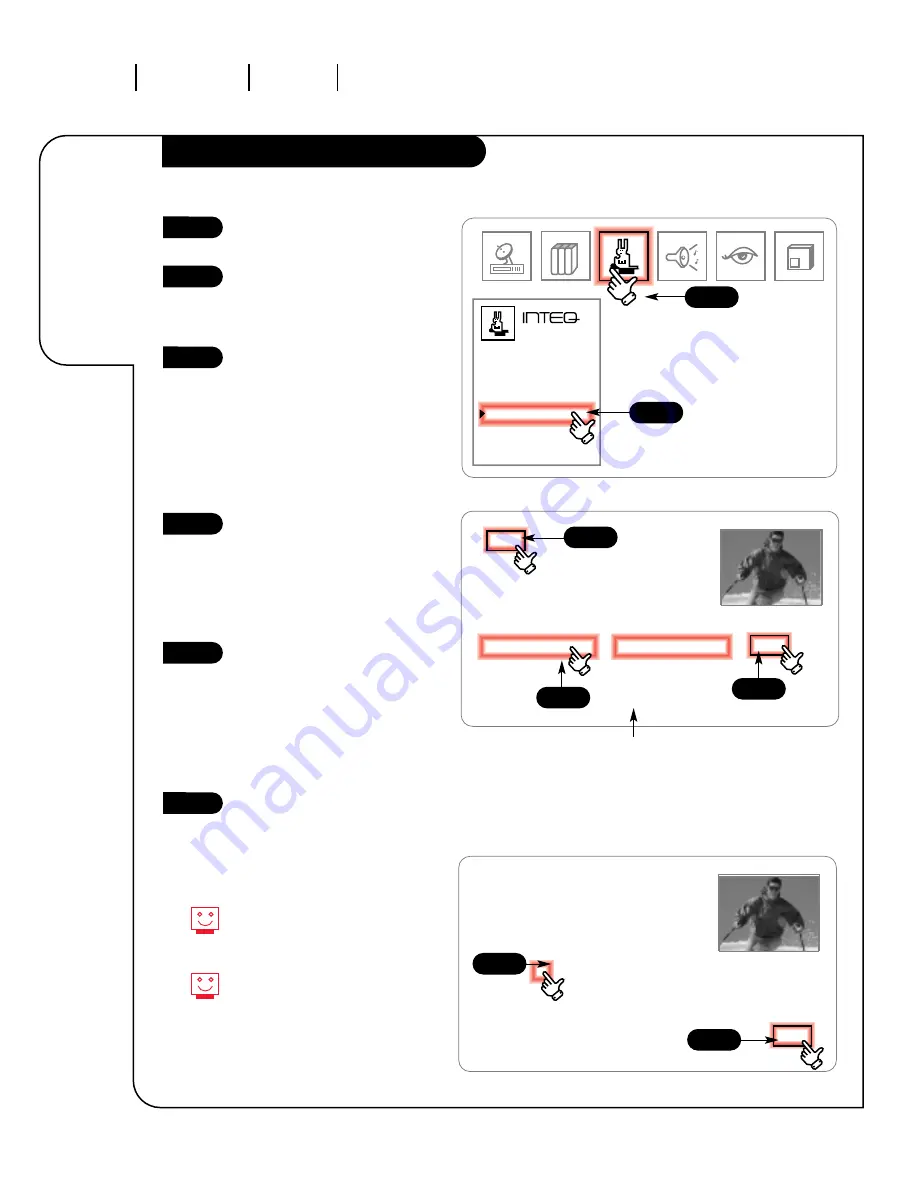
O P E R AT I O N M E N U S F E AT U R E S M E N U
P A G E 3 2
Customize the
names of your
surf channel
lists for up to
four people.
.
Surf ID
3357-o
Click on your Features Menu icon
in the menu display.
Click on the Surf ID item in the
menu. Click again and your screen
will be replaced by a blue one,
showing all your available surf lists.
Highlight the Surf channel list you
want to edit by clicking on it.
Click repeatedly on the label to
cycle through the available names.
Note: Be sure to indicate the specific
channel list you wish to edit. For
example, Surf 2 should be selected
if Surf 1 has already been edited.
Click on EDIT to enter the label edit
screen. An alphabet, including
some symbols will appear. Spell out
the name you want by clicking on
one letter after the other (up to
10 characters). Click on EXIT to
return to the Surf ID screen.
Click on another Surf channel list
to continue editing, or click on
EXIT to return to the Features
Menu. To program Surf 2, 3, and 4,
click on those specific options and
repeat steps one through four
above. See page 23 for additional
information.
Click on another option, or click
on the regular screen to return to
normal viewing.
If you want to return a label to the
default name, edit the name using
all spaces in place of letters.
Customized surf channel lists can
be disabled by choosing that option
under label so they will not appear
in the surfing display when pressing
the surf button.
1
2
3
4
5
6
Surf
Surf 1
Surf 2
Surf 3
Surf 4
Label
SURF 1
– – –
– – –
– – –
EDIT
EXIT
1 2 3
Timer Setup
Ch. Labels
Source ID
Surf ID
Parental Ctl
Auto Demo
Features
2
1
5
3
4
EXIT
4
D A D
_
_ _ _
_ A B C D E F G H I J K L M N O
P Q R S T U V W X Y Z 0 1 2 3 4
5 6 7 8 9 , .
/ & # + ! ? * ñ É
4
The titles under Label will change
as you click on the Surf name. If
the dashes are chosen, the Surf
name will be the default name as
it appears above (under the word
Surf).
















































