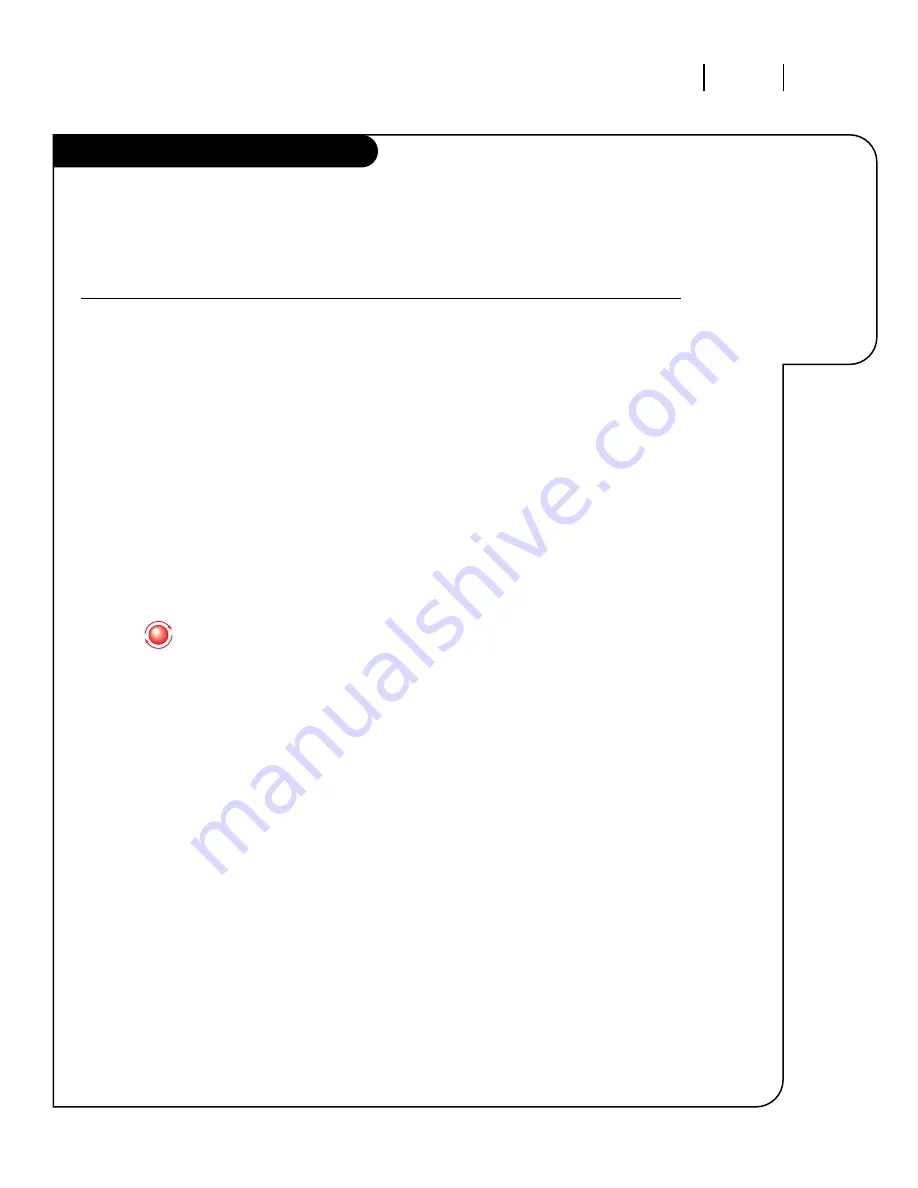
O P E R AT I O N M E N U S
P A G E 2 1
Descriptions
of all the
menus on your
Entertainment
Machine.
On-Screen Menus Overview, cont’d
3357-o
Parental Control
Allows parents to block any channel for up to 99 hours, with the use
of a password.
Auto Demo
Your Entertainment Machine will show you what it’s capable of
by running through many of its options and menus automatically.
A U D I O M E N U
Customize the sound to suit your room and your taste. Your options
are: Bass, Treble, Balance, Audio Mode, SoundRite, Front Surround,
Rear Surround, BBE Audio, Speakers.
V I D E O M E N U
Adjust your picture for any viewing situation. Your options are:
Contrast, Brightness, Color, Tint, Sharpness, Color Temp, Video Filter,
Skin Tone, Video Preset.
P I P M E N U
Control the size and appearance of the PIP inset. Your options are:
Contrast, Tint, Size.
Using the Trakball, you have even more options. Click once and
move the pointer around the screen to access these menus
(for more information, see pages 17 and 19).
Menu Display
Access any of the on-screen menus by clicking on an icon from
this list.
Channel/
Shows the current time, channel, video and audio source, and the
Time Display
Surf status.
Volume Display
Shows the current sound level.
PIP/Features
Controls aspects of PIP inset and access to Trakball speed, Sleep timer
Menu
and closed captioning.
33
34
35
36
38-39
17-19
17
19
19
18, 38
Menu Name
(cont’d)
Go to page
















































