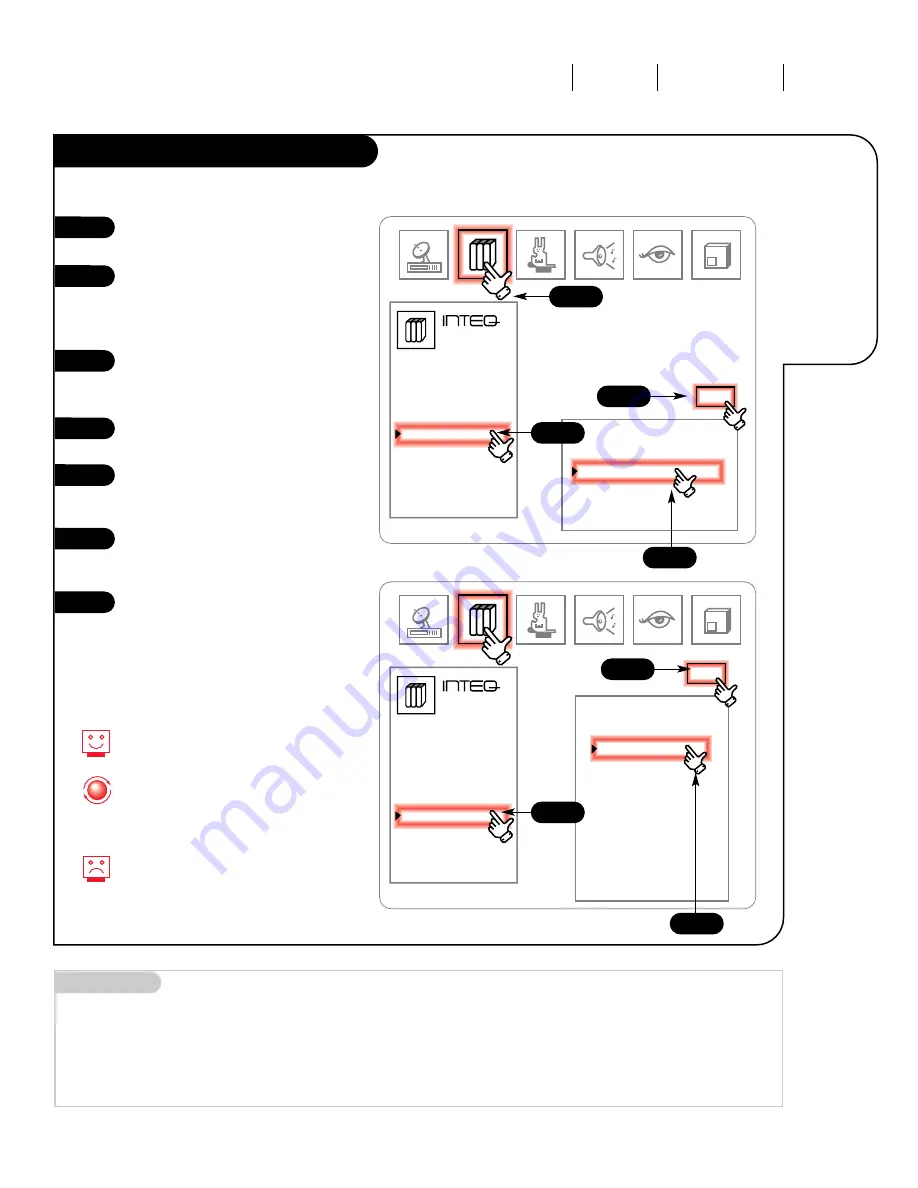
O P E R AT I O N M E N U S S E T U P M E N U
P A G E 2 5
Turn closed
captioning
or text on,
off, or have
it appear
automatically.
Captions and Caption/Text
3357-o
1 2 3
Quick Start
Ch. Search
Add/Del/Surf
Clock Set
Captions
Caption/Text
Language
Background
Projo Setup
Setup
1 2 3
Click on your Setup Menu icon in
the menu display.
Select Captions in the menu by
clicking on it. Click on it again
and a display will appear at the
bottom of your screen.
Choose whether you want the
captions Off, On or Caption When
Muted.
Click on EXIT to return to the
Setup Menu.
Select Caption/Text from the menu
by clicking on it. Click again to
reach the Caption/Text display.
Choose which type of captioning
or text you want by clicking on
that item.
Click EXIT to return to the Setup
menu. Click on the regular screen
to return to normal viewing.
1
2
3
4
5
6
7
Choose Caption 1 to view
traditional Closed Captioning.
With the Trakball, you can also go
to the PIP/Features menu and
click on “CC” to enter the Captions
menu. See page 18.
Not all programs have captions.
Mini glossary
CAPTIONS
A form of subtitling that writes out the dialog for your program.
TEXT
Arbitrary text not related to the program.
CAPTION WHEN MUTED
Sets captioning to come on automatically when your volume is soft muted or muted.
Captions
Off
On
Caption When Muted
EXIT
Caption/Text
Caption 1
Caption 2
Caption 3
Caption 4
Text 1
Text 2
Text 3
Text 4
EXIT
1 2 3
Quick Start
Ch. Search
Add/Del/Surf
Clock Set
Captions
Caption/Text
Language
Background
Projo Setup
Setup
1 2 3
1
2
5
3
4
7
6






























