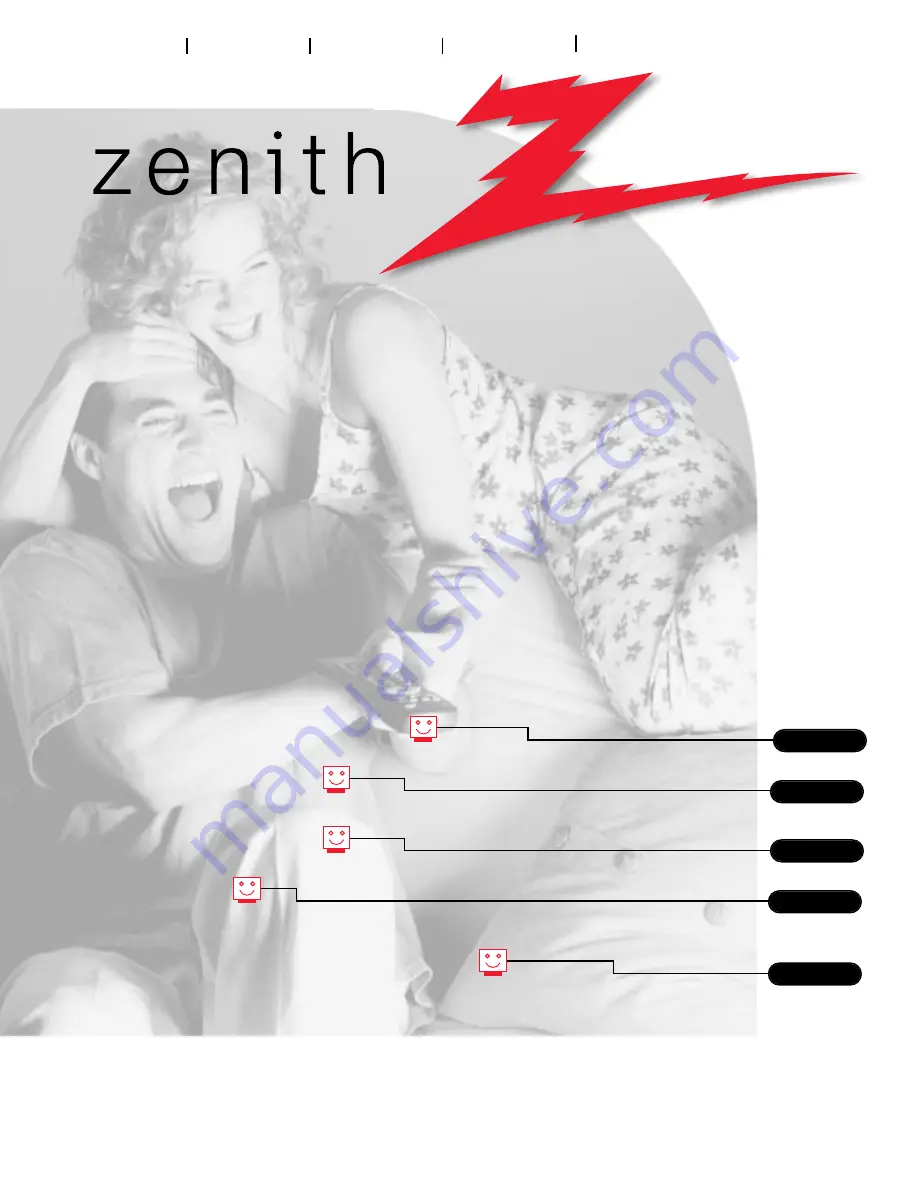
machine numbers
IQA 5 6 M 9 8 D IQA 6 0 M 9 8 D IQA 3 6 M 4 6 W IQA 3 2 M 4 6 W
o p e r a t i n g g u i d e / w a r r a n t y
Thanks for
choosing Zenith!
h o o k u p d i r e c t o r y
i n d e x
a b o u t y o u r t r a k b a l l r e m o t e
s p e c i a l f e a t u r e s y o u ’ l l w a n t t o k n o w a b o u t
y o u r o n - s c r e e n m e n u s
p a g e
54
p a g e
3
p a g e
16
p a g e
20
p a g e
51


































