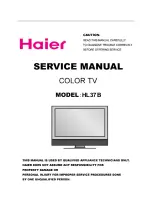Page 7
206-4065
H20J5
5
DT Master TV Setup
A Master TV must be created and then transferred to the internal TV controller with
2-5-5+Menu, this action adds to the TV controller important analog setup informa-
tion and all digital information. (Please refer to the sections mentioned below for
more detailed instructions). Note: This TV is capable of storing in memory up to 140
digital broadcast and 125 analog channels.
Overview: Master TV Setup Procedure
Following are the steps necessary for setting up a Master TV. Once the Master TV is set up, it can be copied into
the clone programmer so that the TV customized features can be transferred to other H20J55DT TVs.
Note: After the Master TV setup has been successfully copied into the clone programmer, the TV can then be
connected to auxiliary equipment like a DVD Player, VCR and Pillow Speaker.
1.
Connect antenna or cable service to RF input on TV. Plug TV into a standard AC power outlet. Turn TV on
and enter the Installer Menu.
a. If this is not a new TV, set Installer menu item
117-I RESET2DEFAULT
,
to
1
and press ENTER.
When the menu returns to 0, the TV is ready to be set up. Exit Installer menu.
b. Re-enter Installer menu and set Item
3-I BAND/AFC.
-
Broadcast
signal, set to
0
-
CATV
signal, set to
1
c. Set item
28-I CH OVERIDE to 1
(Default).
d. Enable/disable all other installer menu items including Aux sources per your TV programming network
requirements.
e. After all your particular required installer menu item settings have been set, press
ENTER
on the
installer remote to remove and exit the Installer Menu.
2. Set up all TV menus/options and the features you want in the H20J55DT
(Video, Audio, V-Chip menus etc. See TV Clonable options page 52.)
3. Run Auto Program
(Search for all available channels*. All channels found analog and digital will be entered
into the TV’s four channel banks.)
a. Add Channel Labels to Channel OSDs.
• Add custom and preset channel labels. Add familiar network names like ABC, CBS, NBC etc.
b. Edit Channel Scan. In the Setup Menu, access the Channel Add/Del/Blnk menu.
• Review audio/video of “Found” channels. Determine channels to keep in your system.
• Delete channels per your system requirements. (Maximum is 140 d 125 analog.)
• Review digital channel features. Add digital captions options.
(Digital channels are available after Auto Program has completed the channel search.)
4. Verify Master TV Setup
At this point, edit the Channel Banks and verify that the channel lineup, channel names and custom labels, etc.
are correct.
• Make sure that all TV features, both analog and digital, are set per your system requirements.
5.
Enter Installer menu, then press
2-5-5
and
MENU
on the remote. This action adds to the analog setup stored in
the TV controller, all the Digital information; digital channels, digital features etc.
(If 2-5-5 + Menu is not done, all digital and some important analog information will not be added to
the master TV setup.)
• Enter Installer menu and set item 28-I CH OVER RIDE to 0. This action locks the channel scan.
Exit Installer menu.
After the preceding has been completed, the Master TV setup is ready to be copied to the LT2002 Clone
Programmer, see Clone Programmer section.
* Auto Program
finds channels that have a signal present and are actively being broadcast. Some broadcasters
do not provide or broadcast a signal continuously. As a result, some DTV channels may not be found in the channel
scan. If you know there is a DTV channel that was not found by Auto Program, run Auto program again; when the
DTV channel is actually sending out a program signal.
Содержание HealthView H20J55DT
Страница 60: ...Page 60 206 4065 Notes This page is available for the Installer to make notes as they relate to this TV set up ...
Страница 61: ...206 4065 Page 61 Notes This page is available for the Installer to make notes as they relate to this TV set up ...
Страница 62: ...Page 62 206 4065 Notes This page is available for the Installer to make notes as they relate to this TV set up ...
Страница 63: ...206 4065 Page 63 Notes This page is available for the Installer to make notes as they relate to this TV set up ...