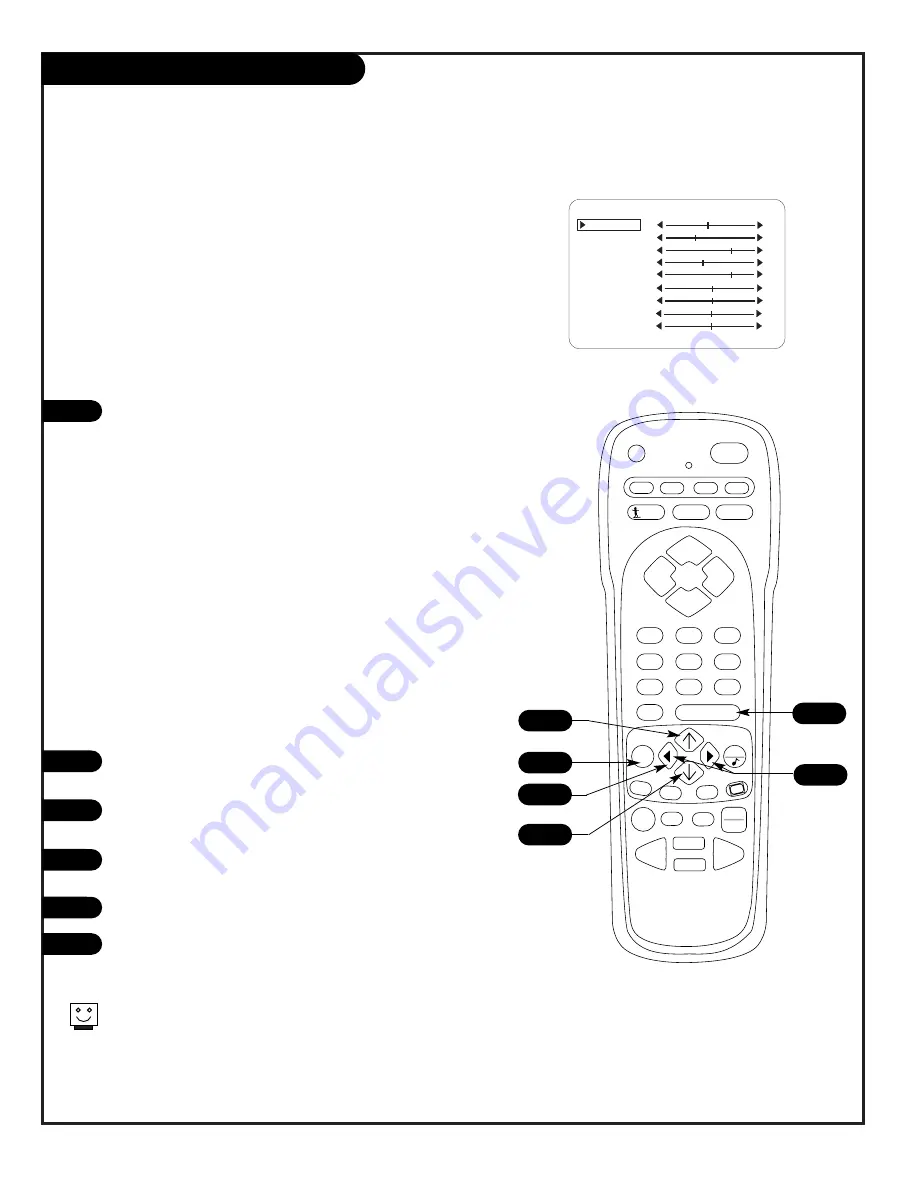
P A G E 1 2
206-3492-O
PRG
POWER
CABLE
VCR
AUX
TV
SURF
ENTER
FLASHBK
MUTE
CHANNEL
CHANNEL
VOLUME
VOLUME
1
2
3
4
5
6
7
0
8
9
MENU
REWIND
FFWD
RECORD
QUIT
A
B
C
CC
TV/VCR
SOURCE
PAUSE
TIMER
PLAY
STOP
Computer Video Menu
Note: For Computer Video Menu, connect and select a computer
source.
Press the MENU key repeatedly until the Video menu appears. Your
options are:
• Contrast
: Adjusts the level of difference between white and
black in the TV picture. The more contrast, the brighter the pic-
ture appears.
• Brightness
: Increases or decreases amount of white in the TV
picture.
• Red/Green/Blue
: Adjusts level of color in the picture.
• HORZ Position
: Adjusts horizontal position of picture.
• VERT Position
: Adjusts vertical position of picture.
• HORZ Size
: Adjusts horizontal size of picture.
• VERT Size
: Adjusts vertical size of picture.
• Picture Preference
: Choose either Custom or Preset. Custom
allows you to set the picture the way you want. Preset moves
all the above options back to their original, factory-set levels
Using the Up/Down arrow on the remote control, choose Contrast
on your screen.
Using the Left/Right arrow, change the contrast level to your pref-
erence.
Press ENTER, to return to TV viewing, or repeat from Step 2 to set
the other menu options.
Use the Up/Down arrow to choose Picture Preference onscreen.
Use the Left/Right arrow, to choose either the original settings
with Preset, or use your own settings with Custom.
1
2
3
4
5
Choose the Preset option in Picture Preference to quickly reset the video
menu settings to their original values.
Use the Computer Video Menu when using computer
sources to customize the picture appearance to your
preference
1
4
3/6
6
2/5
CONTRAST
BRIGHTNESS
RED
GREEN
BLUE
HORZ. POS.
VERT. POS.
HORZ. SIZE
VERT. SIZE
PICT. PREF
COMPUTER VIDEO MENU
PRESET
3/6
2/5
Содержание H25E46DTOM
Страница 59: ...P A G E 5 9 206 3775 Notes...













































