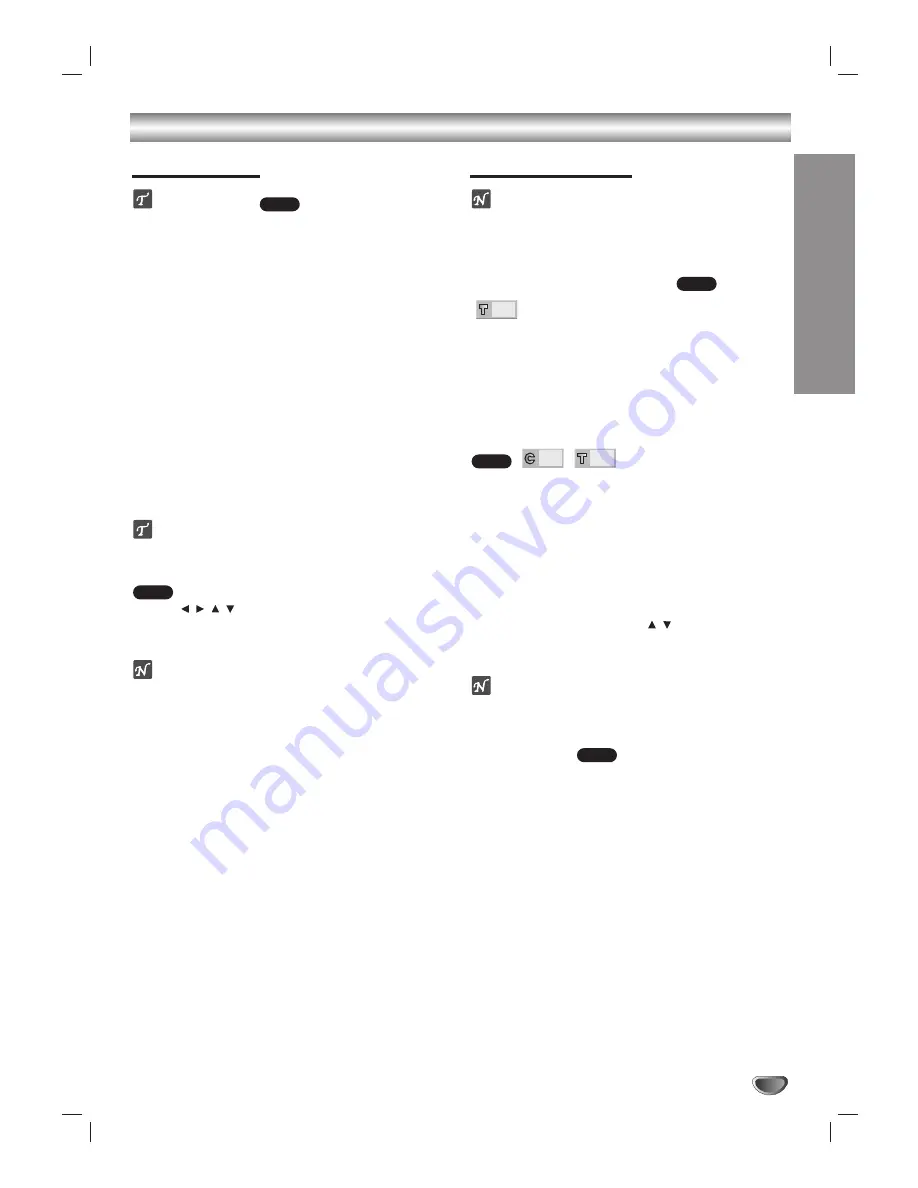
OPERA
TION
21
Operation with DVD
Playing a DVD
Getting to play
Switch on the TV and select the AV input source con-
nected to the DVD receiver.
When you want to enjoy the sound of discs or from
the audio system, turn on the audio system and select
the input source connected to the DVD receiver.
11
Press OPEN/CLOSE to open the disc tray.
2
2
Load your chosen disc in the tray, with the label
facing up.
When a double-sided DVD is inserted, make sure
the side you want to play is facing up.
3
3
Press OPEN/CLOSE to close the tray.
READING appears on the TV screen, and playback
starts automatically. If playback does not start,
press PLAY.
In some cases, the disc menu might appear
instead.
When the menu screen is displayed
The menu screen may be displayed first after loading a
DVD which contains a menu.
Use the
buttons to select the title/chapter you
want to view, then press ENTER to start playback.
Press TITLE or MENU to return to the menu screen.
otes
– If Parental Control is set and the disc is not within the
Rating settings (not authorized), the 4-digit code must
be entered and/or the disc must be authorized (see
“Parental Control”, on page 18).
– DVDs may have a region code.
– Your player will not play discs that have a region code
different from your player. The region code for this
player is 1 (one).
General Features
ote
Unless stated, all operations described are based on
remote control use. Some operations can be carried out
using the setup menu.
Moving to another TITLE
When a disc has more than one title, you can move to
another title as follows:
Press DISPLAY when playback is stopped, then
press the appropriate numerical button (0-9) to select
a title number.
Moving to another CHAPTER/TRACK
When a title on a disc has more than one chapter or a
disc has more than one track, you can move to another
chapter/track as follows:
Press SKIP
.
or
>
briefly during
playback to select the next chapter/track or to return
to the beginning of the current chapter/track.
Press
.
twice briefly to step back to the previous
chapter/track.
To go directly to any chapter during DVD playback,
press DISPLAY. Then, press /
to select C
(chapter). Then, enter the chapter/track number using
the numerical buttons (0-9).
ote
For two-digit numbers, press the buttons in rapid
succession.
Slow Motion
1
Press SLOW SCAN + or - during playback.
The player will enter SLOW mode.
2
Use the SLOW SCAN + or - to select the required
speed:
t
1/16,
t
1/8,
t
1/4 or
t
1/2 (backward),
or
T
1/16,
T
1/8,
T
1/4 or
T
1/2 (forward).
3
To exit slow motion mode, press PLAY.
DVD
1/3
1/12
DVD
1/3
DVD
DVD
DVD


























