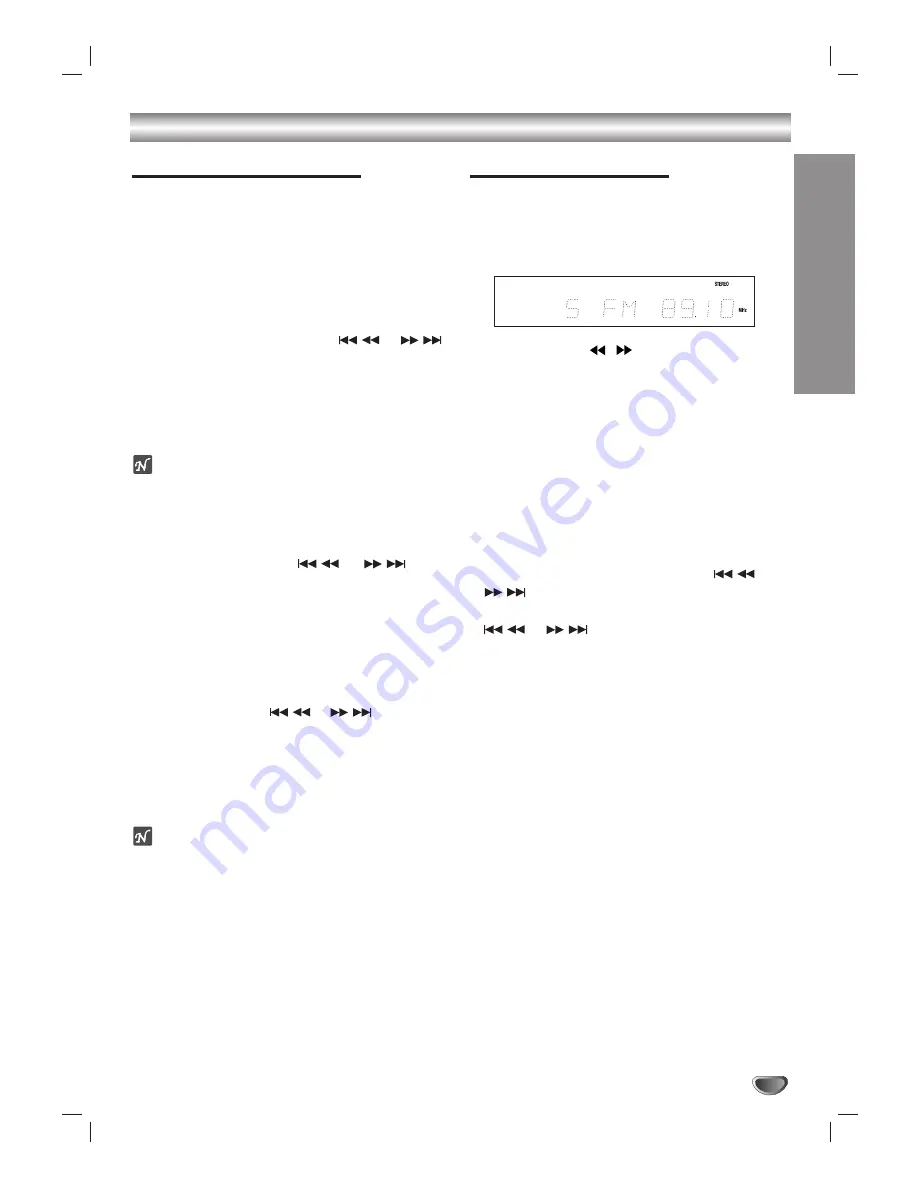
OPERA
TION
19
Operation with Radio
Presetting Radio Stations
You can preset 30 stations for FM and AM. Before tun-
ing, make sure that you have turned down the volume
to the minimum.
11
Press FUNCTION on the front panel repeatedly
or FM/AM on the remote control until FM or AM
appear in the display window.
2
2
And then every time you press FM/AM, FM and
AM change alternately.
3
3
Press and hold TUNING/SKIP
or
on the front panel for about two seconds until
the frequency indication starts to change, then
release.
Scanning stops when the DVD Receiver tunes in a
station. “TUNED” and “STEREO” (for stereo program)
appear in the display window.
ote
“
Tuned” only appears when the signal is FM and
stereo.
4
4
Press MEMORY.
A preset number will flash in the display window.
5
5
Press
TUNING/SKIP or or on
the
front panel to select the preset number.
6
6
Press MEMORY again.
The station is stored.
77
Repeat steps 3 to 6 to store other stations.
To tune in a station with a weak signal
Press TUNING/SKIP or
or
repeatedly in
step 3 to tune in the station manually.
To clear all the memorized stations
Press and hold MEMORY for about three seconds and
“CLEAR ALL” appears in the display window and then
press MEMORY again, the stations are cleared.
ote
If all stations have already been entered, FULL mes-
sage will appear in the display window for a moment
and then a preset number will flash. To change the pre-
set number, follow the steps 5-6 as above.
Listening to the Radio
Preset radio stations in the DVD receiver’s memory first
(see “Presetting radio stations” on the left side).
11
Press FM/AM until AM or FM appears in the dis-
play window.
The last received station is tuned in.
2
2
Press PRESET
/
repeatedly to select a
preset station.
Each time you press the button, the DVD receiver tunes in
one preset station at a time.
3
3
Adjust the volume by rotating VOLUME on the
front panel or by pressing or - on the
remote control repeatedly.
To turn off the radio
Press POWER to turn the DVD receiver off or select
another function mode (DVD/CD, VIDEO 1 or VIDEO 2).
To listen to non-preset radio stations
Use manual or automatic tuning in step 2.
For manual tuning, press TUNING/SKIP
or
on the front panel repeatedly.
For automatic tuning, press and hold TUNING/SKIP
or
for about two seconds on the front
panel.
For your reference
If an FM program is noisy
Press MONO/ST. on the front panel so that
“STEREO” disappears in the display window. There
will be no stereo effect, but the reception will
improve. Press the button again to restore the stereo
effect.
To improve reception
Realign the antenna.




























