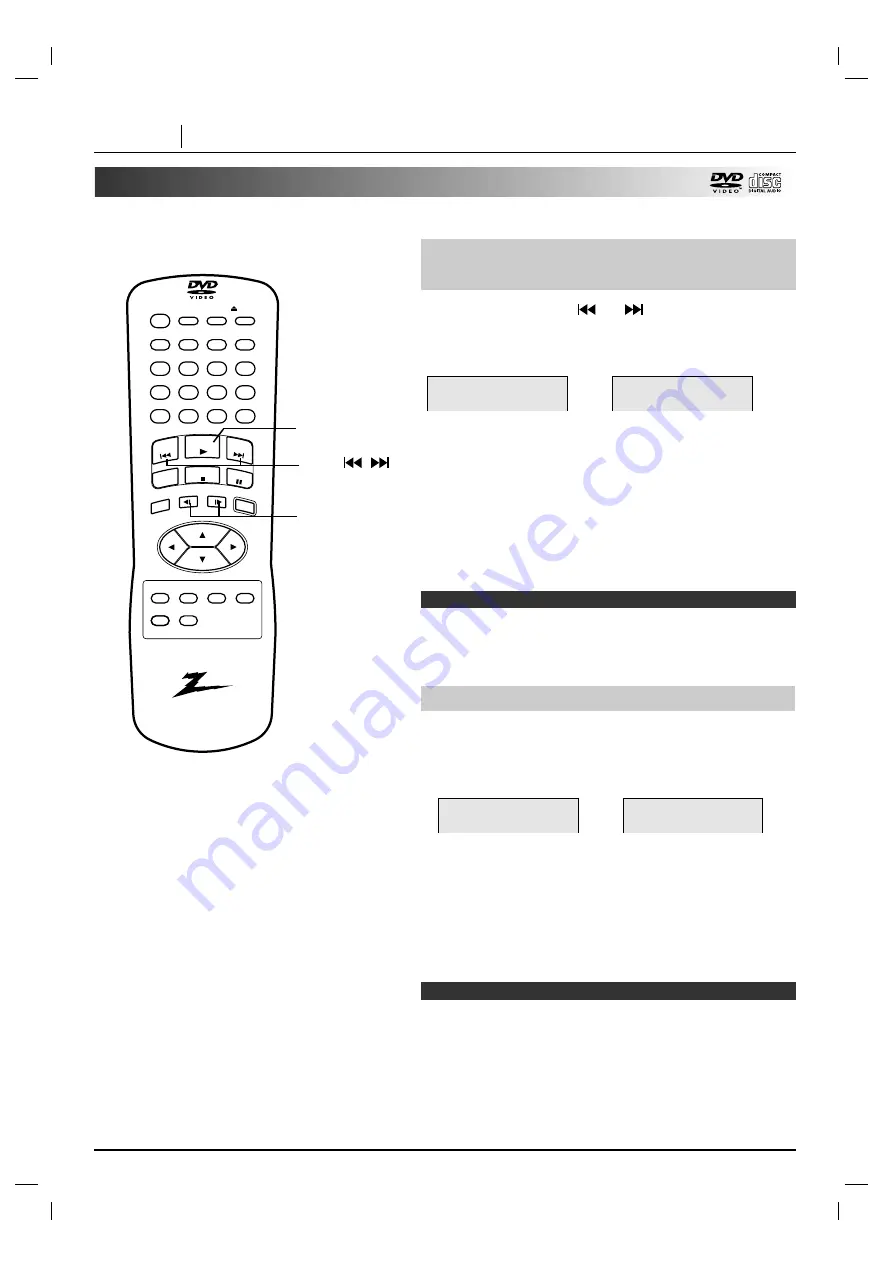
PAGE 20
BASIC OPERATION
Special Playback (Cont’d)
You can play back discs at various speeds.
Press and hold SKIP
or
button for about
two seconds during playback.
[TV screen]
●
The speed of advance (reverse) is relatively slow at first.
When the button is pressed again, the speed becomes
faster. (Each time the button is pressed, the speed
increases up to 4 steps (DVD) or 1 step (CD).)
●
The speed will be retained even after the button is
released.
To return to normal playback, press PLAY.
❍
The DVD player does not play back sound during the high
speed reverse and forward playback of DVD video discs.
However, the DVD player plays back sound during fast forward
or fast reverse playback of audio CDs.
displa
y
skip
zoom
slow
skip
play
stop
marker
audio
subtitle
angle
random
program
menu
title
setup
return
repeat
a - b
clear
-
search
open / close
power
pause/step
1
2
3
4
5
6
0
7
8
9
select/ente
r
To Scan at fast forward or fast
reverse playback.
Playing in slow-motion (DVD only)
Note
PLAY
SKIP
(
/
)
SLOW (
F V
/
V G
)
Press SLOW
F V
or
V G
during playback.
The playback speed becomes 1/16 (DVD) of the normal
speed.
[TV screen]
●
The speed of slow-motion is slow at first. When the button
is pressed again, the speed becomes faster. (Each time
the button is pressed, the speed increase up to 4 steps.)
●
The speed will be retained even after the button is
released.
To return to normal playback, press PLAY.
❍
The sound is muted during slow-motion playback.
❍
Subtitles do not appear on the screen during slow motion
playback.
❍
The SLOW buttons do not work with Audio CDs.
Notes
G
GG
G
X2
F
FF
F
X2
VV G
G
1/16
F
F VV
1/16
Содержание DVD2201
Страница 1: ...machine number DVD2201 E N J O Y T H E V I E W o p e r a t i n g g u i d e w a r r a n t y...
Страница 46: ...NOTES PAGE 46 NOTES...
Страница 47: ...NOTES NOTES PAGE 47...
















































