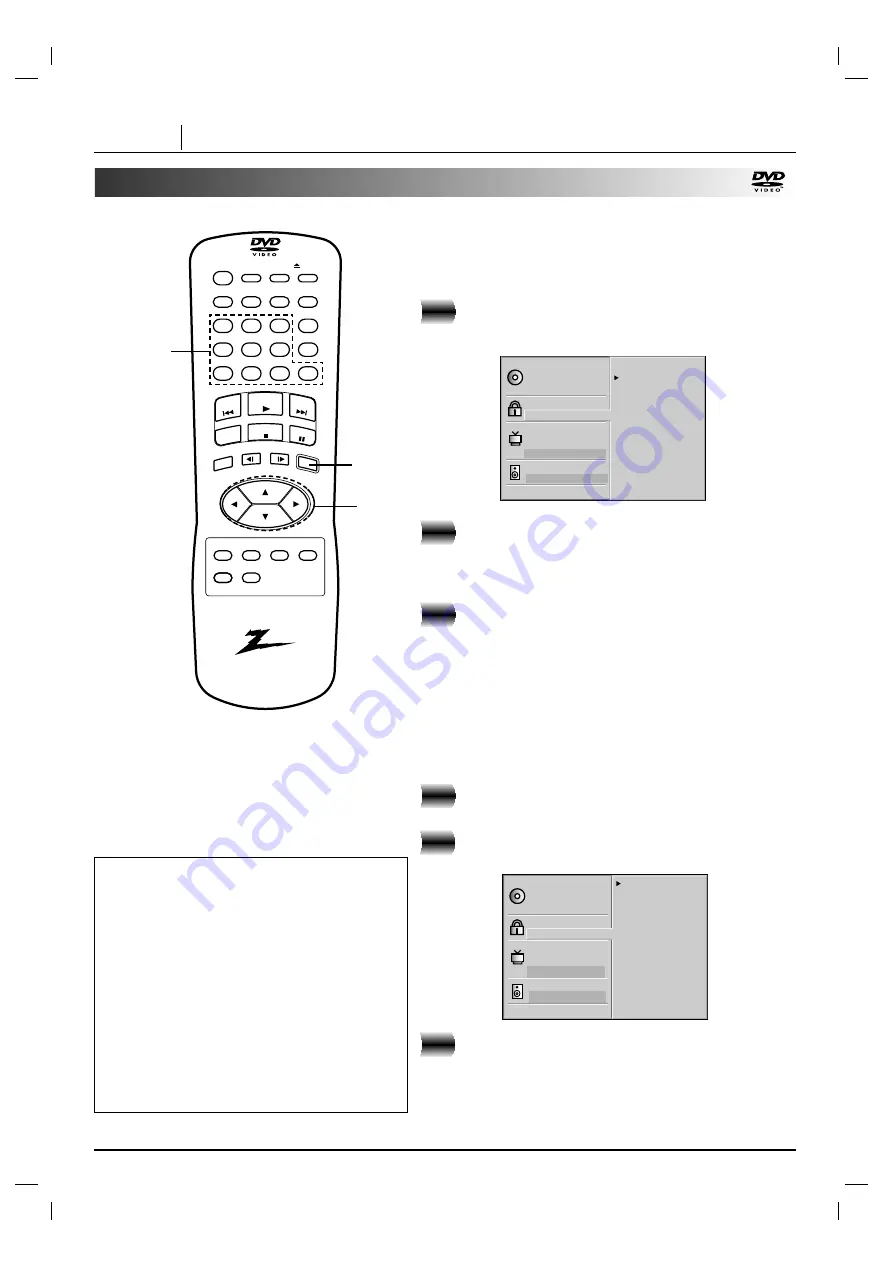
PAGE 36
INITIAL SETTINGS
Selecting rating level and password (Cont’d)
displa
y
skip
zoom
slow
skip
play
stop
marker
audio
subtitle
angle
random
program
menu
title
setup
return
repeat
a - b
clear
-
search
open / close
power
pause/step
1
2
3
4
5
6
0
7
8
9
select/ente
r
1
2, 3
Setting your password (DVD only)
If you change the rating level to “7” or lower, you must enter
a 4-digit “password” to prevent playback of discs with higher
ratings.
At the SETUP screen, press
E
E
to select
“Password” and press
G
G
.
Input a 4-digit password and press
SELECT/ENTER.
Example : 1234
Do not forget your password.
Input the 4-digit password again and press
SELECT/ENTER to verify.
Setting is finished.
●
The rating is locked. Any disc whose rating is higher than
the setting, cannot be played back unless the correct
password is entered.
To change/clear memorized password
At the SETUP screen, press
E
E
to select
“Password” and press
G
G
.
Input your password and press
SELECT/ENTER.
To change or clear your password, press
D
D
/
E
E
to select the “Change” or “Clear” and press
SELECT/ENTER.
To change the rating level/password, follow the steps on
page 35-36 again.
2
3
1
2
3
1
Disc Subtitle
Disc Menu
Rating
Password
TV Aspect
Menu Language
Progressive
Digital Audio Output
5.1 Speaker Setup
Others
Disc Audio
NEW
— — — —
Disc Subtitle
Disc Menu
Rating
Password
TV Aspect
Menu Language
Progressive
Digital Audio Output
5.1 Speaker Setup
Others
Disc Audio
Change
Clear
To clear your 4-digit password
If you forget your password, to clear the
current password, follow the procedure below.
At the SETUP screen
1
Press
E
E
to select “Password” item.
2
Enter 6-digit number “210499” and
then press SELECT/ENTER.
The 4-digit password is cleared.
3
Enter a new password
Refer to “Setting your password” section on the
right.
2, 3
Содержание DVD2201
Страница 1: ...machine number DVD2201 E N J O Y T H E V I E W o p e r a t i n g g u i d e w a r r a n t y...
Страница 46: ...NOTES PAGE 46 NOTES...
Страница 47: ...NOTES NOTES PAGE 47...













































