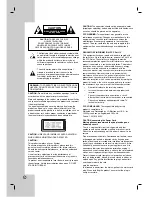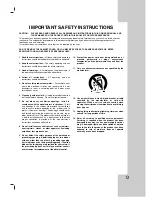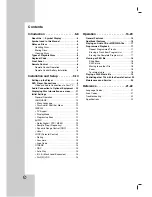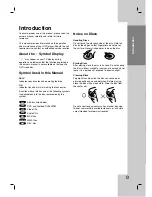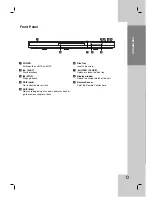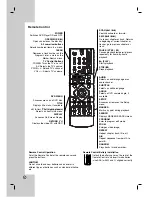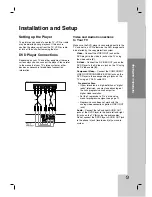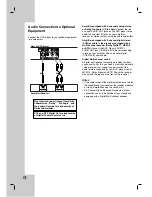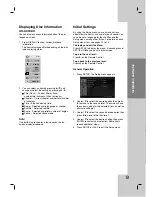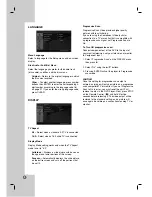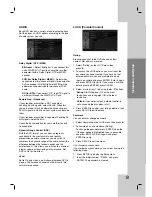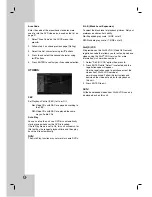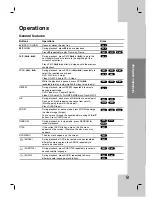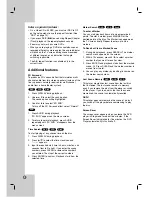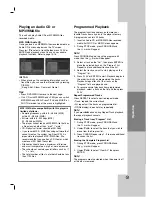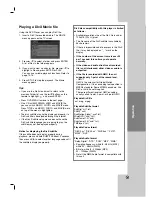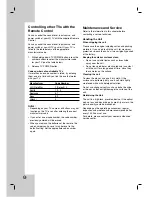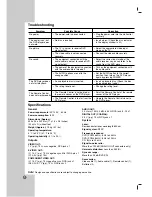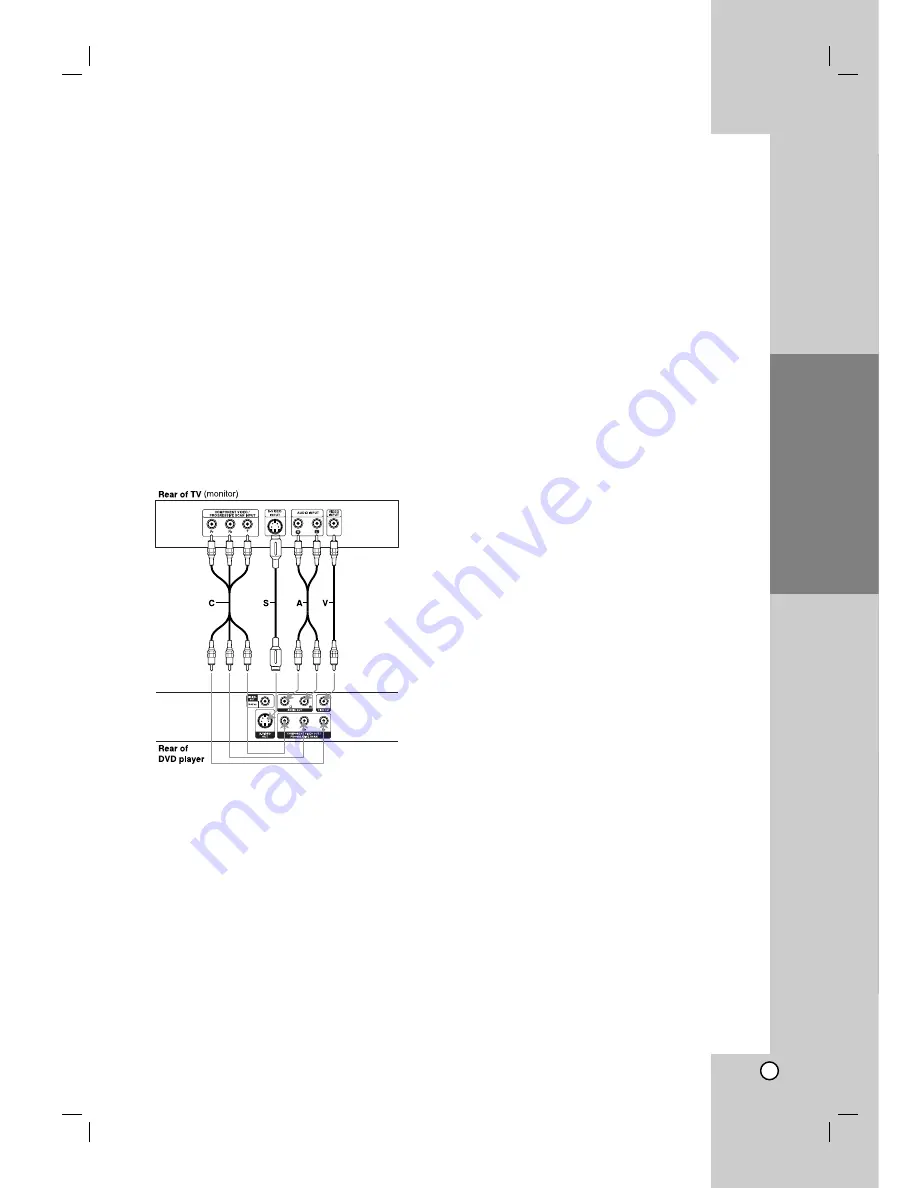
Operation
Reference
Introduction
9
Setting up the Player
The picture and sound of a nearby TV, VCR, or radio
may be distorted during playback. If this occurs,
position the player away from the TV, VCR, or radio,
or turn off the unit after removing the disc.
DVD Player Connections
Depending on your TV and other equipment there are
various ways you can connect the player. Please refer
to the manuals of your TV, stereo system or other
devices as necessary for additional connection
information.
Video and Audio Connections
to Your TV
Make sure the DVD player is connected directly to the
TV and not to a VCR, otherwise the DVD image could
be distorted by the copy protection system.
Video
– Connect the VIDEO OUT jack on the
DVD player to the video in jack on the TV using
the video cable
(V)
S-Video
– Connect the S-VIDEO OUT jack on the
DVD Player to the S-Video in jack on the TV using
the S-Video cable
(S)
.
Component Video
– Connect the COMPONENT
VIDEO OUT/PROGRESSIVE SCAN jacks on the
DVD Player to the corresponding in jacks on the
TV using an Y Pb Pr cable
(C)
.
Progressive Scan
• If your television is a high-definition or “digital
ready” television, you may take advantage of
the unit’s progressive scan output for
highe
r
video resolution.
• Set the Progressive to “On” on the setup
menu for progressive signal, see page 12.
• Progressive scan does not work with the
analog video connections (yellow VIDEO OUT
jack).
Audio
– Connect the left and right AUDIO OUT
jacks of the DVD Player to the audio left and right
IN jacks on the TV
(A)
using the audio cables.
Do not connect the DVD Player’s AUDIO OUT jack
to the phone in jack (record deck) of your audio
system.
Installation and Setup
Installation and Setup