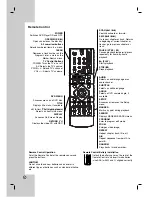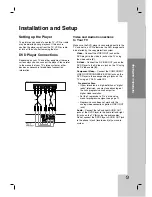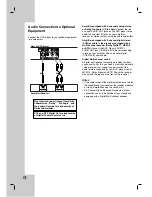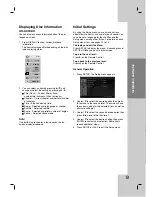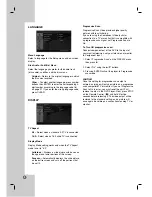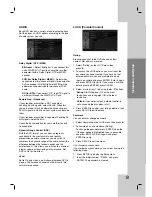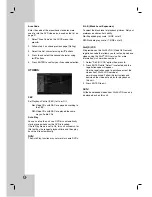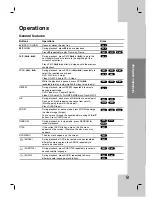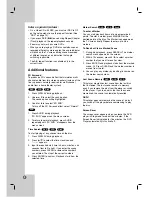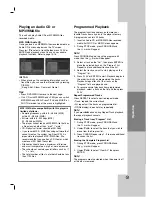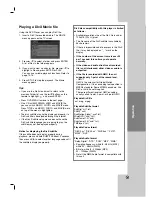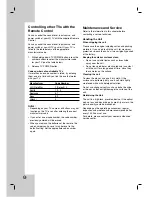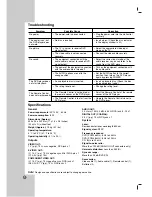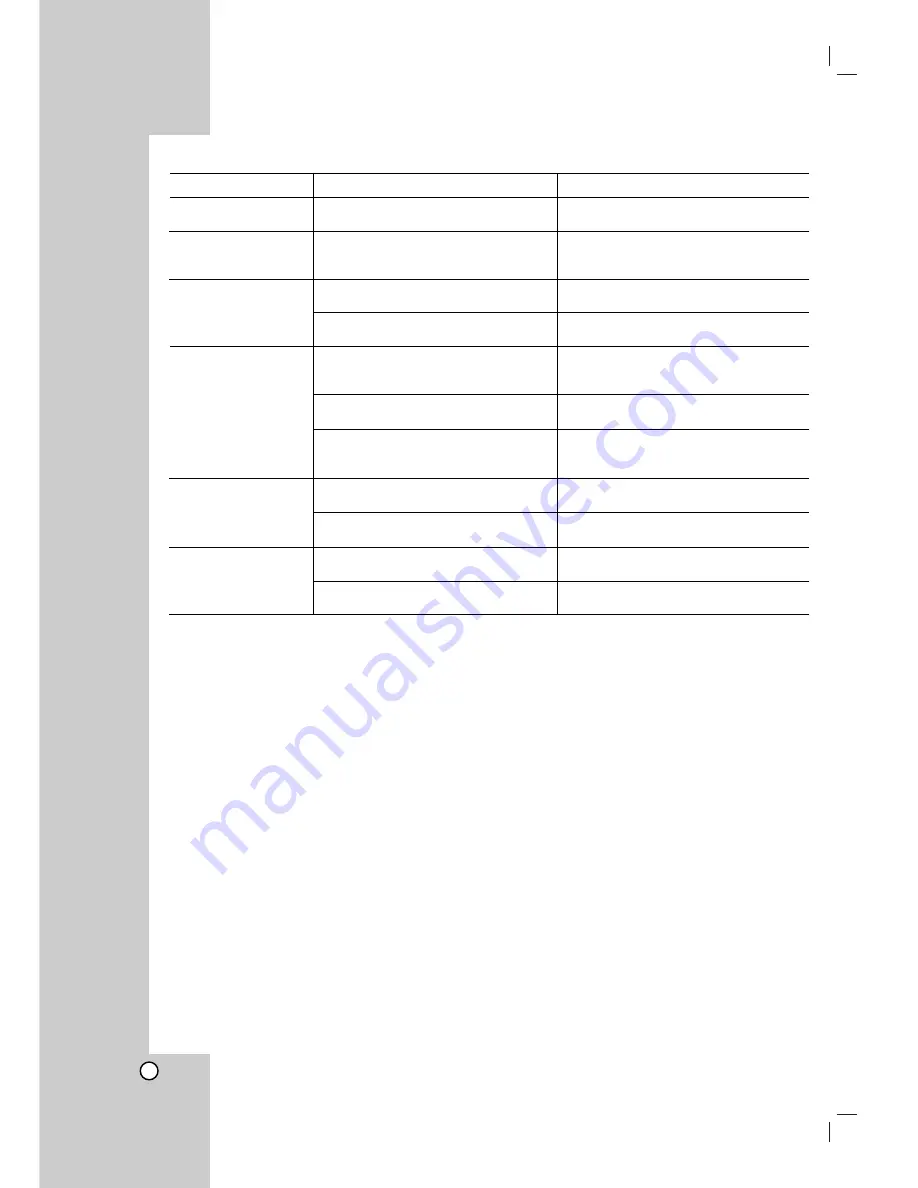
22
Symptom
No power.
The power is on, but
the DVD player does
not work.
No picture.
No sound.
The DVD player does
not start playback.
The
R
emote
C
ontrol
does not work properly.
Possible Cause
• The power cord is disconnected.
• No disc is inserted.
• The TV is not set to receive DVD
signal output.
• The video cable is not connected
securely.
• The equipment connected with the
audio cable is not set to receive DVD
signal output.
• The power of the equipment connected
with the audio cable is turned off.
• The AUDIO options are set to the
wrong position.
• An unplayable disc is inserted.
• The rating level is set.
• The
R
emote
C
ontrol is not pointed at
the remote sensor on the DVD player.
• The
R
emote
C
ontrol is too far from the
DVD player.
Correction
• Plug the power cord into the wall outlet
securely.
• Insert a disc. (Check the disc indicator
in the display window is lit.)
• Select the appropriate video input
mode on the TV.
• Connect the video cable securely.
• Select the correct input mode of the
audio receiver so you can listen to the
sound from the DVD player.
• Turn on the equipment connected with
the audio cable.
• Set the AUDIO option to the correct
position, then turn on the DVD player
again by pressing POWER.
• Insert a playable disc. (Check the disc
type and regional code.)
• Change the rating level.
• Point the
R
emote
C
ontrol at the remote
sensor of the DVD player.
• Operate the
R
emote
C
ontrol closer to
the DVD player.
Troubleshooting
Specifications
General
Power requirements:
AC 120 V , 60 Hz
Power consumption:
8 W
Dimensions (Approx.):
430 x 35 x 242 mm (17 x 1.4 x 9.5 inches)
(W x H x D) without foot
Weight (Approx.):
1.9 kg (4.1 lbs)
Operating temperature:
5 °C to 35 °C (41 °F to 95 °F)
Operating humidity:
5 % to 90 %
Outputs
VIDEO OUT:
1 V (p-p), 75
Ω
, sync negative, RCA jack x 1
S-VIDEO OUT:
(Y) 1.0 V (p-p), 75
Ω
, negative sync, Mini DIN 4-pin x 1
(C) 0.3 V (p-p) 75
Ω
COMPONENT VIDEO OUT:
(Y) 1.0 V (p-p), 75
Ω
,negative sync, RCA jack x 1
(Pb)/(Pr) 0.7 V (p-p), 75
Ω
, RCA jack x 2
AUDIO OUT:
2.0 Vrms (1 KHz, 0 dB), 600
Ω
, RCA jack (L, R) x 1
DIGITAL OUT (COAXIAL):
0.5 V (p-p), 75
Ω
, RCA jack x 1
System
Laser:
Semiconductor laser, wavelength 650 nm
Signal system:
NTSC
Frequency response:
DVD (PCM 96 kHz): 8 Hz to 44 kHz
DVD (PCM 48 kHz): 8 Hz to 22 kHz
CD: 8 Hz to 20 kHz
Signal-to-noise ratio:
More than 100 dB (ANALOG OUT connectors only)
Harmonic distortion:
Less than 0.008%
Dynamic range:
More than 95 dB (DVD/CD)
Accessories:
Video cable (1), Audio cable (1), Remote control (1),
Batteries (2
)
Note:
Design and specifications are subject to change prior notice.