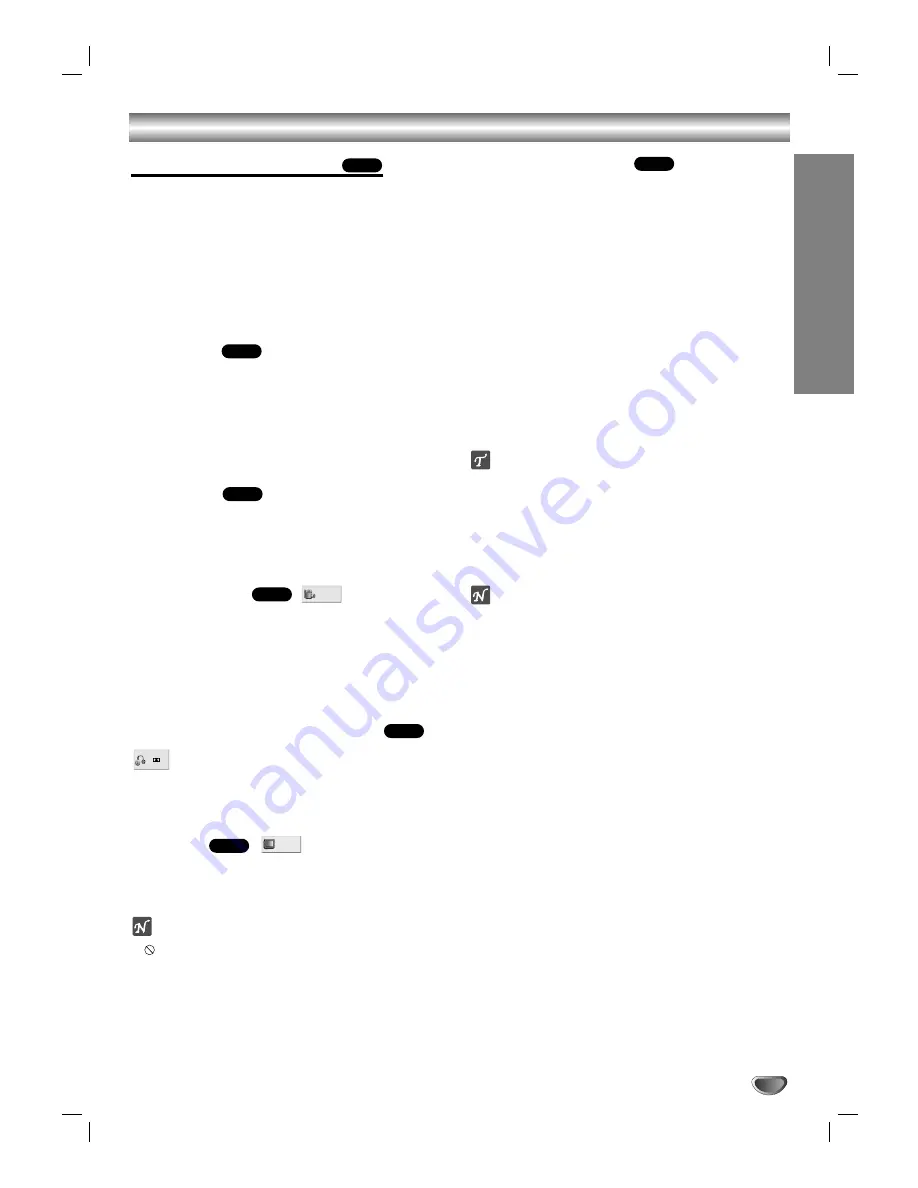
DVD Operation (Continued)
Special DVD Features
Checking the Contents of DVD Video
Discs: Menus
DVDs may offer menus that allow you to access special
features. To use the disc menu, press MENU. Then, use
the appropriate number button to select an option. Or,
use the
1
1 2
23
34
4
buttons to highlight your selection, then
press SELECT/ENTER.
Title Menu
1.
Press TITLE.
If the current title has a menu, the menu will appear on the
screen. Otherwise, a disc menu may appear.
2.
The menu can list camera angles, spoken language,
subtitle options, and chapters for the title.
3.
To remove the title menu, press TITLE again.
Disc Menu
1.
Press MENU.
The disc menu is displayed.
2.
To remove the disc menu, press MENU again.
Camera Angle
If the disc contains scenes recorded at different camera
angles, you can change to a different camera angle
during playback.
Press ANGLE repeatedly during playback to select a
desired angle.
The number of the current angle appears on the display.
Changing the Audio Language
Press AUDIO repeatedly during playback to hear a dif-
ferent audio language or audio track.
Subtitles
Press SUBTITLE repeatedly during playback to see the
different subtitle languages available.
ote
If
appears, the feature is not available on the disc.
Video Mode Setting
With certain discs, the playback picture may be flick-
ering or Dot Crawl is shown on straight lines. That
means Vertical interpolation or De-interlace is not
perfectly matched with the disc. In this case, the
picture quality may be improved by changing the
video mode.
To change the video mode, press and hold
DISPLAY about 3 seconds during disc playback. The
new video mode number selected is displayed on the
TV screen. Check whether the video quality has
improved. If not, repeat the above procedure until pic-
ture quality is improved.
Video mode sequence:
MODE1
→
MODE2
→
MODE3
→
MODE1
If you turn off the power, the video mode will return to
initial default state (MODE1).
Detailed Descriptions for Video Modes
MODE1:
The source material of the DVD video (film material or
video material) is determined from disc information.
MODE2:
Suitable for playing film based content or video based
material recorded by the progressive scan method.
MODE3:
Suitable for playing video based content with compar-
atively little motion.
ote
The video mode setting only works when the Progressive
Scan mode is set to “On” in the Setup menu.
Screen Saver
The screen saver appears if you leave the DVD Player
in Stop mode for about five minutes.
After the Screen Saver has been engaged for about five
minutes, the DVD Player will automatically turn itself off.
DVD
1 ENG
ABC
DVD
1 ENG
D
5.1 CH
DVD
1 /1
DVD
DVD
DVD
DVD
OPERA
TION
19
























