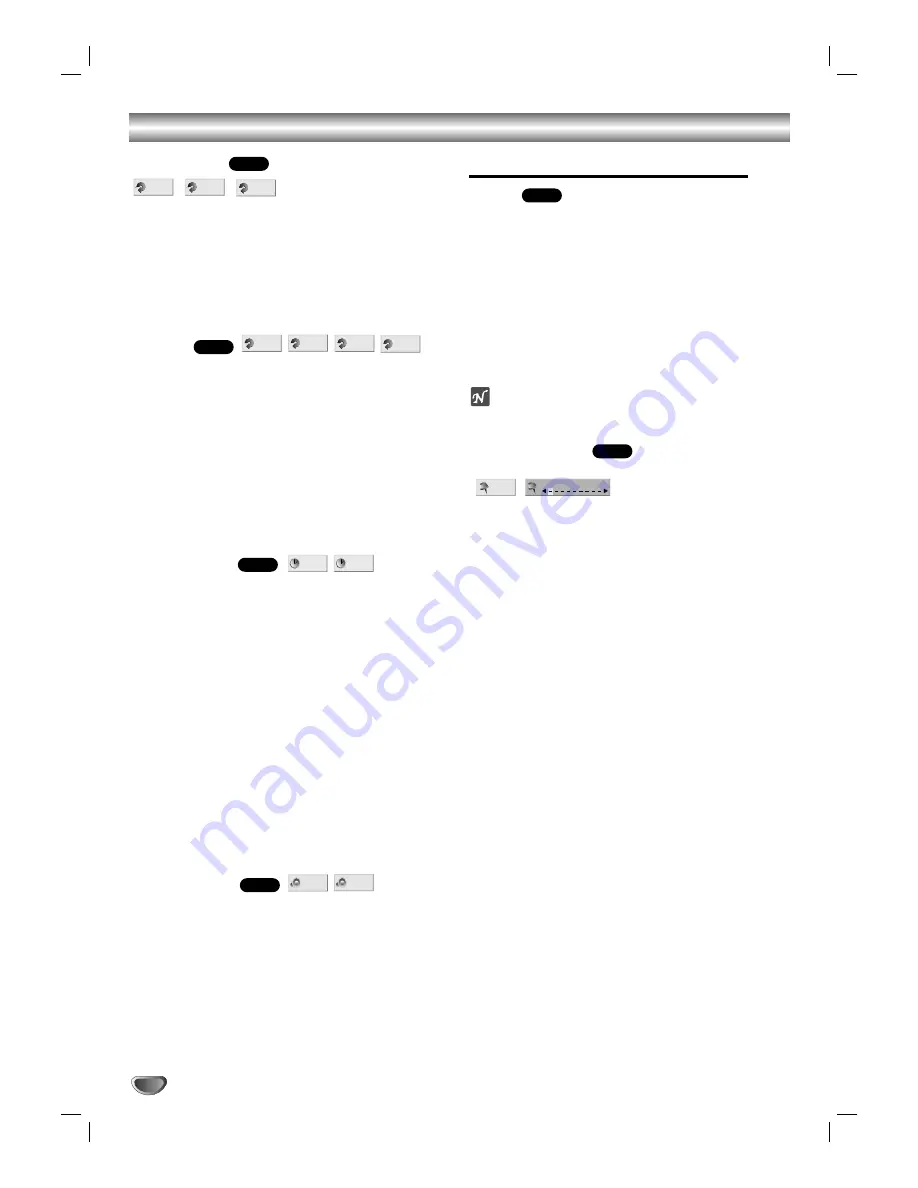
DVD Operation (Continued)
Repeat A-B
To repeat a sequence in a title:
1.
Press A-B at your chosen start point.
“ A * ” appears briefly on the TV screen.
2.
Press A-B again at your chosen end point.
“A B” appears briefly on the TV screen, and the repeat
sequence begins (“A
s
B” appears the display window).
3.
To cancel the sequence, press A-B.
Repeat
DVD Video Discs - Repeat Chapter/Title/All/Off
1.
To repeat the chapter currently playing, press REPEAT.
The Repeat Chapter icon appears on the TV screen.
2.
To repeat the title currently playing, press REPEAT a
second time.
The Repeat Title icon appears on the TV screen.
3.
To repeat entire all disc contents, press REPEAT a
third time.
The Repeat All icon appears on the TV screen.
4.
To exit Repeat mode, press REPEAT a fourth time.
The Repeat Off icon appears on the TV screen.
Time Search
The Time Search function allows you to start playing at
any chosen time on the disc.
1.
Press DISPLAY during playback. The on-screen dis-
play appears on the screen.
The Time Search box shows the elapsed playing time of the
current disc.
2.
Within 10 seconds, use
3
3
/
4
4
to select the Time
Search icon on the on-screen display.
The “-:--:--” appears in the Time Search box.
3.
Within 10 seconds, use the number buttons to enter
the required start time. Enter hours, minutes, and
seconds from left to right in the box.
If you enter the wrong numbers, press CLEAR to remove the
numbers you entered. Then enter the correct numbers.
4.
Within 10 seconds, press SELECT/ENTER to confirm
the start time.
Playback starts from the selected time on the disc. If you enter
an invalid time, playback will continue from the current point.
3D Surround
This DVD player can produce a 3D Surround effect,
which simulates multi-channel audio playback from two
conventional stereo speakers, instead of the five or
more speakers normally required to listen to multi-
channel audio from a home theater system.
1.
Press DISPLAY during playback.
2.
Use
3
or
4
to select the sound option.
The sound option will be highlighted.
3.
Use
1
or
2
to to select “3D SUR”.
To turn off the 3D Surround effect, select “NORM”.
General Features (Continued)
Zoom
The Zoom function allows you to enlarge the video
image and to move through the enlarged image.
1.
Press ZOOM during playback or still playback to acti-
vate the Zoom function.
If you press ZOOM repeatedly, the magnification level
increases up to six steps.
2.
Use the
1
1 2
23
34
4
buttons to move through the zoomed
picture.
3.
Press CLEAR to resume normal playback or return to
the paused image.
ote
The zoom function may not work for some DVDs.
Marker Search
You can start playback from a memorized point. Up to
nine Marker points can be memorized.
To enter a marker point, follow these steps.
1.
During disc playback, press MARKER when
playback reaches the spot that you want to
memorize.
The Marker icon will appear on the TV screen briefly.
2.
Repeat step 1 to enter up to nine Marker points on a
disc.
To Recall a Marked Scene
1.
During disc playback, press SEARCH.
The MARKER SEARCH menu will appear on the screen.
2.
Within 10 seconds, use
1
/
2
to select a Marker
number that you want to recall.
3.
Press SELECT/ENTER.
Playback will start from the Marked scene.
4.
To remove the MARKER SEARCH menu, press
SEARCH.
To Clear a Marked Scene
1.
During disc playback, press SEARCH.
The MARKER SEARCH menu will appear on the screen.
2.
Use
1
/
2
to select the Marker number that you want
to erase.
3.
Press CLEAR.
The Marker number will be erased from the list.
4.
Repeat steps 2 and 3 to erase additional Marker
numbers.
5.
To remove the MARKER SEARCH menu, press
SEARCH.
MARKER SEARCH
1/9
DVD
DVD
3D SUR
NORM.
DVD
- : - - : - -
0:20:09
DVD
OFF
ALL
TITLE
CHAPT
DVD
OFF
A B
A *
DVD
18

























