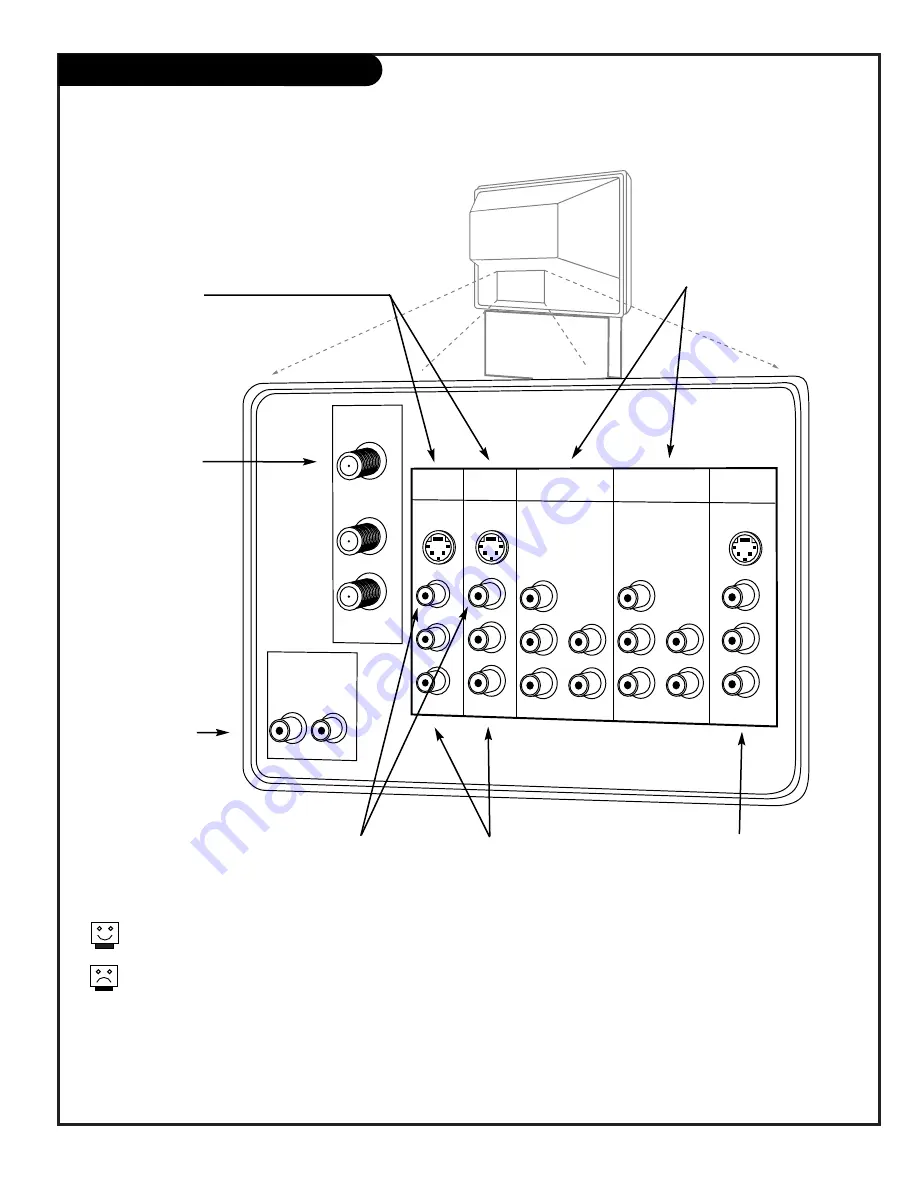
206-3711
P A G E 7
Source Connection Jacks Overview
To hookup source equipment, refer to the Table
of Contents on page 5; shows pages to go to for
equipment hookup options. Also, see the side
connections panel hookup options on page 21.
See note below.
VARIABLE
AUDIO OUT
R
L
ANTENNA/
CABLE 1
ANTENNA/
CABLE 2
TO CABLE
BOX
INPUT 1
INPUT 2
S-VIDEO
S-VIDEO
MONO/L
R
MONO/L
R
VIDEO
VIDEO
AUDIO
AUDIO
MONITOR
OUT
S-VIDEO
L
R
VIDEO
AUDIO
INPUT 3
INPUT 4
Y/VIDEO
P
B
P
R
R
MONO/L
AUDIO
Y/VIDEO
P
B
P
R
R
MONO/L
AUDIO
Note: When you have finished hooking up your equipment, go
to pages 15 - 16 to use Signal Source Selection and Scan to
search for and find all the available channels in your area.
S-Video Input 1 and 2
Connections available
for some high-end
equipment that pro-
vides even better pic-
ture quality.
Variable Audio Out
Used to connect
either an external
amplifier or add a
sub-woofer to your
surround sound system.
RF Connectors:
Antenna/Cable 1,
Antenna/Cable 2,
and Cable Box
Used to connect cable
service to the televi-
sion, either directly or
through your cable box.
Right/Left Audio
Used for stereo sound
from various types of
equipment.
Video 1 or 2
Connects the video
signals from various
types of equipment.
Inputs 3 and 4
Y, P
B
,
P
R
, and Audio L - R
Component Video
Some top-of-the-line DVD players use
what is called “component video,” for
extremely accurate picture reproduc-
tion.
Refer to your DVD manual for
further information.
Monitor Out
These jacks provide fixed
audio and video signals
which are used for record-
ing. Use S-Video Output
for high quality video out-
put.
S-Video Output may be used for recording only when the type of
input is S-Video.
Inputs 1, 2, and 5 can be used for either Video or S-Video type
source connections. However, both Video and S-Video sources
cannot be connected to the same input at the same time.
Note: Your Entertainment machine will appear to be turned off if
there is no video input when VIDEO 1, 2, 3, 4, or 5 is selected.
Check to see if the Power Light is lit to make sure the TV is
turned off when not in use.
Содержание D56W25
Страница 53: ...P A G E 5 3 206 3594 Notes...
Страница 54: ...P A G E 5 4 206 3594 Notes...






















