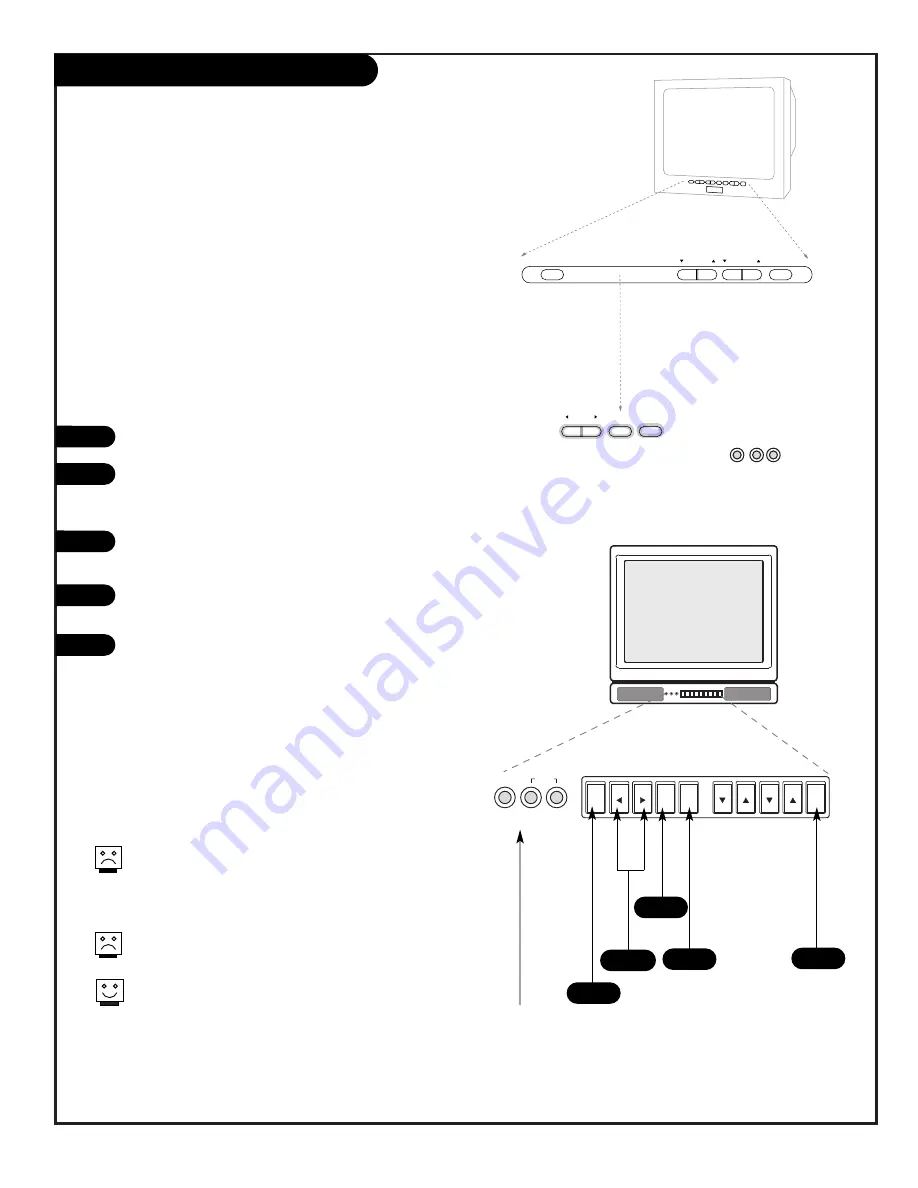
P A G E 1 3
206-3489-O
Front Panel Controls
audio
video
captions
vol
vol
ch
ch
power
in
left
right
1
4
Press POWER to turn on your TV.
To access the menus press the MENU button on the
control panel. Cycle through the various menus by
pushing MENU repeatedly.
Press the SELECT button repeatedly to highlight the
option you want to modify.
Press either the Right or Left ADJUST button to
modify the option you have chosen.
Press CAPTIONS to turn captions on and off.
The menu will disappear after a few seconds.
Use the front control panel to access the menus or just
operate the TV
Note: Item 10 Key Defeat, in the installer’s menu
allows the installer to:
Set Menu Option 10, Key defeat to “0” - Front panel
controls give access to menus.
Set Menu Option 10, Key defeat to “1” - Menus not
available with front panel controls.
1
2
3
4
5
The Front Audio/Video jacks are a direct source connec-
tion. If you have a device plugged into the front Video
jack, you will not be able to change channels until you
have unplugged the front Video jack.
Front panel control menu operation buttons are not
labeled and are not usually available to the user.
You can use Ch to select channels and Vol to set the vol-
ume level regardless of the key defeat setting.
2
3
There are three jacks on the front of the TV that make connecting
Audio/Video devices like camcorders very simple.
To use the front jacks as the signal source, simply plug a composite
video cable into the VIDEO jack. The TV will automatically change
its source setting to CAMPORT, as indicated on the channel selec-
tion screen.
Video
Connects the video signals from any piece of
equipment.
Left/Right Audio
Used for stereo sound from
various types of equipment.
Typical Front Panel Controls
5
adjust
select
menu
captions
volume
channel
power
L audio R
video in
Typical Front Panel Controls
(See descriptions below)
Содержание Concierge H20E35DT
Страница 50: ...P A G E 5 0 206 3749 Notes...
Страница 51: ...P A G E 5 1 206 3749 Notes...




























