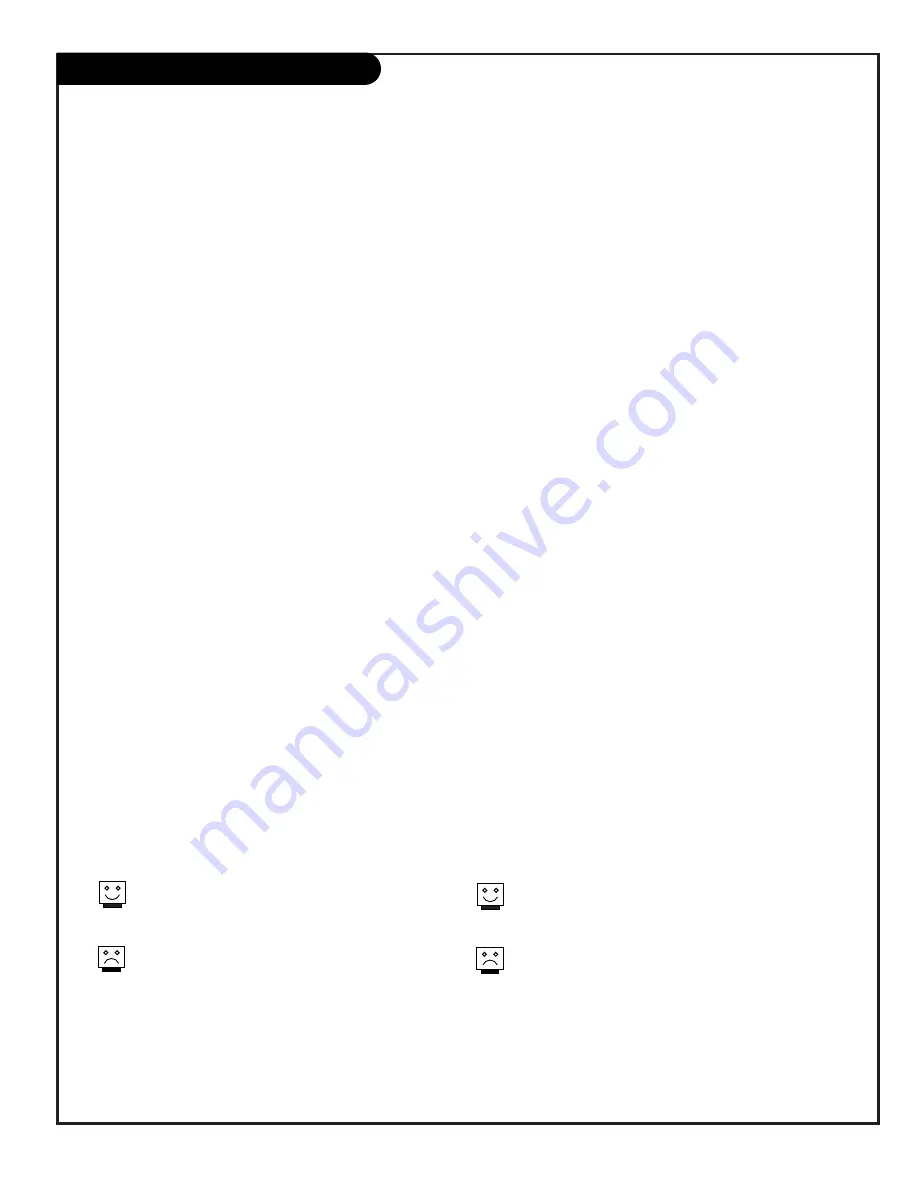
P A G E 3 9
206-3767
Lock (Parental Control) Overview
If used, this optional feature can “block” undesirable programming from appearing on the TV.
Note: Lock, is also known and referred to in the text as Parental Control. To block specific source inputs,
use the AUX. Block options. Lock options are available by country: USA and Canada. Lock options are
also available with TV Ratings for English and TV Ratings for French. Block individual channels if desired.
Overview
To insure complete coverage for all TV programs, (movies and regular TV shows) choose a rating for MPAA, from the selec-
tions AND choose ratings from the TV Parental Guidelines Rating System, using the Age Block option for General
Audiences, and for Children. In addition to those, you may wish to add additional restrictions from viewing certain chan-
nels. See the Lock menu, and submenus example on the following pages.
Things to Consider before Setting Up Lock (Parental Control)
• Determine which rating you consider acceptable to the viewer. (For example, if you choose TV-PG, all more restrictive
ratings will be automatically blocked; the viewer will not be able to see: TV-PG, TV-14, or TV-MA rated programming.)
• Do you want to block the auxiliary video sources? (Blocks the signal sent by the equipment, such as a VCR, connected
to the TV Audio/Video input jacks; in the Aux. Block option.) Or leave unblocked, but choose allowable ratings.
• In the TV Rating-General option, block program “Content” based on individual parameters such as: Age, Dialog,
Language, Sex, Violence, or in the TV Rating-Children option: Fantasy Violence.
• Select a secret password; in the Set Password option. Use the number keys on the remote. Don’t forget the password, it
is the only way you can access the Lock menu and change rating selections, or turn Lock off.
• Do you want Lock to be active all the time? If not, you can turn it on or off; with the Lock On/Off option.
You can set different Parental Control viewing restric-
tions for general audiences and for children - - both can
be active at the same time
.
Simply specifying one content block such as Sex, will not
automatically block another content in the programs
from appearing.
Even if you choose to leave the Aux source inputs unblocked,
the ratings you specify will automatically restrict the pro-
gramming that appears from the video sources.
You cannot disable Lock by disconnecting the TV from power.
Lock will automatically reset if power is disconnected.
Lock/Parental Control offers the user a wide variety of options and settings that restrict or “block” the programming that
can appear on the TV. Parental control allows the user the capability of defining which program rating they consider
acceptable, to the younger or more sensitive viewer. It can be preset and turned either on or off by the user who speci-
fies the secret 4-number code, the password. General audience and children viewer blocks should both be programmed
into the TV’s memory. Viewer ratings are specified for both TV and the motion picture industry; both rating systems
should be used, for complete coverage. The ratings are based mainly on children’s ages.
Содержание C32V23 - 32" Flat-Screen Integrated HDTV
Страница 54: ...P A G E 5 4 206 3767 Notes...
Страница 55: ...P A G E 5 5 206 3767 Notes...
















































