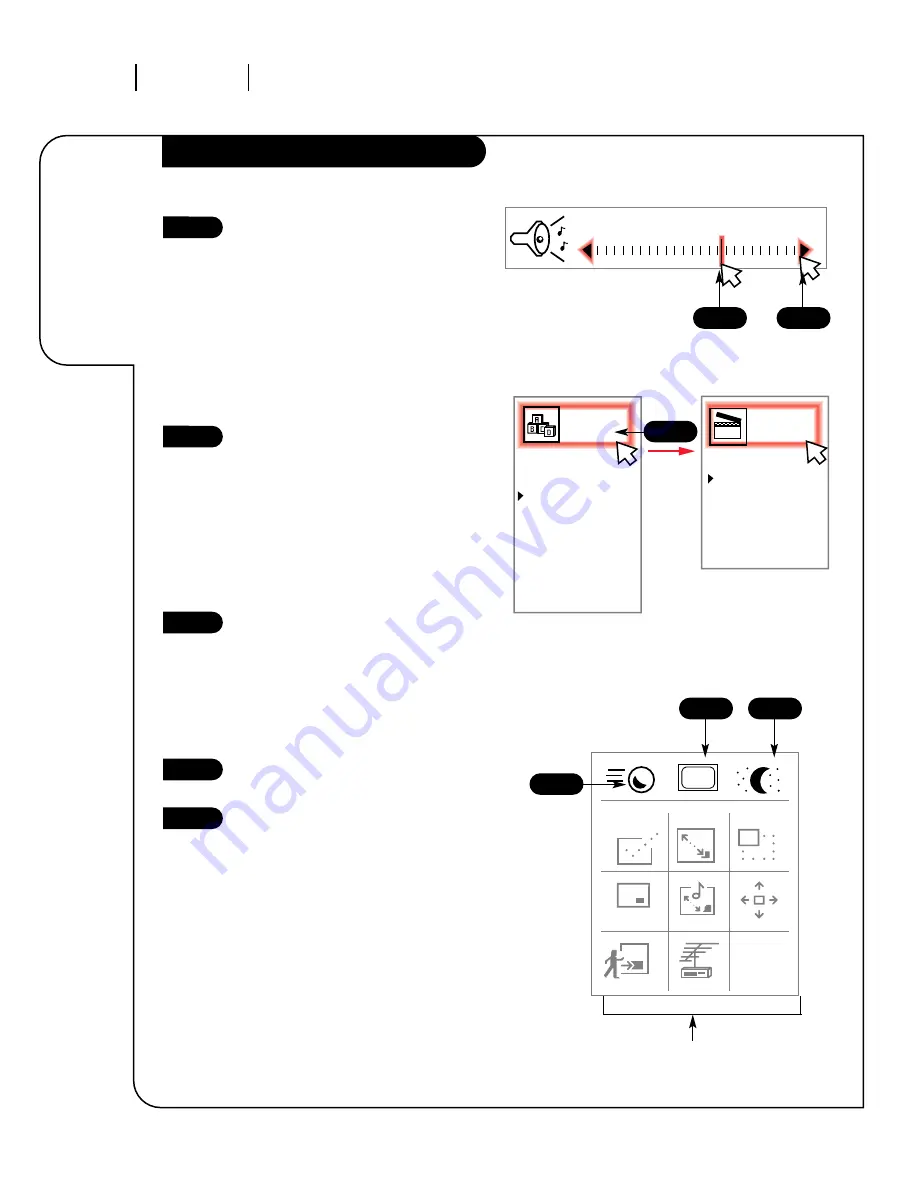
Quick Start
Ch. Search
Add/Del/Surf
Clock Set
Captions
Caption/Text
Language
Background
Projo Setup
Setup
Menu
Timer Setup
Ch. Labels
Source ID
Surf ID
Parental Ctl
Auto Demo
Special
Features
123
O P E R AT I O N T R A K BA L L R E M OT E
P A G E 1 6
Learn the
easiest way
to get at
every option
on your
Entertainment
Machine!
Using Your Trakball Remote, cont’d
206-3360-O
When adjusting options that are on
a sliding scale, such as volume,
you don’t have to increase or
decrease them one step at a time.
Just click anywhere on the
spectrum, and the setting will
jump to that point. From there
you can fine tune the levels by
clicking on the small left- and
right-pointing arrows (decrease
and increase, respectively),
moving the levels in small steps.
Just about everywhere you see text
or an icon on your screen, you
can probably click there to make
something happen. For example,
once you have one of the items
from the Menu Display on your
screen, such as the Setup Menu,
you can just click on the icon in
the upper left of that menu to
cycle through the other menus.
You can adjust the speed your
Trakball moves across the screen
by clicking on the small
Trakball icon at the top of the
PIP/Features Menu. The higher
the speed you set, the more sen-
sitive the Trakball will be to your
movements.
Click on this icon to view the
Captions Menu. See page 23.
To view the Sleep Timer menu,
click on this icon. See page 26.
Volume
PIP
FREEZ
PIP
CHAN
CC
These 9 buttons adjust
your Picture-in-Picture
feature. See pages 35-37.
1
2
3
4
5
1
4
5
1
2
3






























