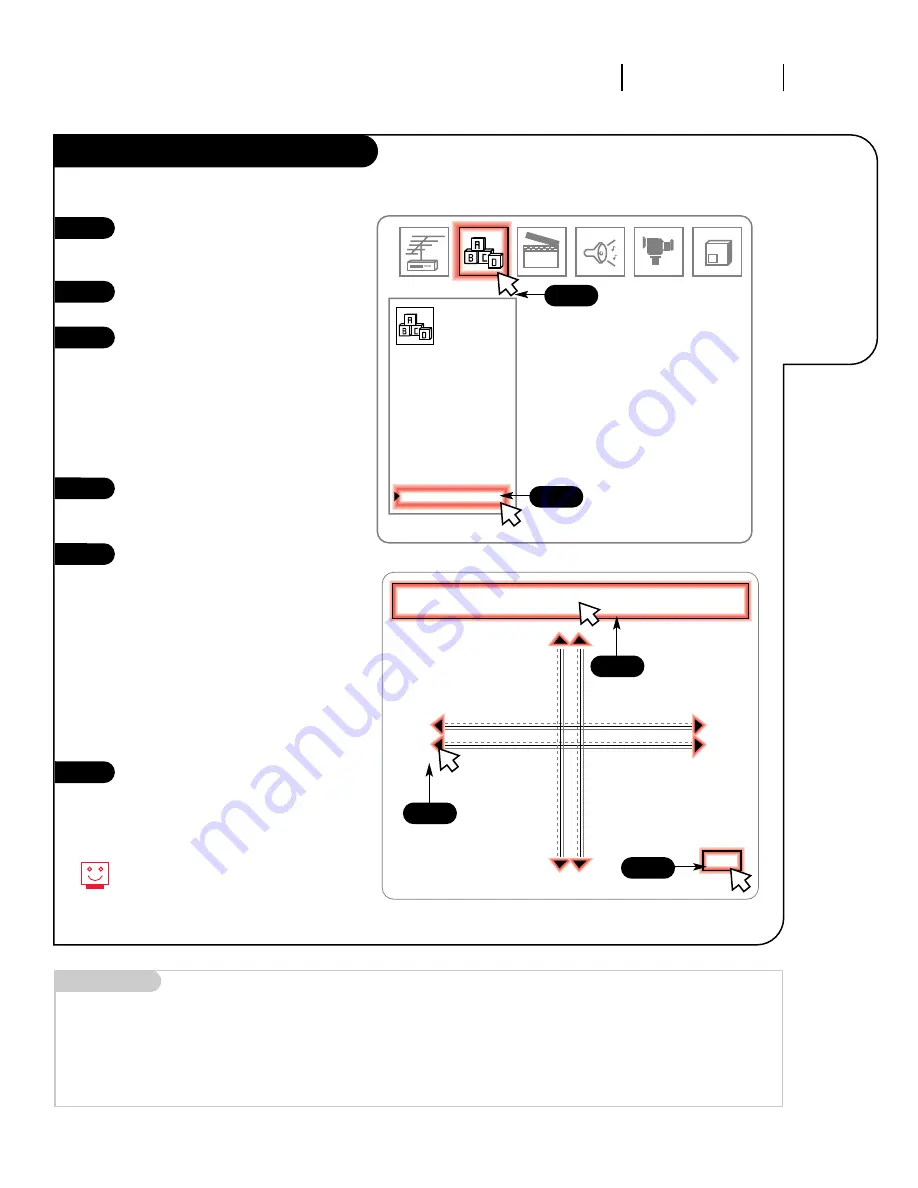
EXIT
Red
I N S TA L L AT I O N G E T T I N G S TA R T E D
P A G E 1 3
Adjust
the color
alignment
to make
your picture
the sharpest
it can be.
Projo Setup: Convergence
206-3360-O
Click on your Setup Menu icon in
the Menu Display at the top of
the screen.
Select Projo Setup on your screen
by clicking on it once.
Click again to enter the
Convergence screen. You will see
four intersecting lines. If the
lines are perfectly white, your
colors are fine. If you can see
either blue or red lines, then one
or both of those two colors needs
to be adjusted.
Click on the text across the top of
the screen to select which color
to adjust: Red or Blue.
Using the Up/Down and Right/Left
arrows on the remote, adjust the
colors so the lines match on the
screen and are completely white.
NOTE: Due to the small adjustments,
it may be easier to use the arrow
buttons on your remote, rather
than the Trakball. The UP/DOWN
arrow keys adjusts the horizontal
lines; the RIGHT/LEFT arrow keys
adjusts the vertical lines.
Click EXIT to return to the Setup
Menu. Click on another option or
on the regular screen to return to
normal viewing.
1
2
3
4
5
6
If the lines never match up, no
matter what you try, give Zenith’s
Projection TV help line a call at
1-800-365-1690.
Quick Start
Ch. Search
Add/Del/Surf
Clock Set
Captions
Caption/Text
Language
Background
Projo Setup
Setup
Menu
123
4
5
6
Mini glossary
CONVERGENCE
This option lets you align the various colors in your picture so they look correct.
1
2/3




























